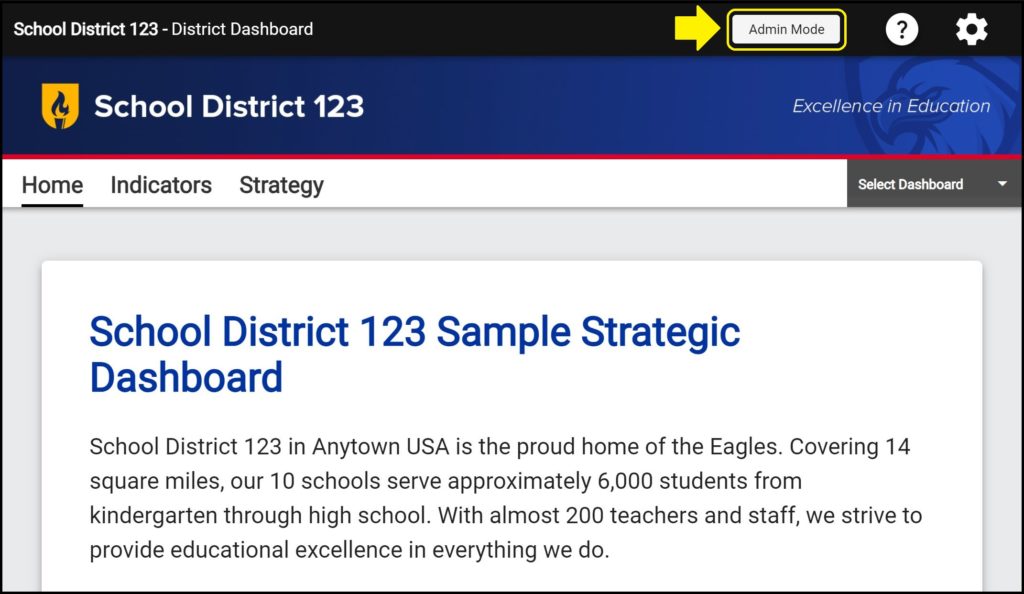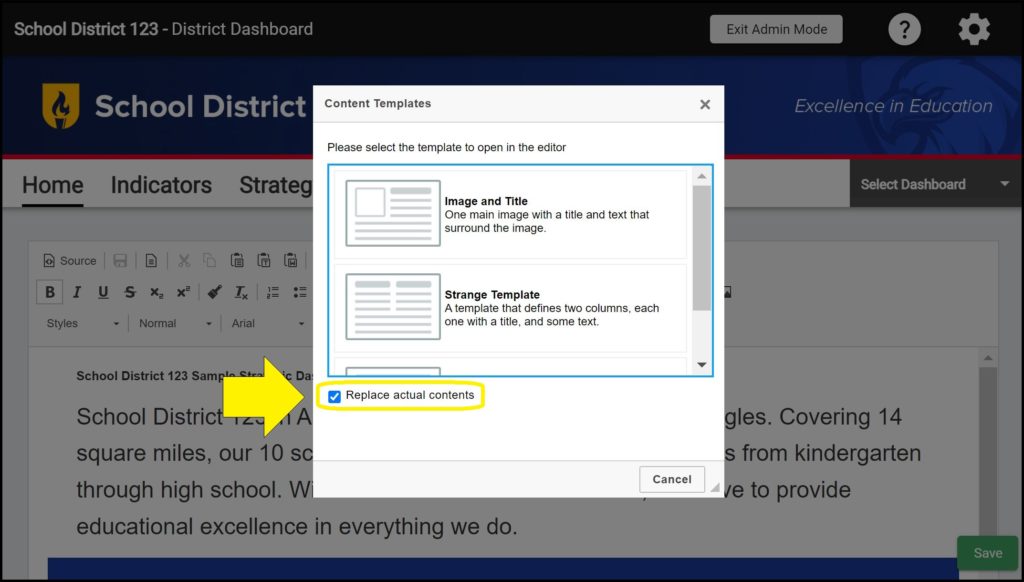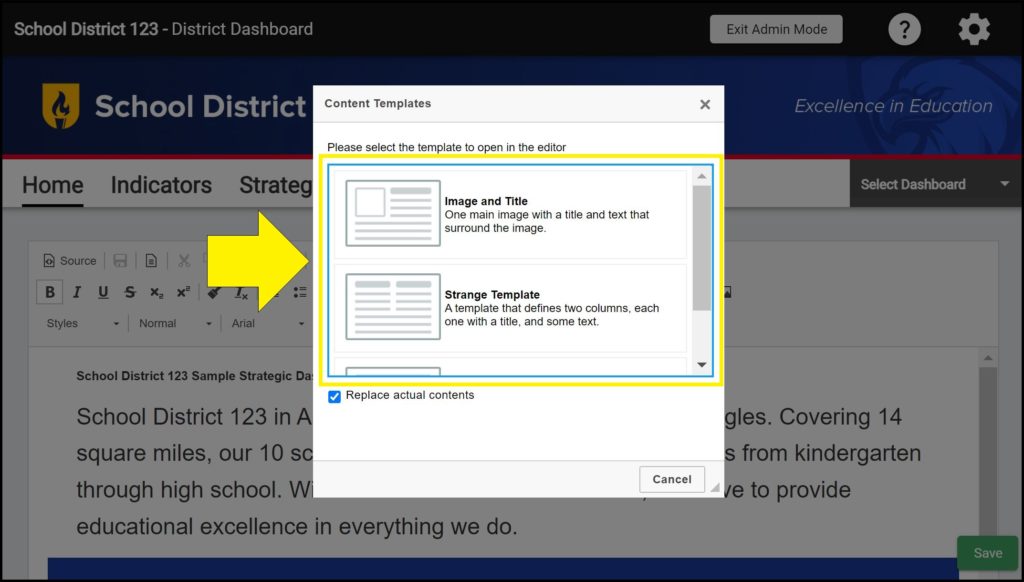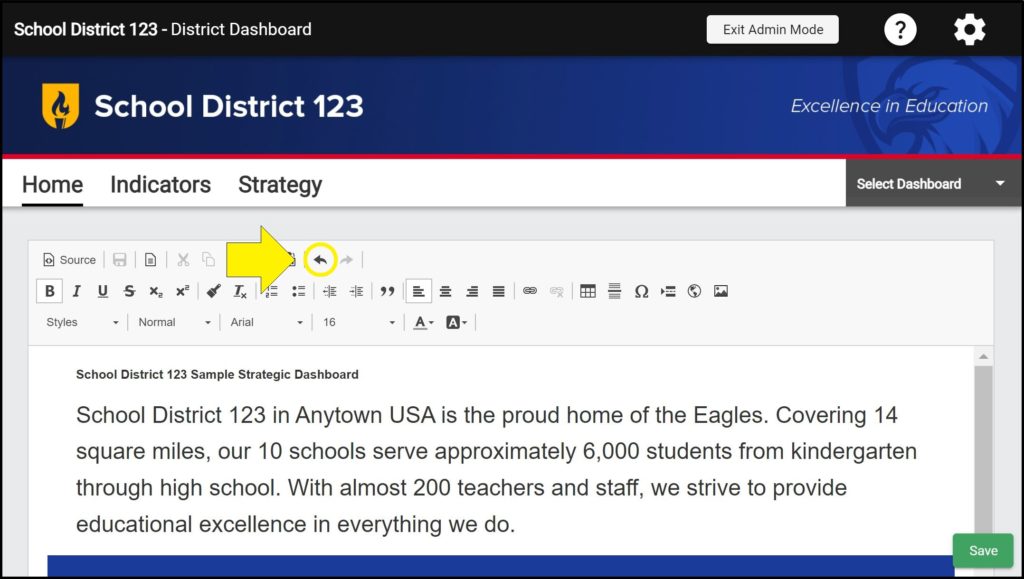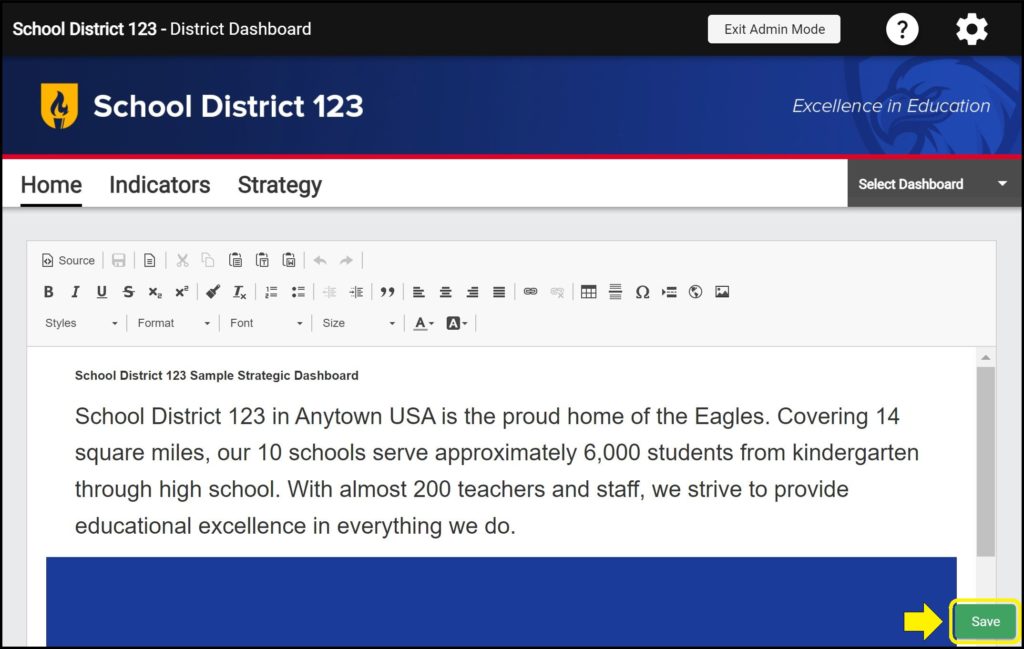When editing the content area of the Home page, several layout templates are available to help you get started. If you already have content on your Home page that you wish to keep, be sure to uncheck the ‘Replace actual contents’ checkbox before selecting a template, otherwise your Home page content will be replaced.
Using a template on the Home page
1. Enter Admin Mode on the Home page.
2. Click the ‘Templates’ icon in the toolbar.
3. If you do not want the template to remove everything you currently have in your Home page editor, uncheck the ‘Replace actual contents’ checkbox.
4. Select the desired template.
Note: If you accidentally click the template before unchecking the ‘Replace actual contents’ checkbox, and all of your Home page contents are deleted, simply click the ‘Undo’ button in the toolbar.
Save frequently to avoid losing work
Be sure whenever you are editing a dashboard’s Home page to click the green ‘Save’ button in the bottom right corner frequently so as not to lose your progress.
Issues using templates for the Home page?
If you experience issues using templates for the Home page, contact questions@ecragroup.com or submit a ticket for support.