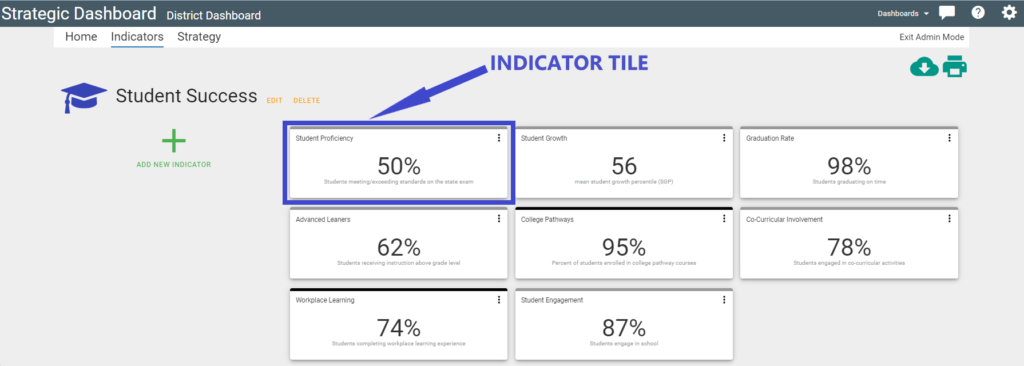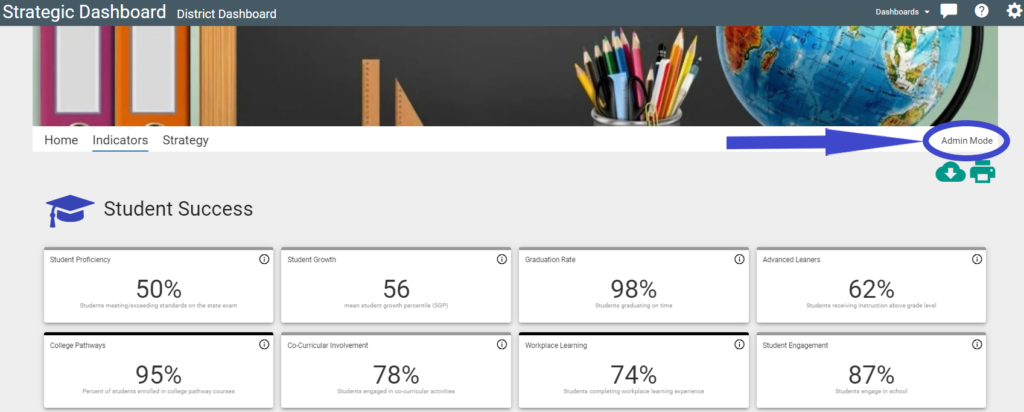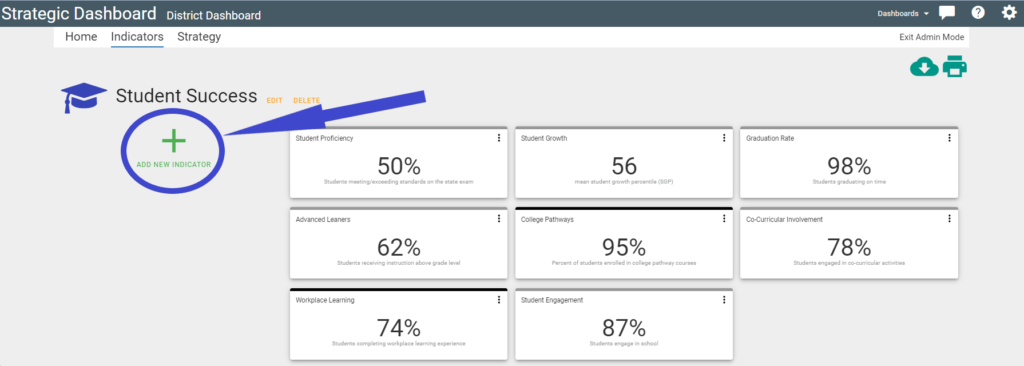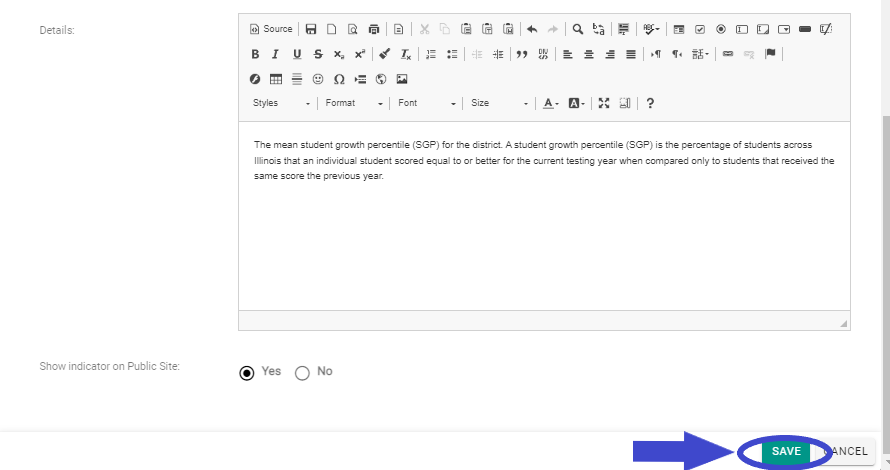Introduction
Indicators are the tiles that appear on the Indicators Page, within a Group. Indicator tiles may contain numbers, text, and/or an icon.
What is an Indicator?
An indicator is a tile that displays the title of the indicator, its metric and supporting text beneath the metric.
How to add new indicators to a group
1. Click ‘Admin Mode’ on the Indicators page.
2. After a Group has been created, the Add New Indicator link will appear. Click ‘Add New Indicator’.
3. All appropriate details can be added in the modal popup window.
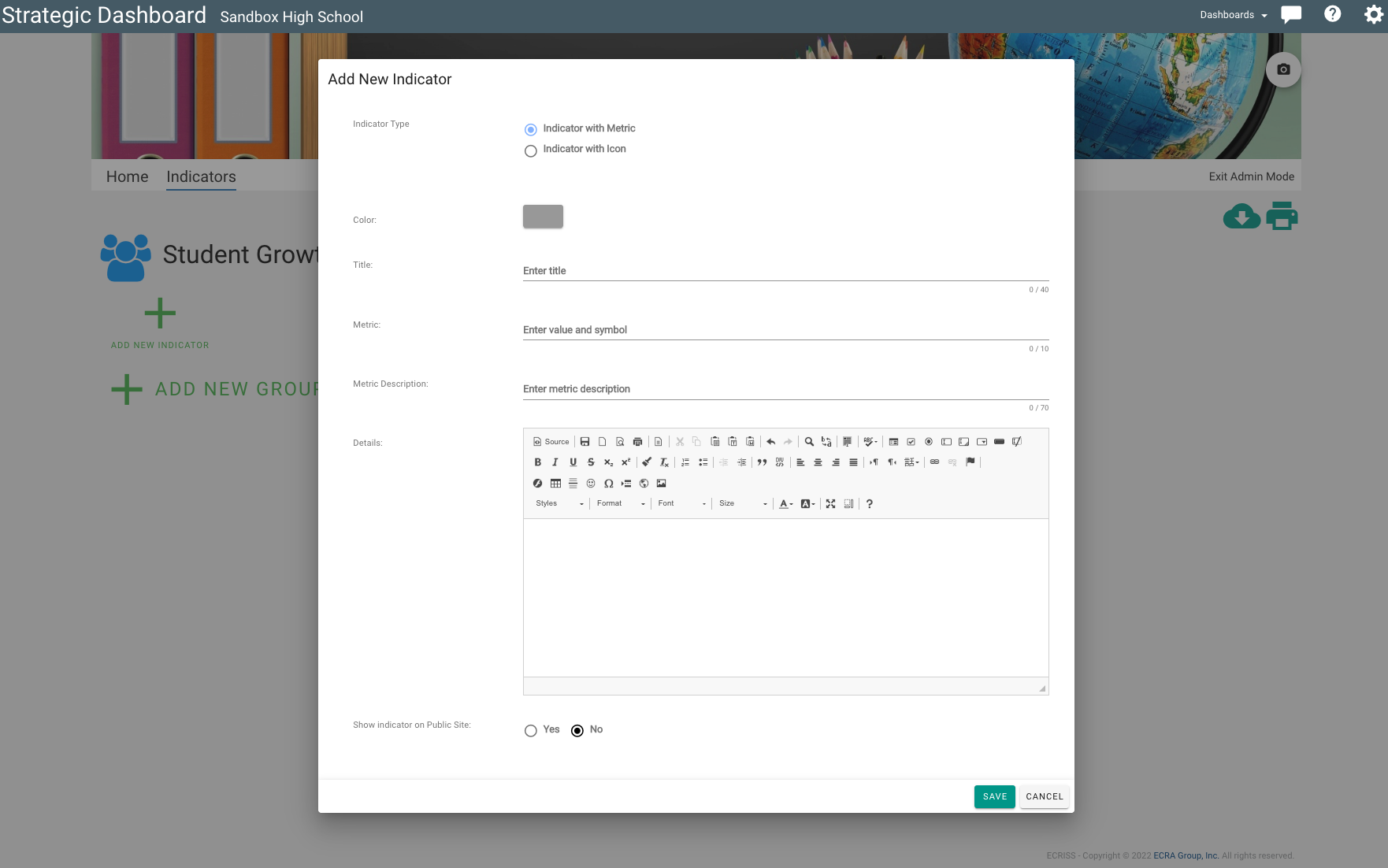
- Indicator Type: Select if you’d like the indicator to be a metric or icon. A metric can be a number or text. The icon can be selected from pre-uploaded icons.
- Color: Changing the color will change the color of the top border in the card.
- Title: The tile appears above the metric or icon on the Indicator Card and on the indicator’s page.
- Metric: This option only appears if you’ve chosen metric as the Indicator Type. This is the text that will appear on your card.
- Icon: This option only appears if you’ve chosen icon as the Indicator Type. Select the pre-uploaded icon and customize the display color.
- Description: The description appears on the Indicator Card below the metric or icon.
- Details: The content added to the details section will appear in a pop up window when a user clicks on the information icon (a circle with an ‘i’).
- Show Indicator on Public Site: Choose if you want this to show to the general public or to just those logged into the Strategic Dashboard.
4. After adding the desired details, and click the ‘Save’ button in the bottom right corner.
Custom Group Icon Specifications
Required Group Icon Size: 75px X 75px
File Type Accepted: PNG, JPG, JPEG