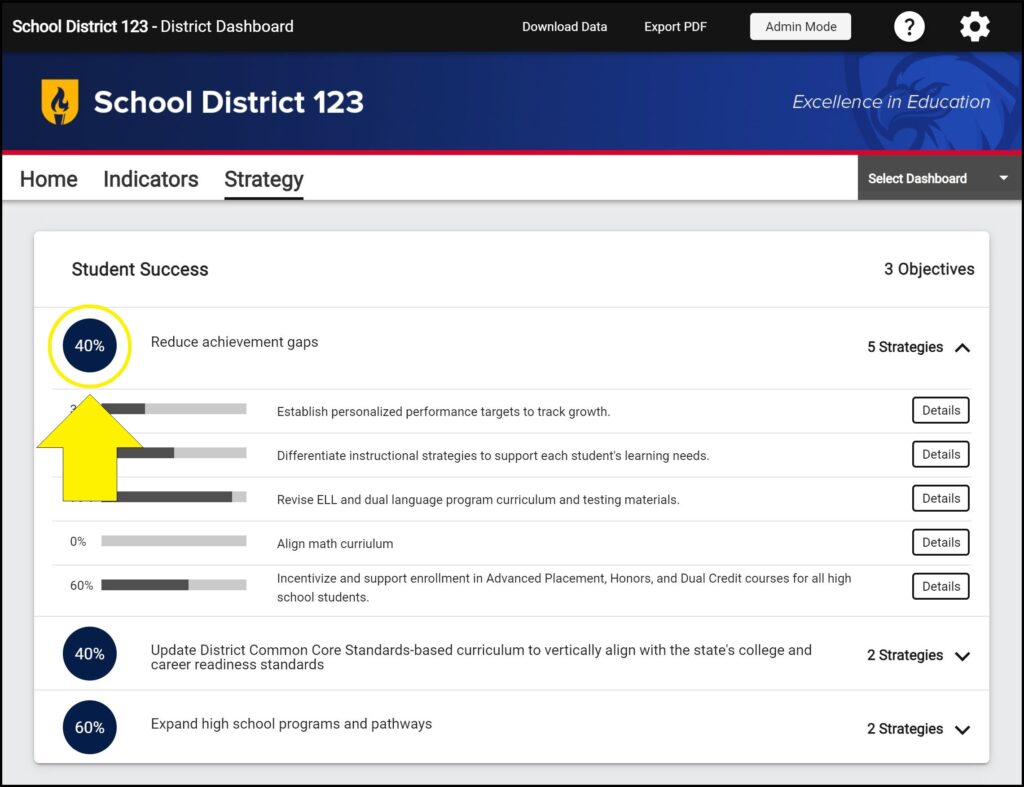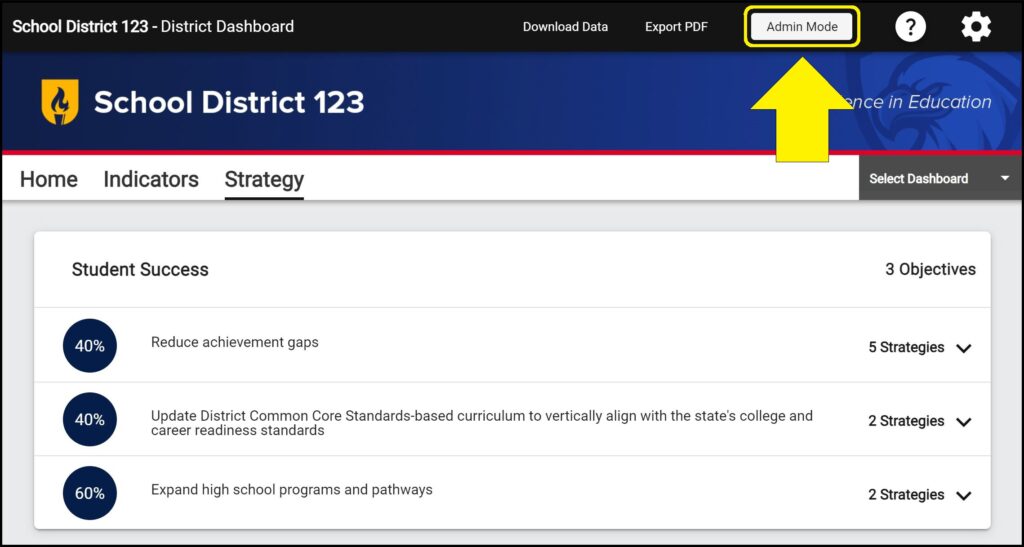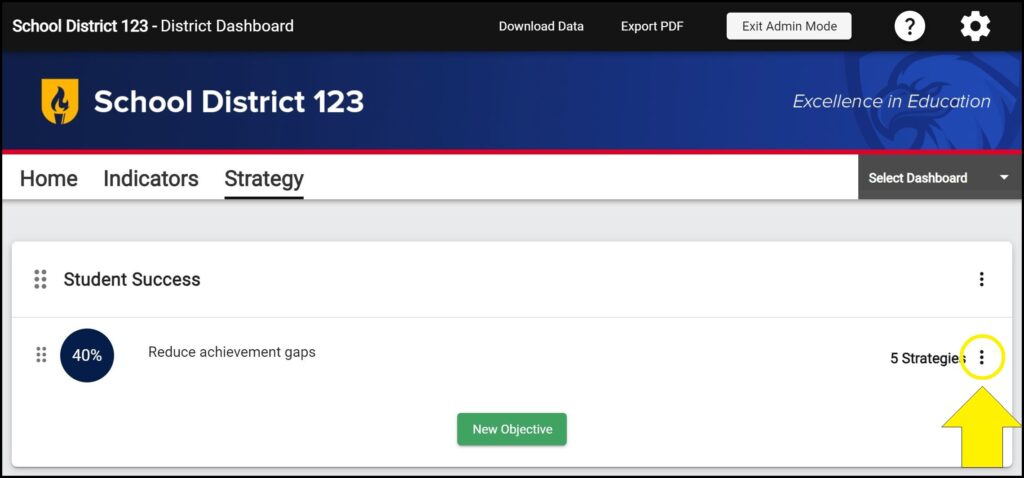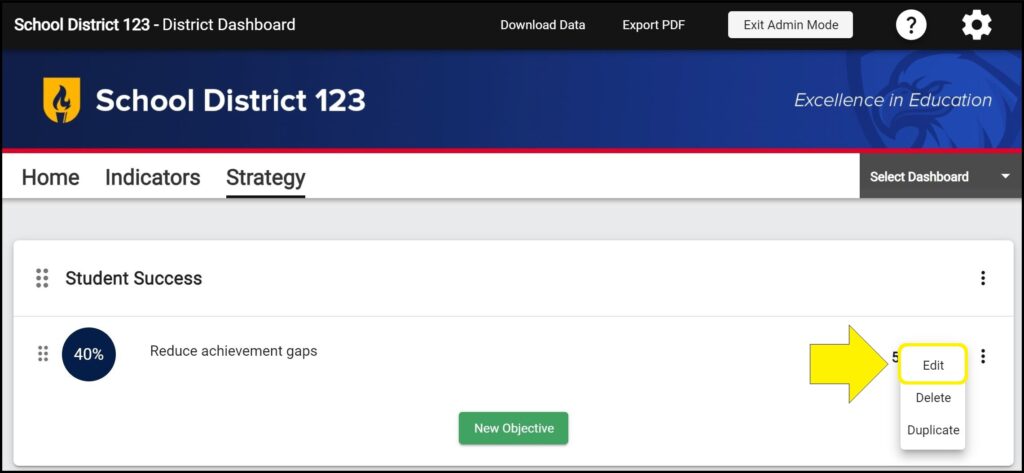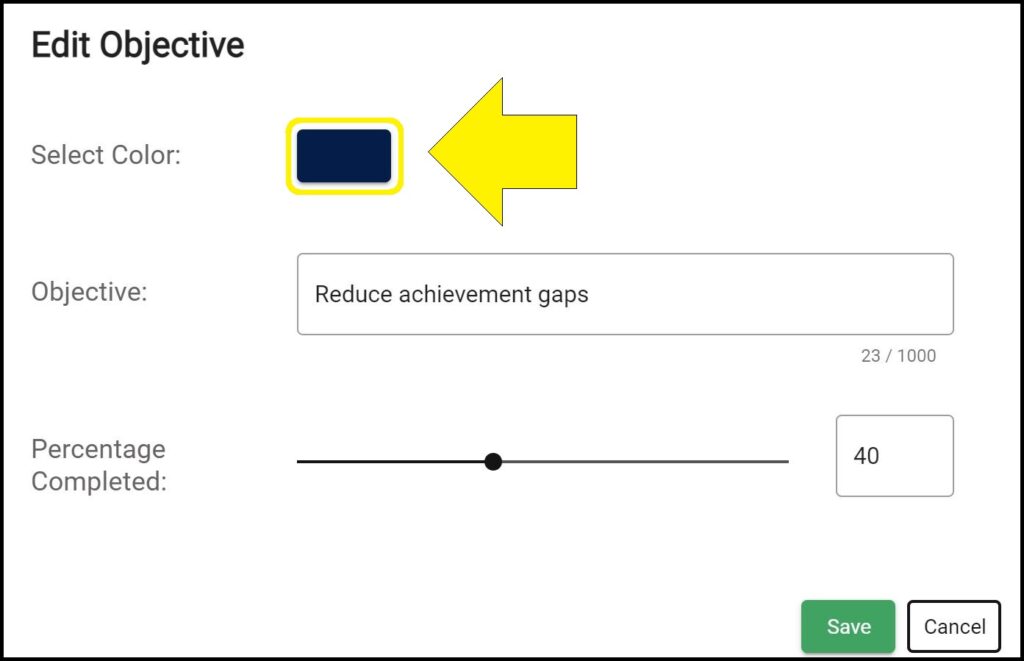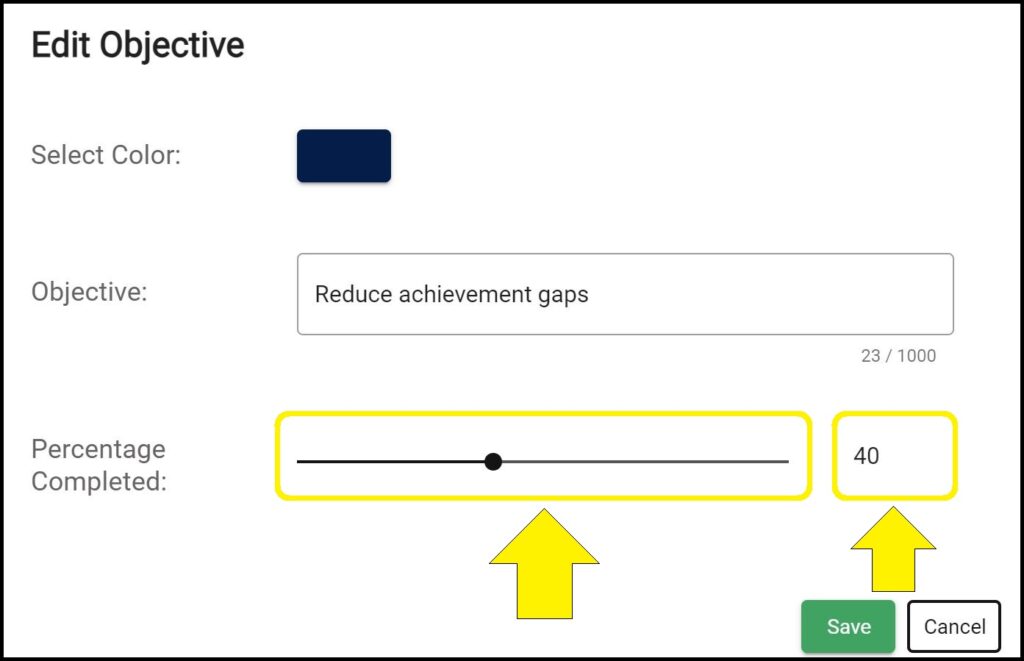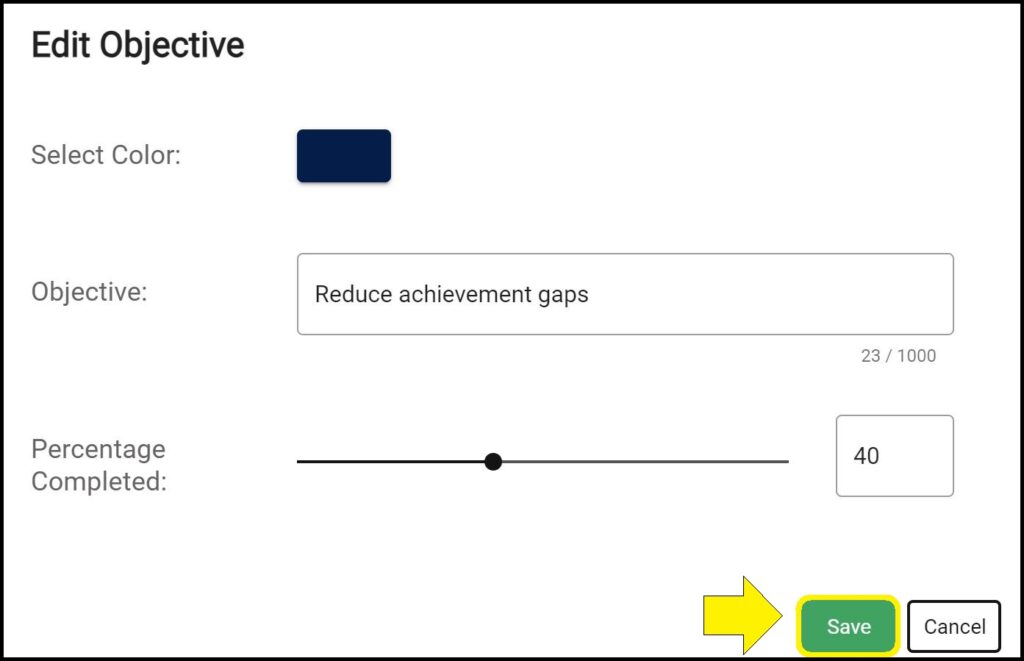A percentage displays in a circle to the left of each Objective. You can customize the percentage that displays as well as the color of the circle.
Changing the percentage and circle color next to an Objective
1. Enter Admin Mode on the Strategy page.
2. Click the ellipses (three vertical dots) to the right of the Objective you wish to edit.
3. Select ‘Edit’ from the dropdown menu.
4. Click on the colored rectangle to select a new color.
5. Change the percentage complete by either clicking and dragging the black dot or by manually typing in a number between 0-100 in the box to the right of the black line.
6. Click the green ‘Save’ button.
Issues changing the percentage or circle color next to an Objective on the Strategy page?
If you experience issues changing the percentage or circle color next to an Objective on a dashboard’s Strategy page, contact questions@ecragroup.com or submit a ticket for support.