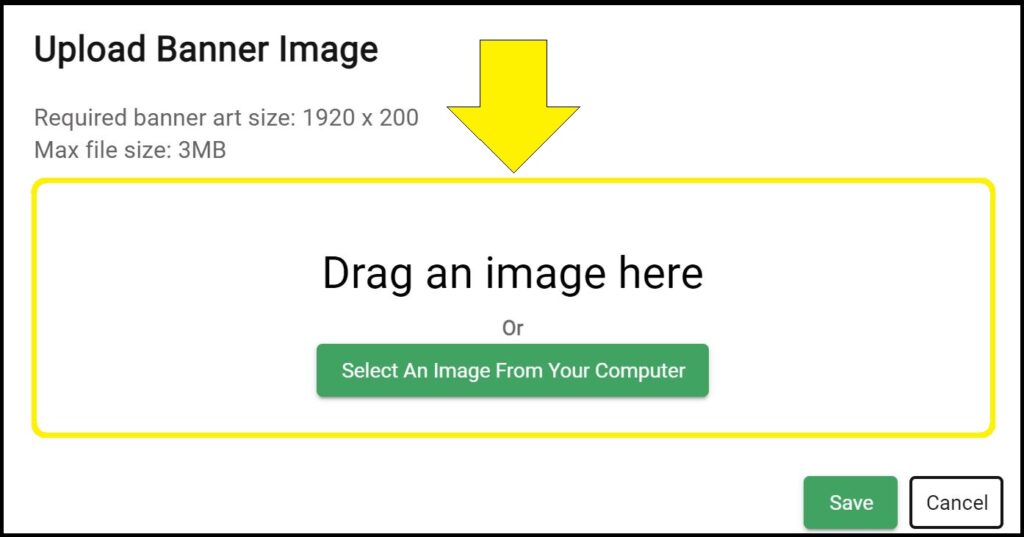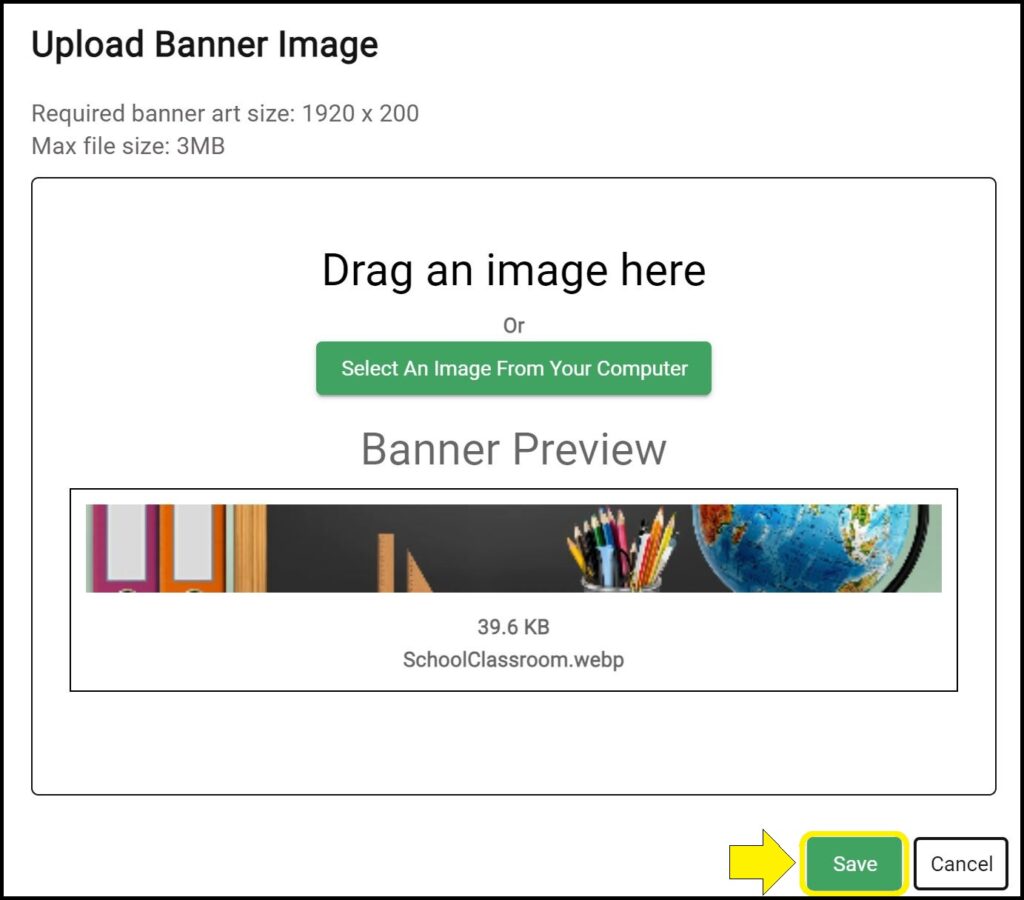The top banner can be changed to better match the brand identity of your district. This banner will appear on all pages of your Strategic Dashboard. Districts often use the banner to display their logo.
Uploading a banner image
1. Go to the App Settings page. (How to access the App Settings page)
2. Scroll down to the Header Image section.
3. Click the green ‘Upload Banner Image’ button.
4. Upload your custom banner by either dragging the image to the open dialogue window or clicking the green ‘Select An Image From Your Computer’ button.
5. After uploading is complete, a banner preview is provided for final review. If you are satisfied with the banner preview, click the green ‘Save’ button.
Deleting a banner image
1. Go to the App Settings page. (How to access the App Settings page)
2. Scroll down to the Header Image section.
3. Click the red trash can icon.
Banner Specifications
Required banner art size: 1920 pixels x 200 pixels
Maximum file size: 3MB
File types accepted: PNG, JPG, JPEG
Resources
Download an Adobe Photoshop banner template (.PSD file)
View free sample library of pre-formatted banners
Issues uploading or deleting a banner image?
If you experience issues uploading or deleting a banner image, contact questions@ecragroup.com or submit a ticket for support.