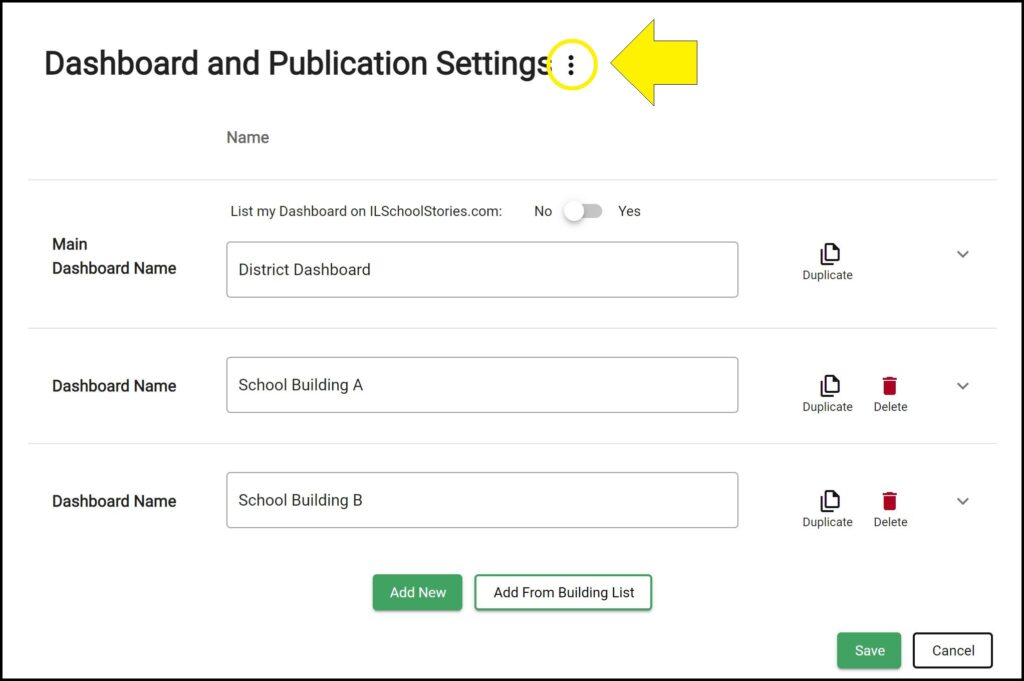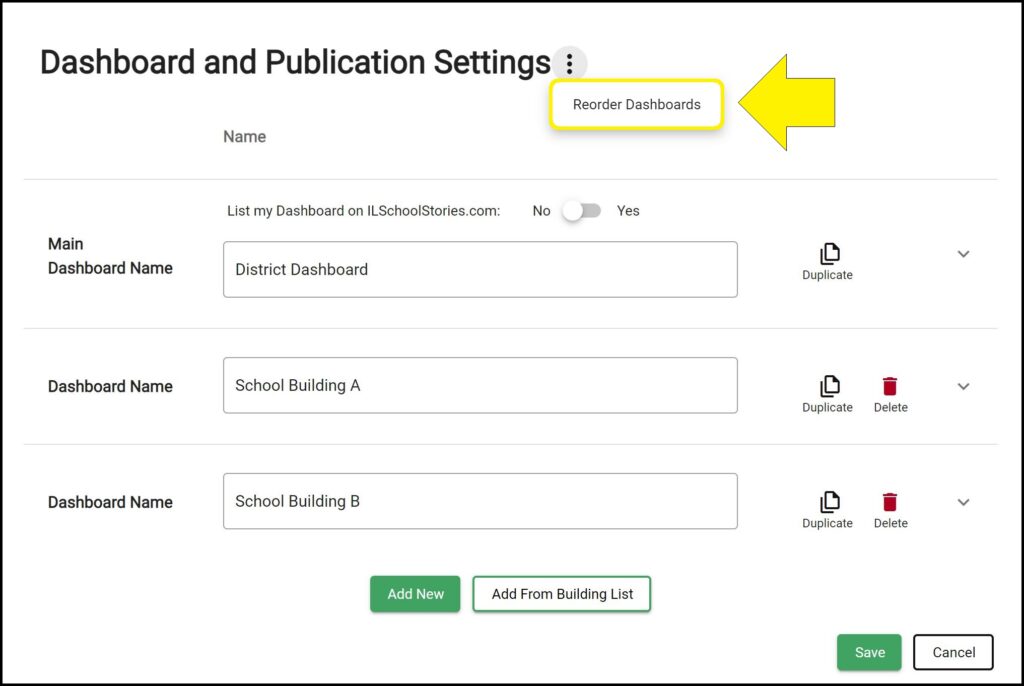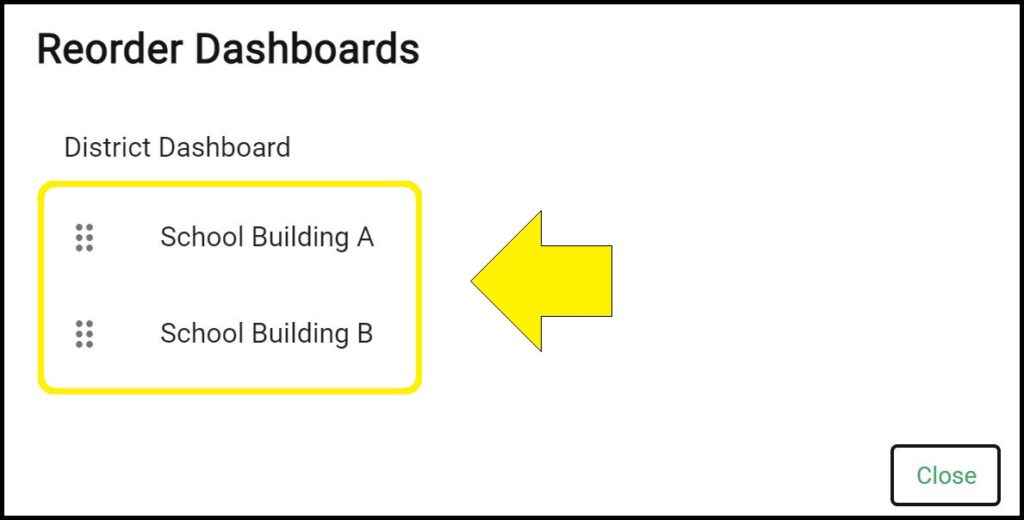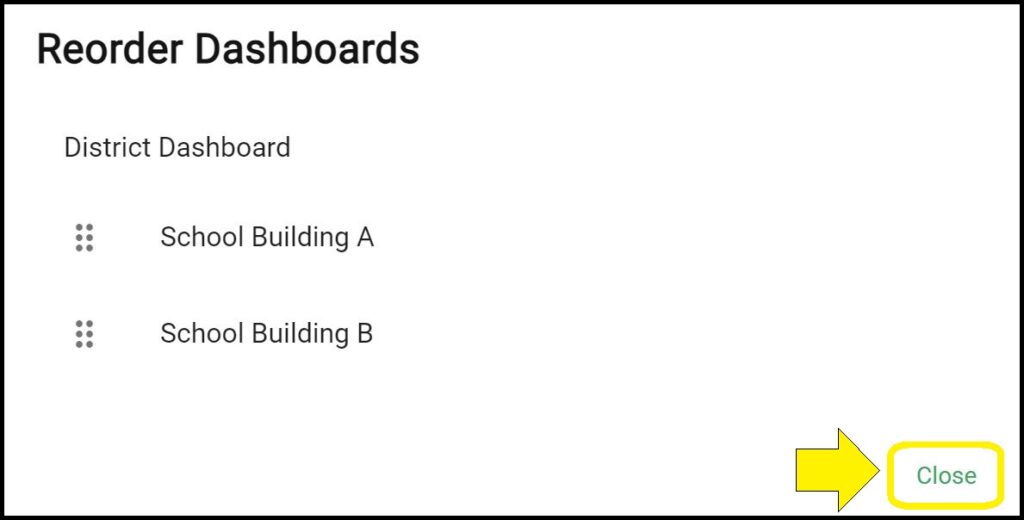By default, newly created dashboards will appear at the bottom of the list of dashboards, but you can reorder the dashboards in your district’s Strategic Dashboard to appear in any order you desire.
Reordering dashboards
1. Go to the App Settings page. (How to access the App Settings page)
2. Click the ellipses (3 vertical dots) next to the Dashboard and Publication Settings section header.
3. Click ‘Reorder Dashboards’ from the dropdown menu.
4. In the popup window, click and drag dashboard names to reorder them as desired. As you reorder the dashboards, your changes will be automatically saved.
Note: You cannot reorder the main dashboard. The main dashboard must remain as the first dashboard.
5. Click the ‘Close’ button at the bottom of the popup window when you are done reordering the dashboards to close the window.
Issues reordering dashboards?
If you experience issues reordering dashboards, contact questions@ecragroup.com or submit a ticket for support.