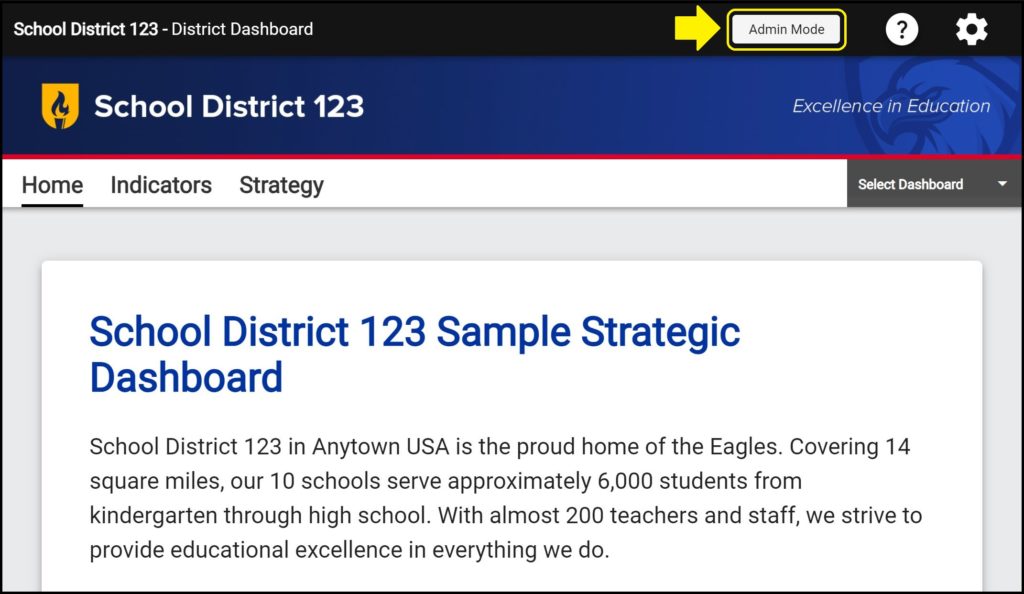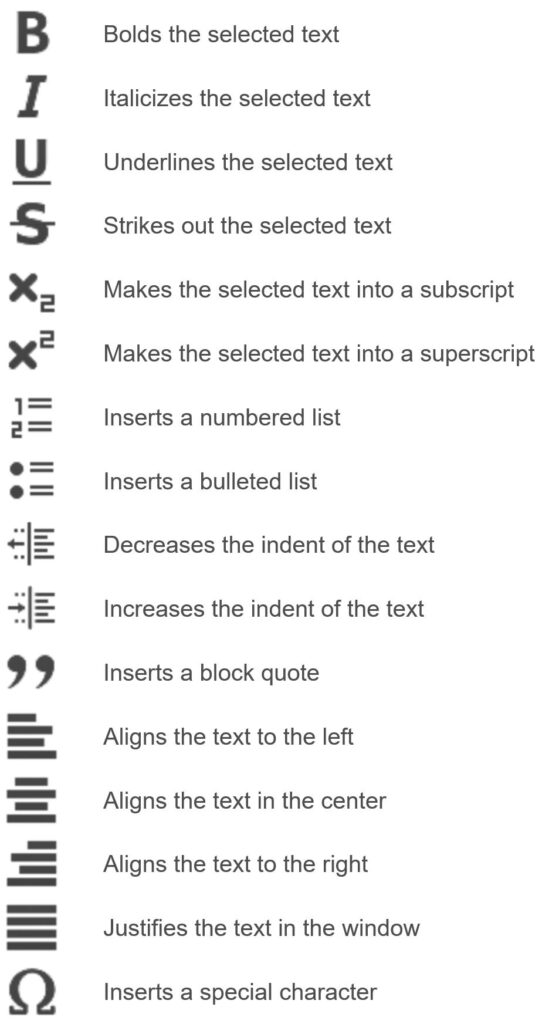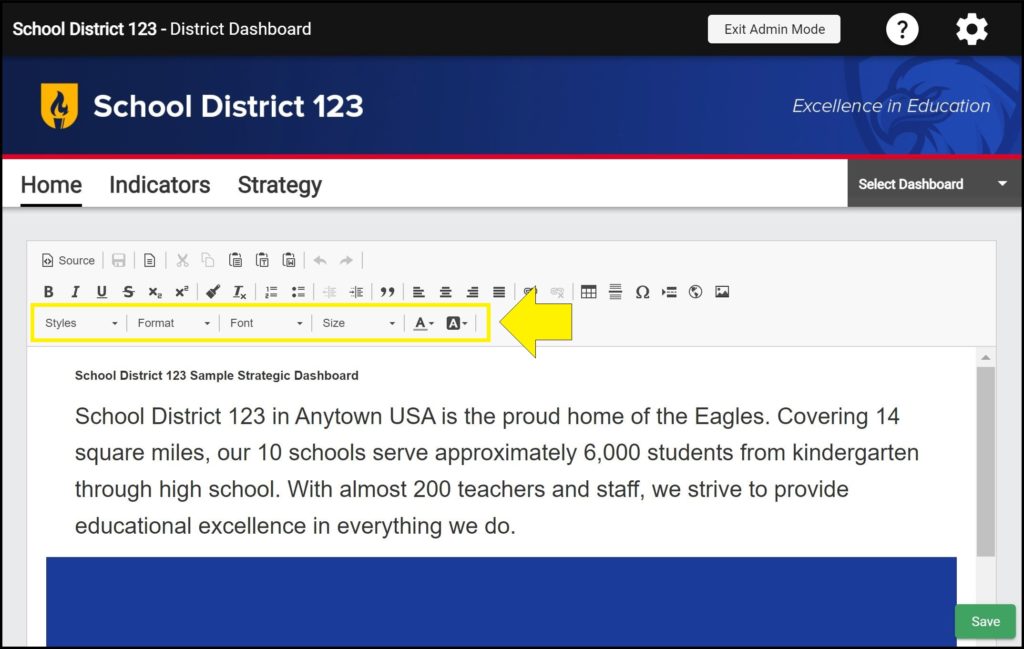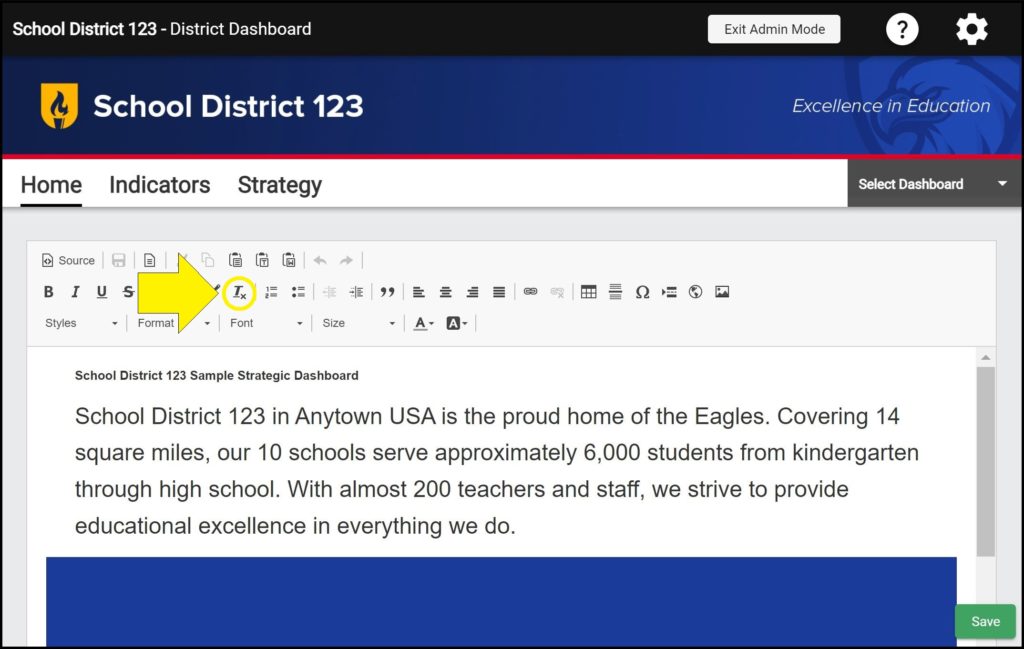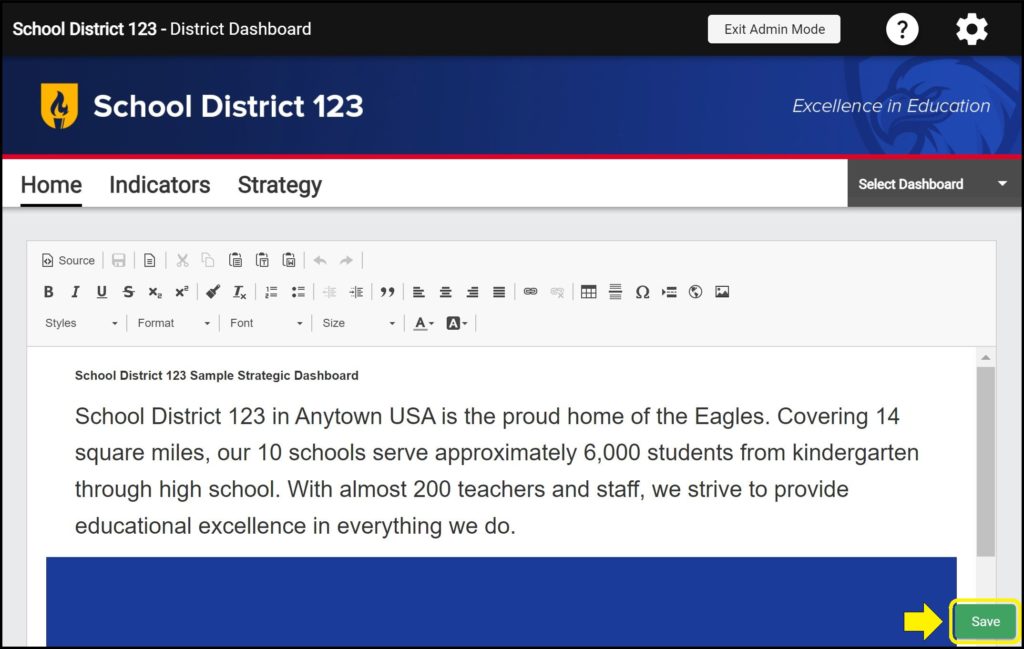The toolbar provides numerous text formatting options such as bolding, italicizing, changing the text color, text highlighting, indenting, and much more.
Formatting text on the Home page
1. Enter Admin Mode on the Home page.
2. Highlight the text desired to format.
3. Click the desired formatting icons to apply the text formatting:
Note: For most formatting buttons, clicking the button again removes the formatting.
Changing font style, size, and color
You can also change the text style, font, size, color, and background using the dropdown tools in the third row of the toolbar.
Copying text formatting
If you format a portion of text and desire to apply the same formatting to another selection of text:
1. Highlight the formatted text.
2. Click the paintbrush icon to copy the highlighted text’s formatting.
3. Highlight the unformatted text desired to have formatting.
Removing text formatting
If you copy and paste text into the Home page from Microsoft Word or a web page, you may experience formatting issues. To fix formatting issues:
1. Highlight the pasted text.
2. Click the ‘Remove Format’ button in the toolbar.
Save frequently to avoid losing work
Be sure whenever you are editing a dashboard’s Home page to click the green ‘Save’ button in the bottom right corner frequently so as not to lose your progress.
Issues formatting text on the Home page?
If you experience issues formatting text on the Home page, contact questions@ecragroup.com or submit a ticket for support.