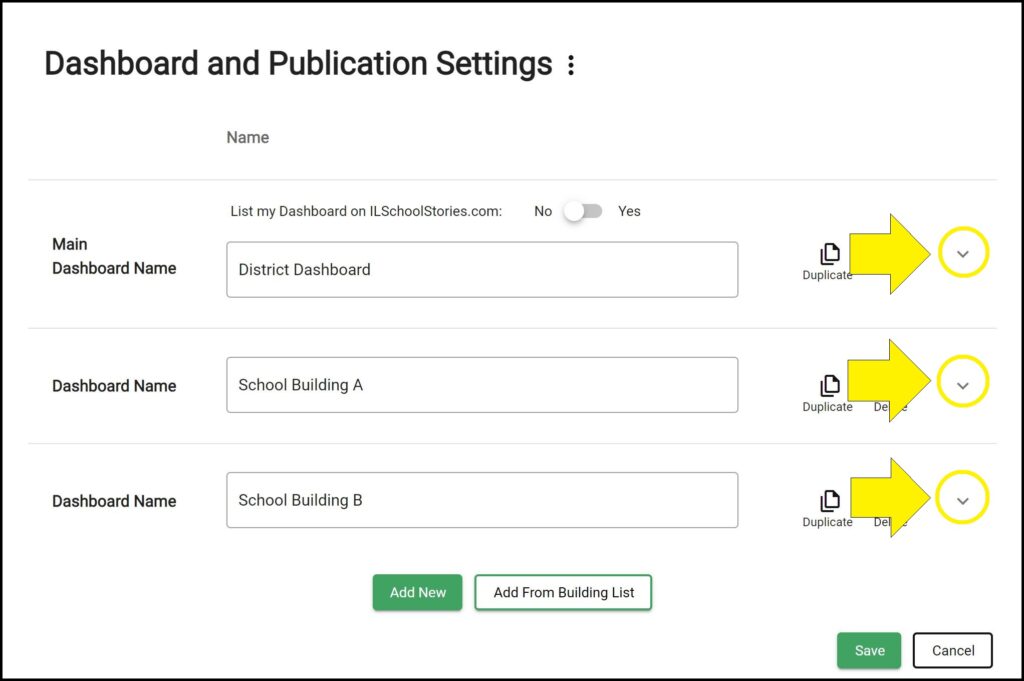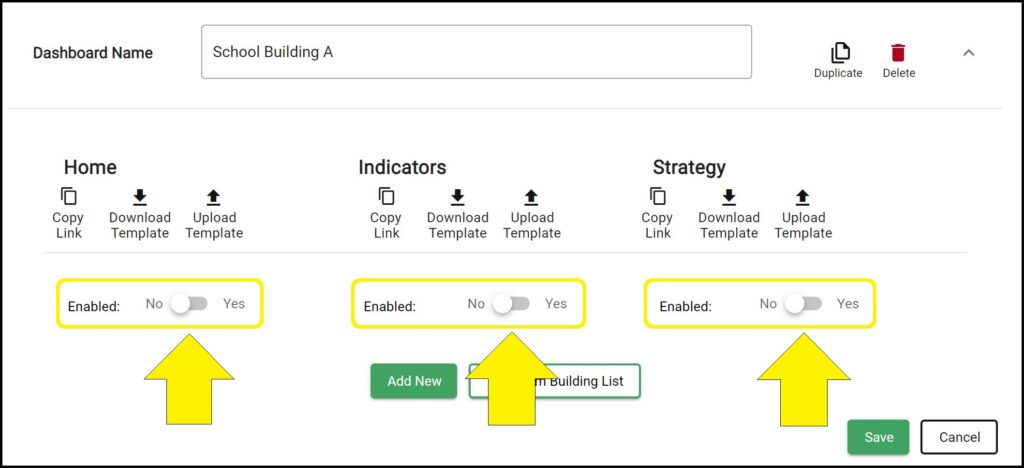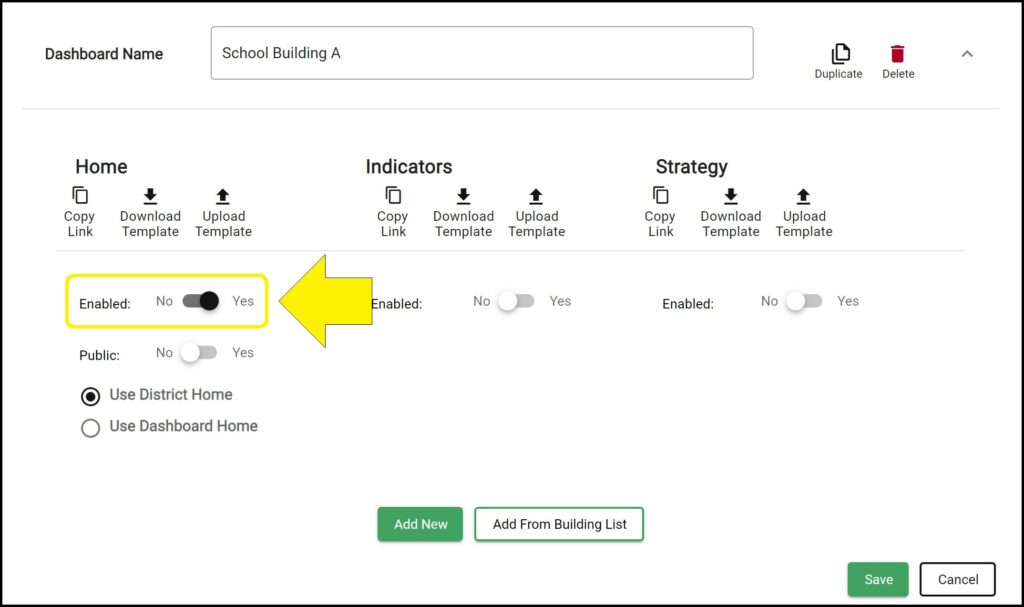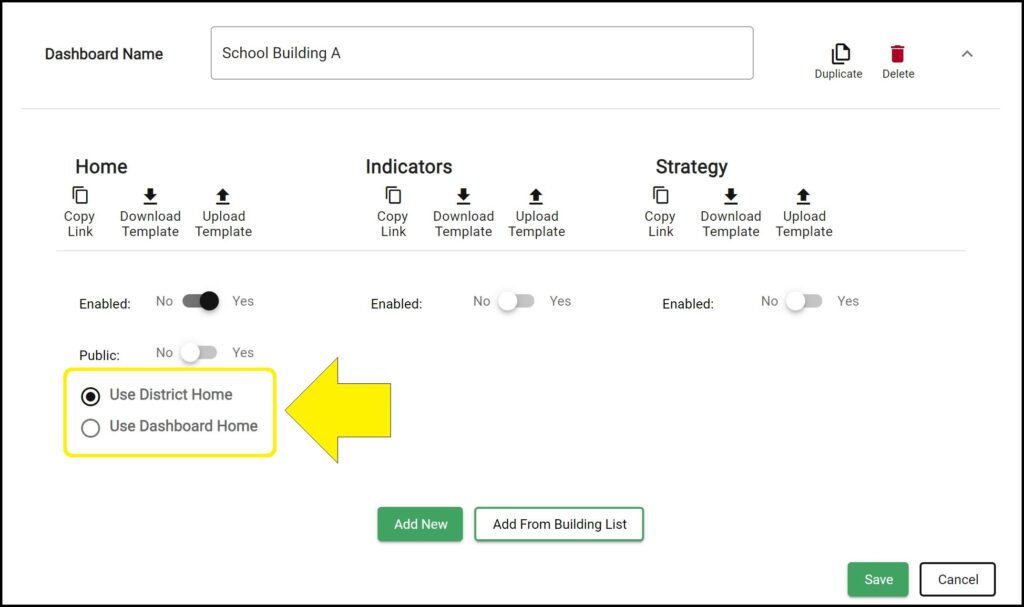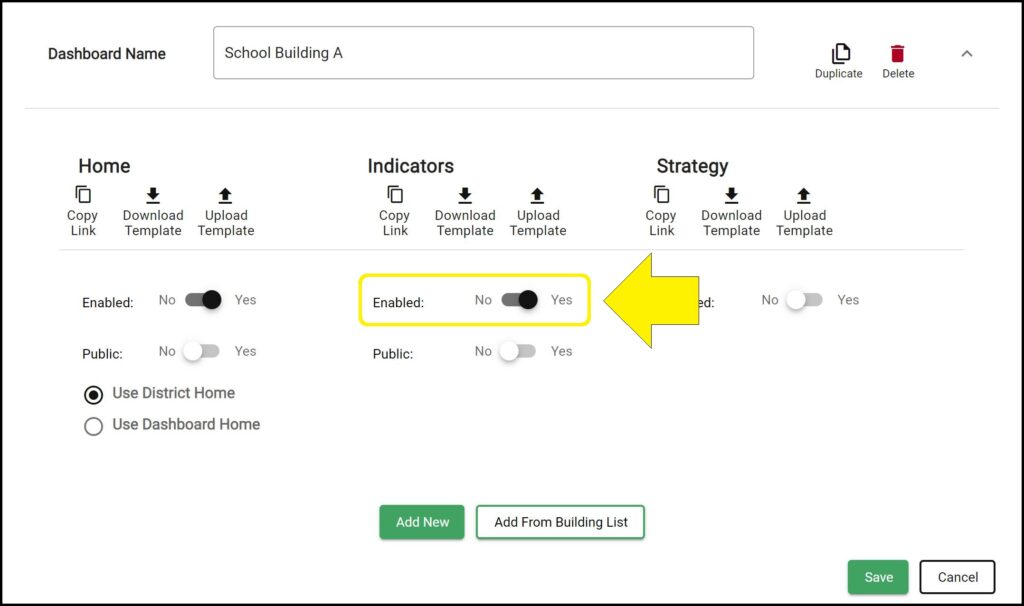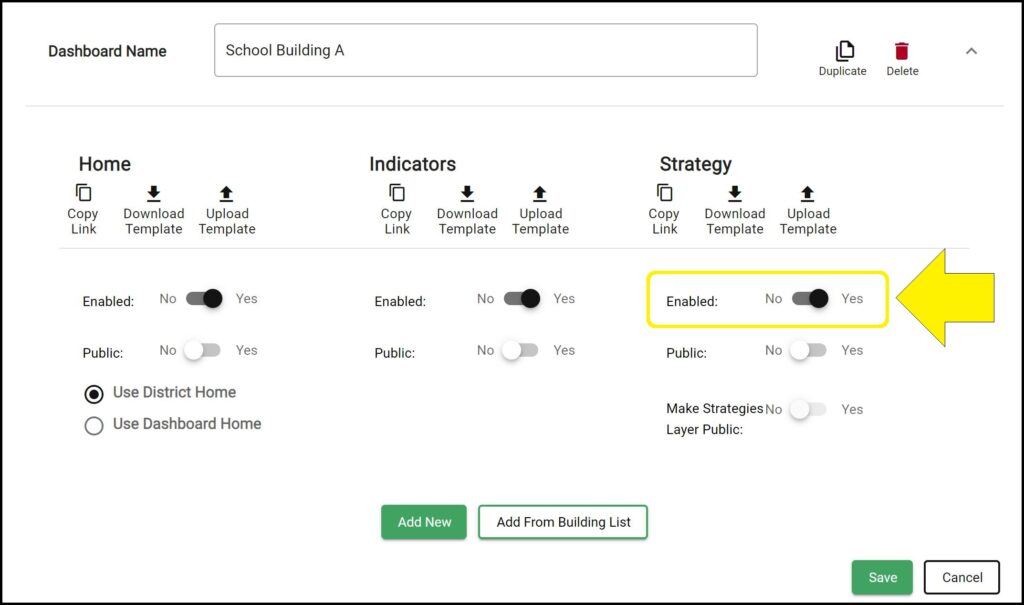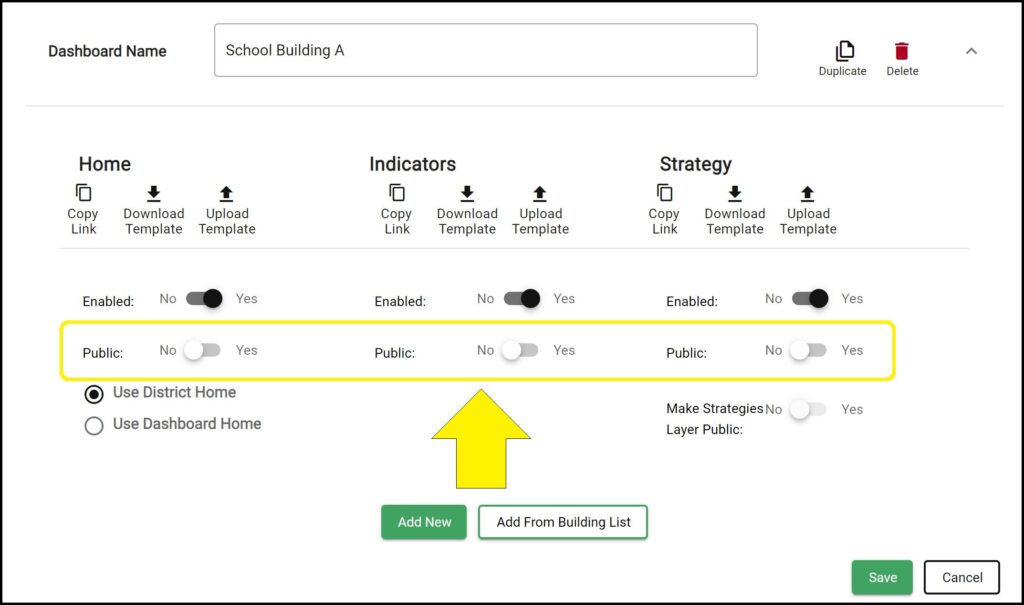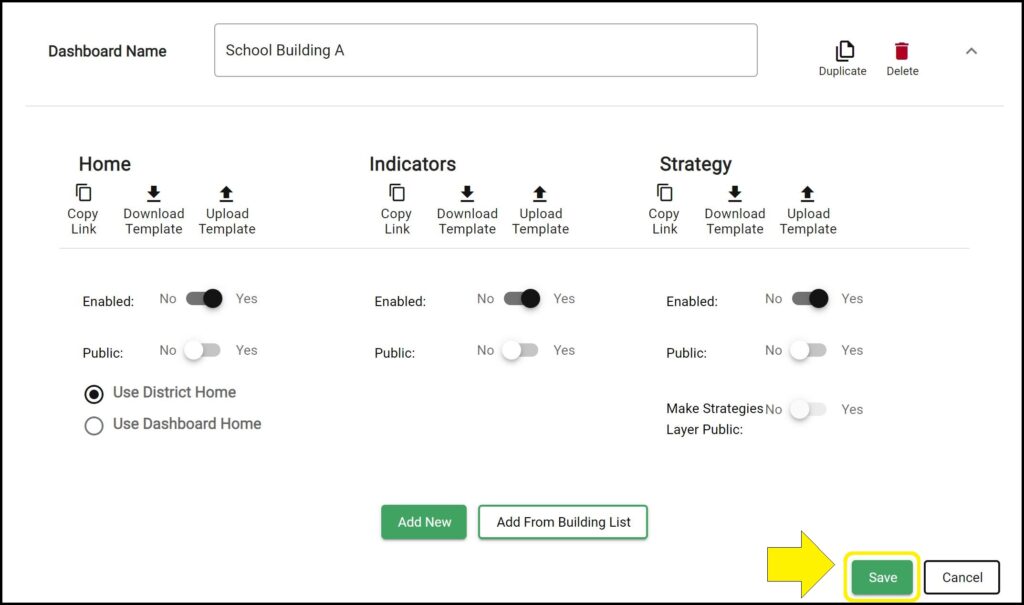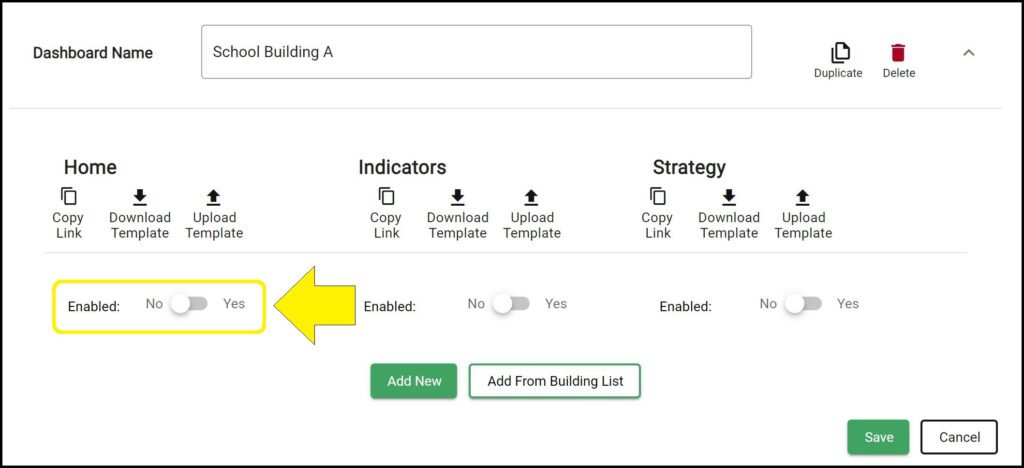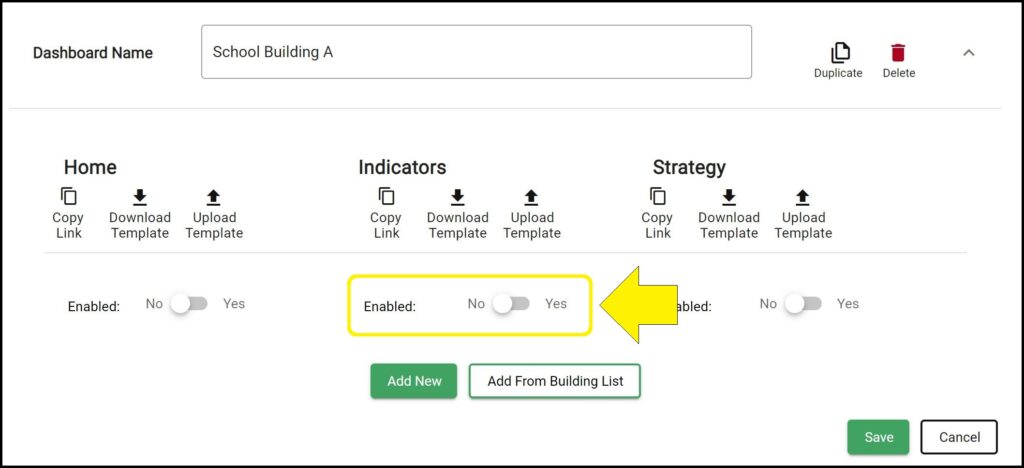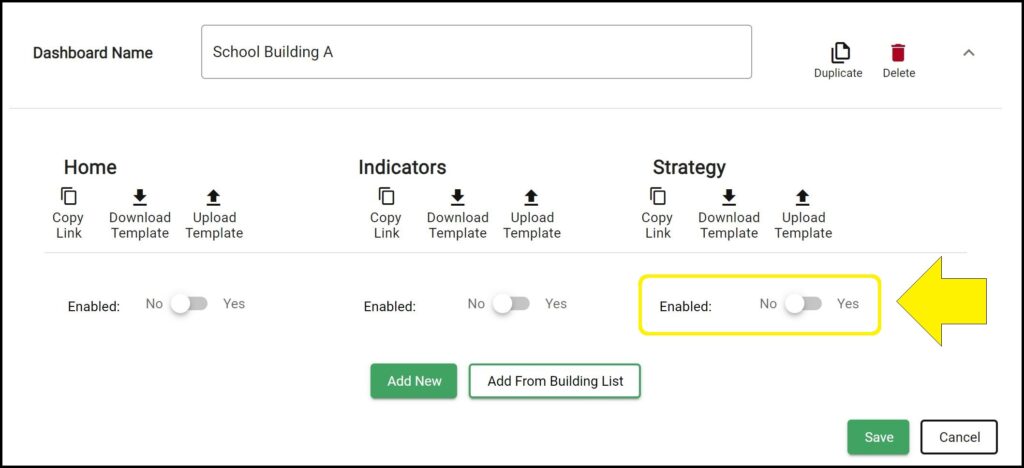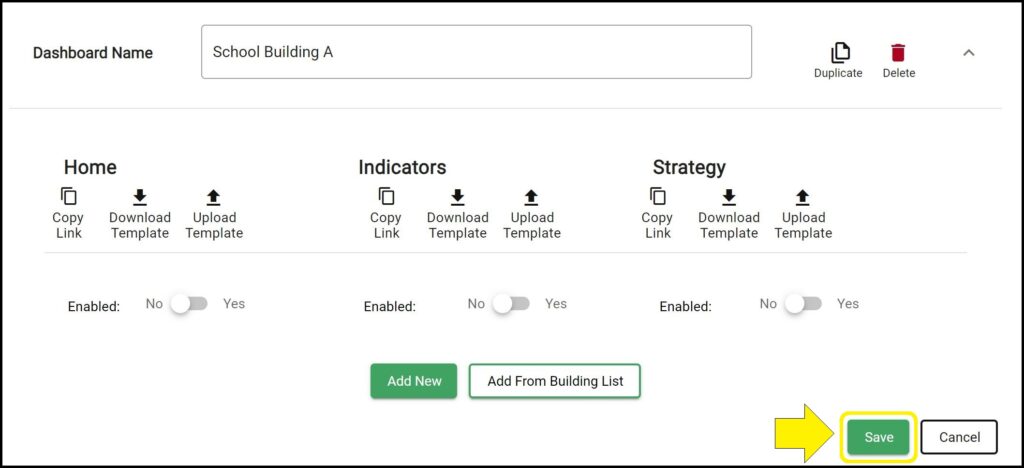For each dashboard within your Strategic Dashboard, you can choose to enable or disable the Home page, Indicators page, and Strategy page. When you create multiple dashboards with enabled pages, you can navigate between the dashboards on the Home, Indicators, and Strategy pages using the ‘Select Dashboard’ dropdown in the top right corner of the page. When a page is disabled for a dashboard, it will remove the page from view but will not delete any of the data or text. If a dashboard has all three pages (Home, Indicators, Strategy) disabled, the dashboard will not show up in the ‘Select Dashboard’ dropdown on the Home, Indicators, and Strategy pages.
Enabling a Home, Indicators, and Strategy page for a dashboard
1. Go to the App Settings page. (How to access the App Settings page)
2. Click the ^ icon to the right of the dashboard you wish to enable pages. A panel below the dashboard name will expand with additional options to customize the dashboard.
3. Click the ‘Enabled’ toggle below each page to switch the toggle to ‘Yes’ to enable each page for the dashboard.
– Click the ‘Enabled’ toggle below Home to switch the toggle to ‘Yes’ to enable the Home page for the dashboard.
When a dashboard’s Home page is enabled, the ‘Use District Home’ and ‘Use Dashboard Home’ options become available:
– The ‘Use District Home’ option is selected by default and makes the dashboard’s Home page mirror the main District dashboard Home page. If ‘Use District Home’ is selected, the Home page must be enabled for the main District dashboard.
– The ‘Use Dashboard Home’ option will allow a custom Home page to be created for the dashboard that is unique from the main District dashboard Home page.
– Click the ‘Enabled’ toggle below Indicators to switch the toggle to ‘Yes’ to enable the Indicators page for the dashboard.
– Click the ‘Enabled’ toggle below Strategy to switch the toggle to ‘Yes’ to enable the Strategy page for the dashboard.
Note: When each page is enabled, a ‘Public’ toggle is available to make each page public or private.
4. Click the green ‘Save’ button at the bottom of the dashboard list.
Disabling a Home, Indicators, and Strategy page for a dashboard
1. Go to the App Settings page. (How to access the App Settings page)
2. Click the ^ icon to the right of the dashboard you wish to disable pages. A panel below the dashboard name will expand with additional options to customize the dashboard.
3. Click the ‘Enabled’ toggle below each page to switch the toggle to ‘No’ to disable each page for the dashboard.
– Click the ‘Enabled’ toggle below Home to switch the toggle to ‘No’ to disable the Home page for the dashboard.
– Click the ‘Enabled’ toggle below Indicators to switch the toggle to ‘No’ to disable the Indicators page for the dashboard.
– Click the ‘Enabled’ toggle below Strategy to switch the toggle to ‘No’ to disable the Strategy page for the dashboard.
4. Click the green ‘Save’ button at the bottom of the dashboard list.
Issues enabling or disabling pages for a dashboard?
If you experience issues enabling or disabling a page for a dashboard, contact questions@ecragroup.com or submit a ticket for support.