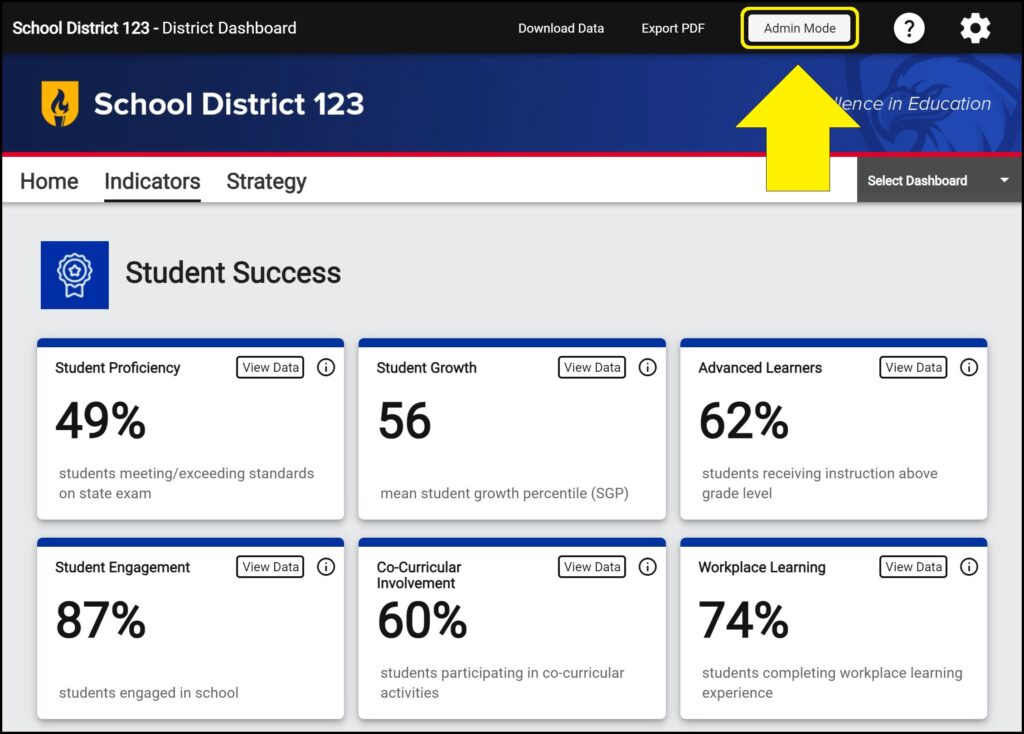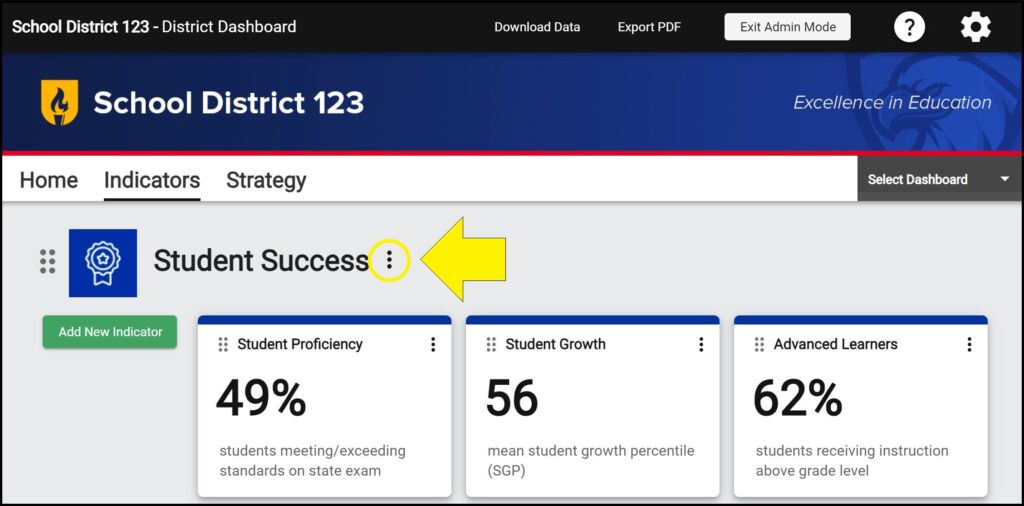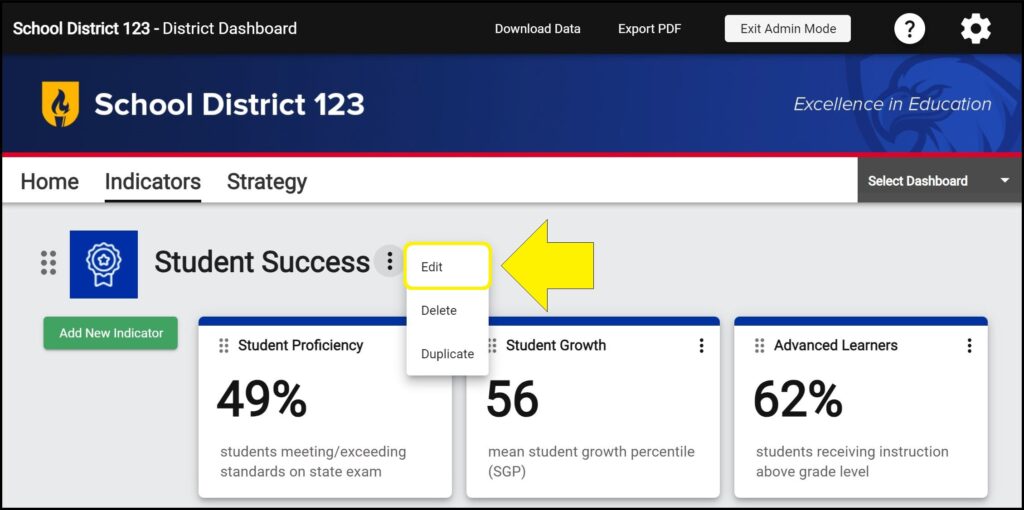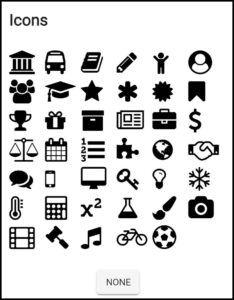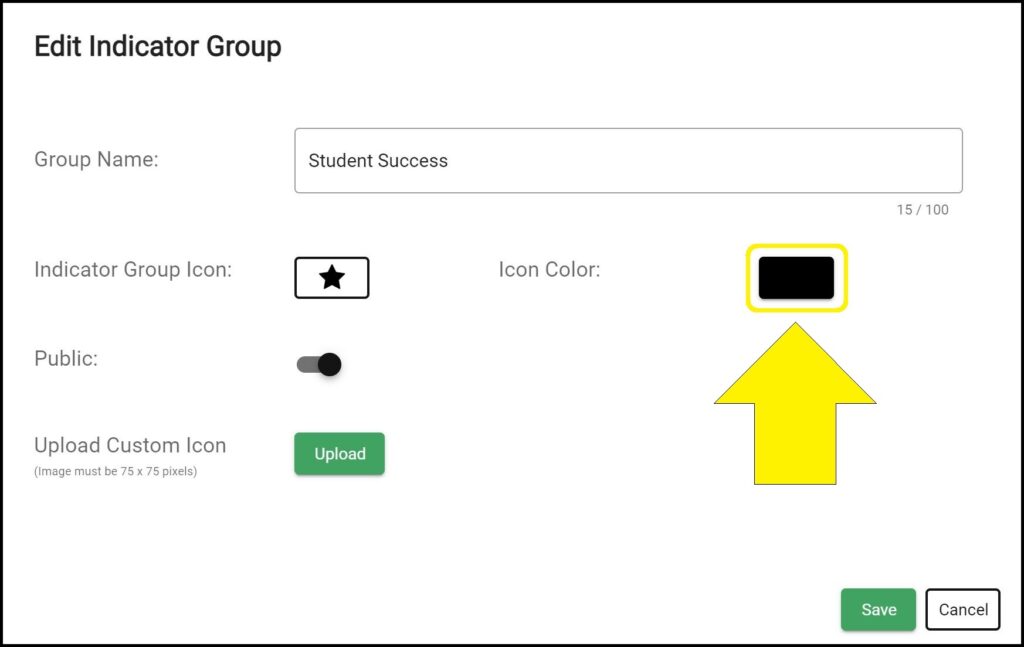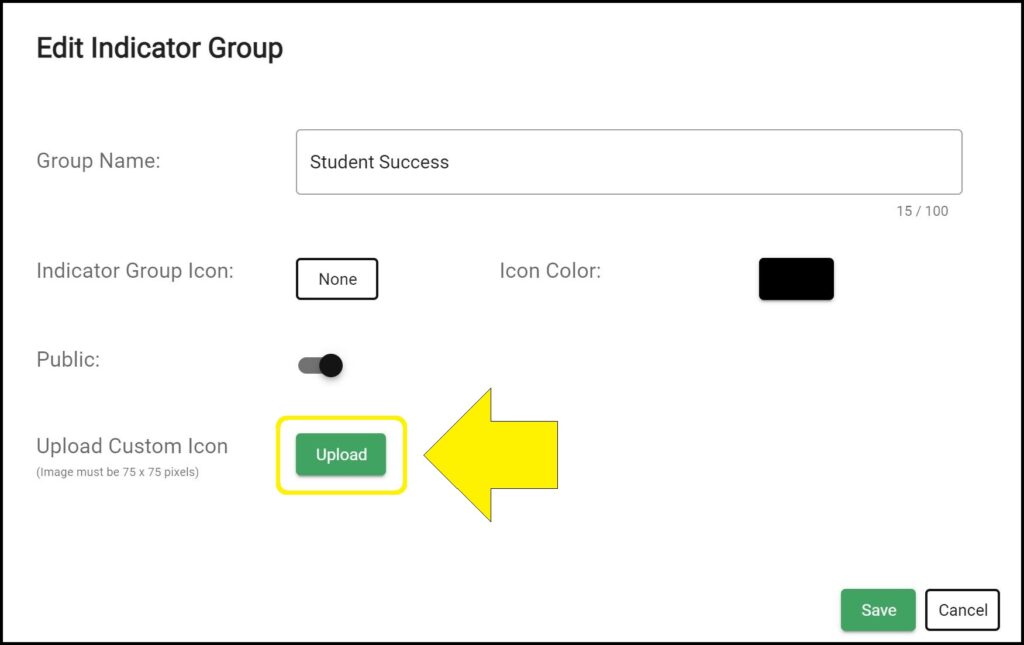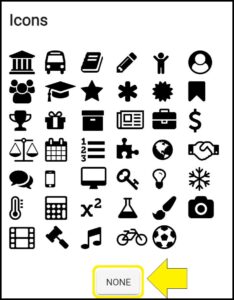An icon displays to the left of each Indicator Group name. You can customize the icon that displays and either choose an available icon and color for the icon or upload a custom icon that matches the icon specifications.
Adding an icon next to an Indicator Group name
1. Enter Admin Mode on the Indicators page.
2. Click the ellipses (three vertical dots) to the right of the Indicator Group name you wish to edit.
3. Select ‘Edit’ from the dropdown menu.
4. You can choose from the icons available in the dropdown menu, or you can upload your own custom icon. If you select an icon from the dropdown menu, you can also choose a color.
Note: If an available icon is selected and a custom icon is uploaded, the custom icon will override the icon selected from the dropdown.
– To select an available icon:
– Click the rectangle to the right of ‘Indicator Group Icon’ to expand the list of available icons.
– Click on the icon you wish to display next to the Indicator Group name.
– Click the colored rectangle to select a new color for the icon.
– To upload a custom icon:
– Click the green ‘Upload’ button to the right of ‘Upload Custom Icon’. (Indicator Group custom icon specifications) (View a free sample library of pre-formatted custom icons)
5. Click the green ‘Save’ button.
Removing an icon next to an Indicator Group name
1. Enter Admin Mode on the Indicators page.
2. Click the ellipses (three vertical dots) to the right of the Indicator Group name you wish to edit.
3. Select ‘Edit’ from the dropdown menu.
4. To remove an icon, click on the indicator icon rectangle.
5. Click the ‘None’ button at the bottom of the window.
6. To remove a custom icon, click the red X to the right of the uploaded custom icon.
7. Click the green ‘Save’ button.
Indicator Group custom icon specifications
Required custom icon size: 75 pixels x 75 pixels
Maximum file size: 3MB
File types accepted: PNG, JPG, JPEG
Resources
View a free sample library of pre-formatted custom icons
Issues adding or removing an icon next to an Indicator Group name on the Indicators page?
If you experience issues adding, changing, or removing an icon or a custom icon to an Indicator Group on a dashboard’s Indicators page, contact questions@ecragroup.com or submit a ticket for support.