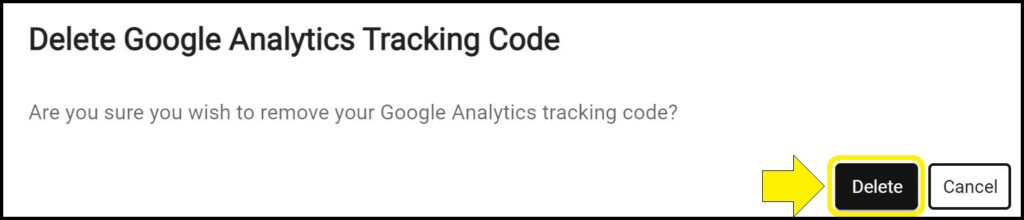Google Analytics tracking codes allow you to track pageviews and other use information on your district’s public Strategic Dashboard.
Add a Google Analytics tracking ID code to your Strategic Dashboard
1. Go to the App Settings page. (How to access the App Settings page)
2. Scroll down to the bottom of the page to the Google Analytics Tracking Code section.
3. Enter your Google Analytics tracking code (in the format: UA-XXXXXXXXX-X).
If you do not know your Google Analytics tracking code, follow the steps in the section below.
4. Click the green ‘Save’ button within the Google Analytics Tracking Code section.
Find your Google Analytics tracking code
For instructions how to find your Google Analytics ID, go to support.google.com and search “Google analytics tracking ID”.
Delete a Google Analytics tracking ID code from your Strategic Dashboard
1. Go to the App Settings page. (How to access the App Settings page)
2. Scroll down to the bottom of the page to the Google Analytics Tracking Code section.
3. Click the red trash can icon beside the Google Analytics Tracking Code.
4. Click the green ‘Save’ button within the Google Analytics Tracking Code section.
5. A popup window will appear asking if you are sure you wish to remove your Google Analytics tracking code. Click the black ‘Delete’ button.
Google Analytics Resources
Issues saving or deleting your Google Analytics tracking code on the Strategic Dashboard?
If you experience issues saving or deleting a Google Analytics tracking code on the Strategic Dashboard, contact questions@ecragroup.com or submit a ticket for support.