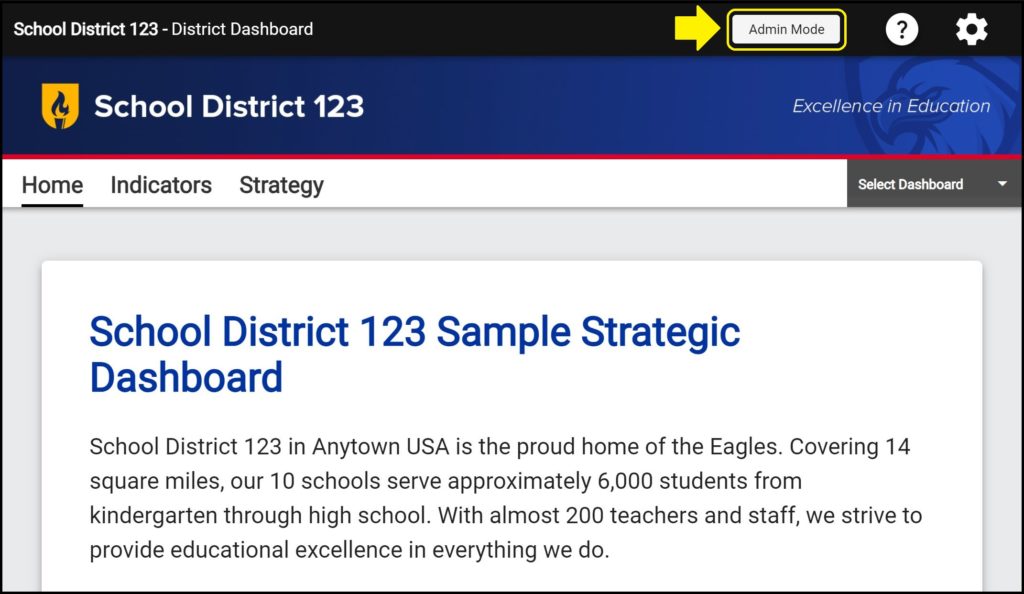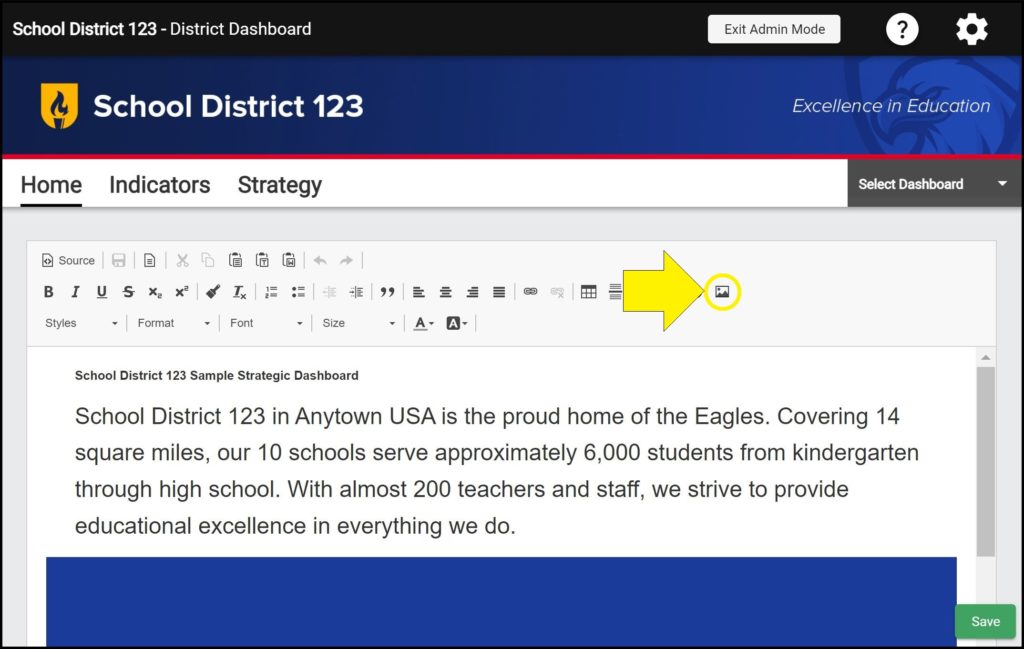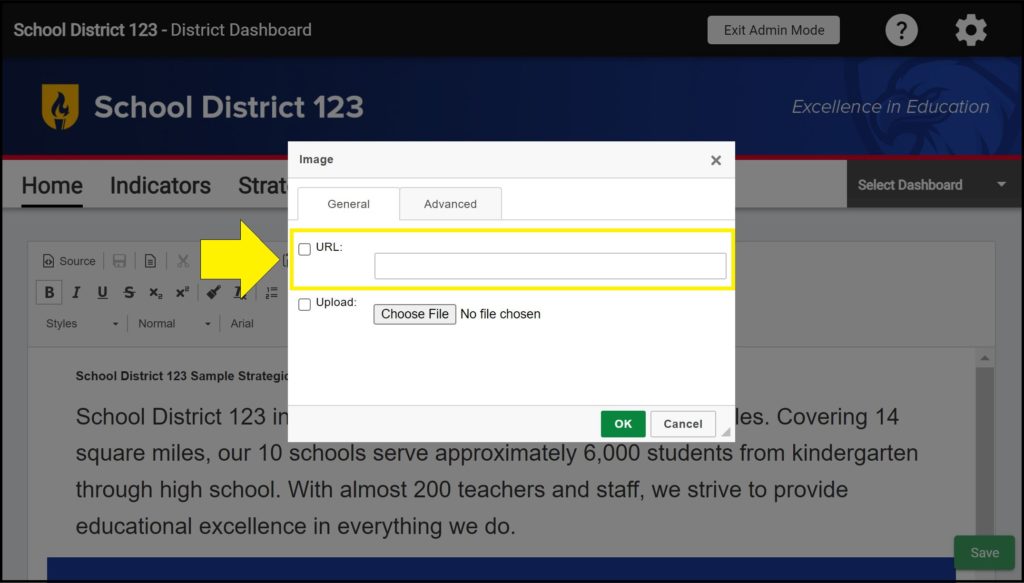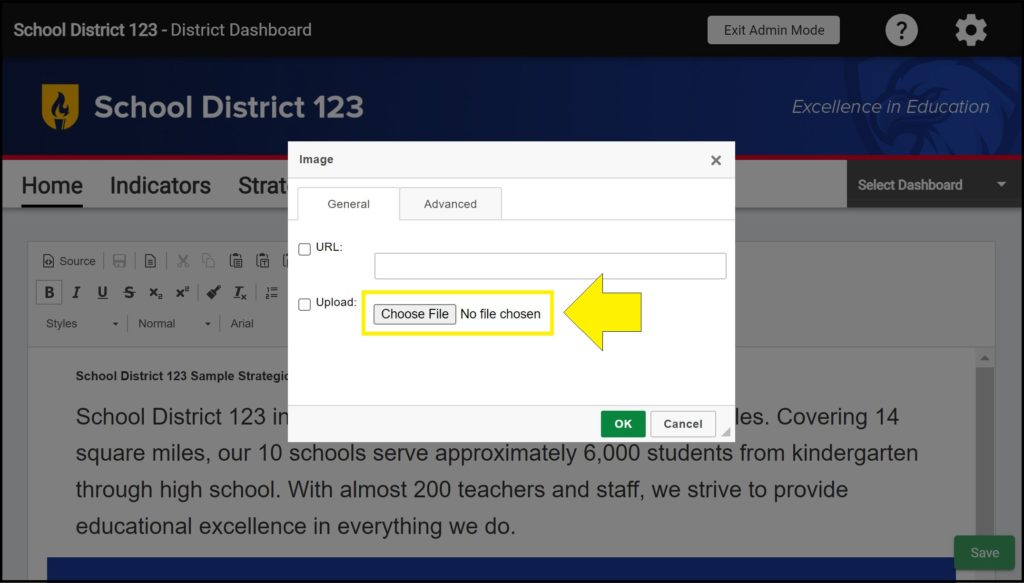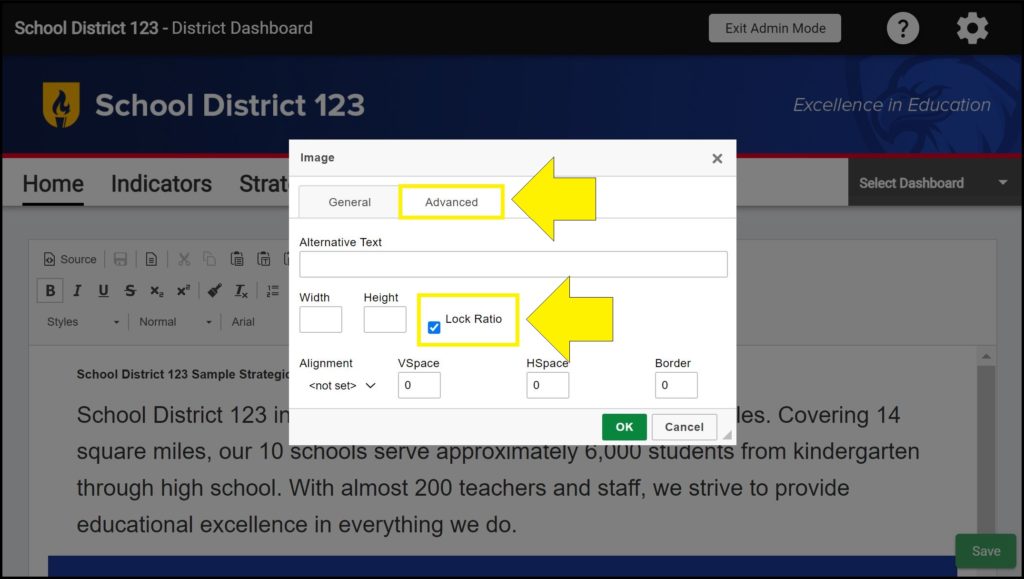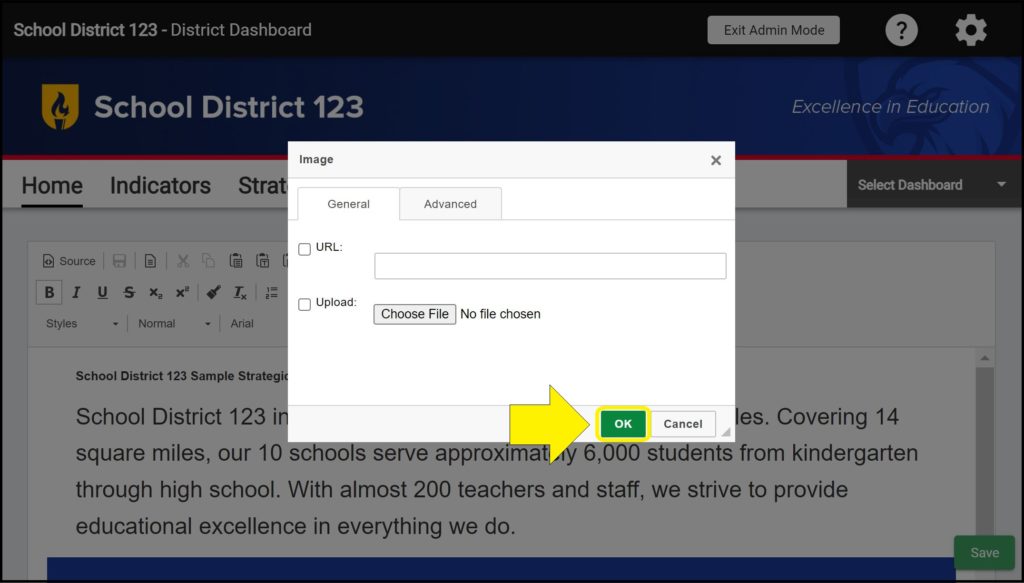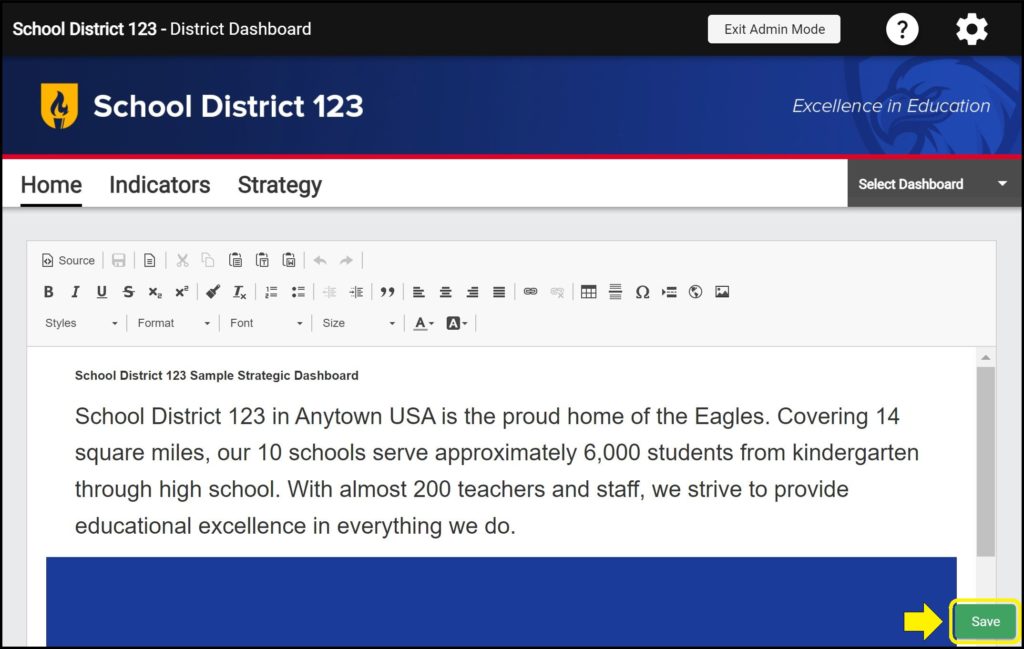You can add images from the internet or upload images from your computer to display on your Strategic Dashboard Home page.
Adding an image on the Home page
1. Enter Admin Mode on the Home page.
2. Click the ‘Image’ button in the toolbar.
3. To source an image from a URL, copy and paste the image’s URL into the URL box.
4. To upload an image from your computer, click the ‘Choose File’ button and select the image from your computer.
(See uploaded image file size requirements section below)
5. In the Advanced tab, you can set the width and height of the image. When adjusting an image size, make sure the ‘Lock Ratio’ box is checked to maintain your image’s proportions.
6. Click the ‘OK’ button.
Note: You can edit your images at any time by clicking on the image and then clicking on the ‘Image’ button in the toolbar.
Uploaded image file size requirements
If you choose to upload images directly from your computer, be sure that the combined size of all the uploaded images on your Strategic Dashboard Home page does not exceed 10 megabytes (MB). This limit helps your Home page load efficiently.
Alternatively, you can upload desired images to an image hosting website – such as flickr – and add the image to your Dashboard Home page by entering the image’s URL. Images sourced from other websites are not included in the 10 MB Home page limit.
Save frequently to avoid losing work
Be sure whenever you are editing a dashboard’s Home page to click the green ‘Save’ button in the bottom right corner frequently so as not to lose your progress.
Issues adding images on the Home page?
If you experience issues adding images on the Home page, contact questions@ecragroup.com or submit a ticket for support.