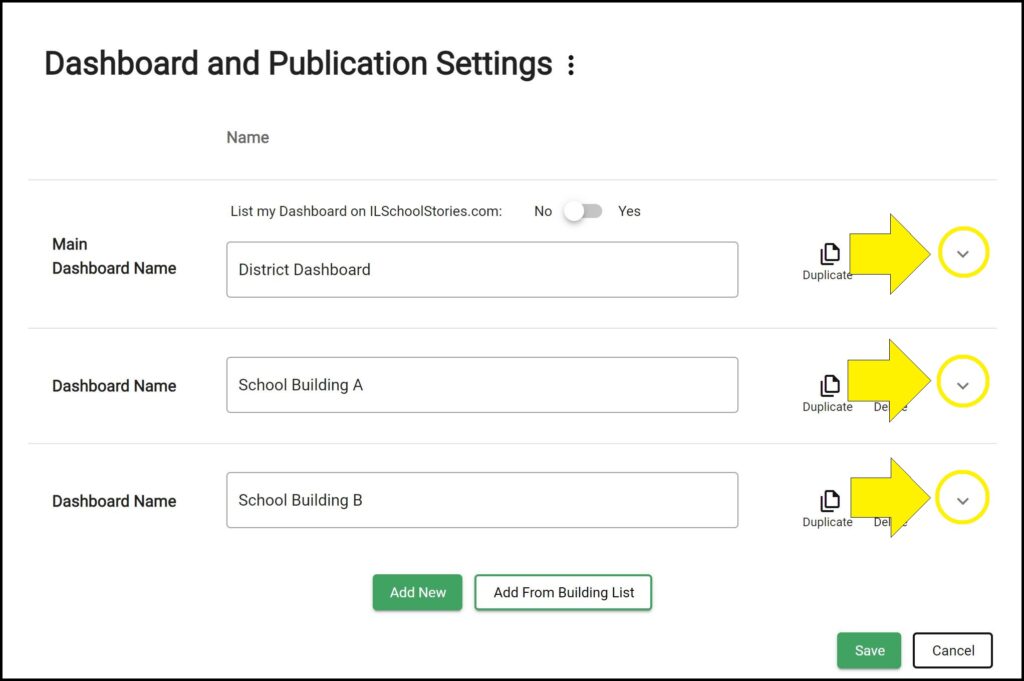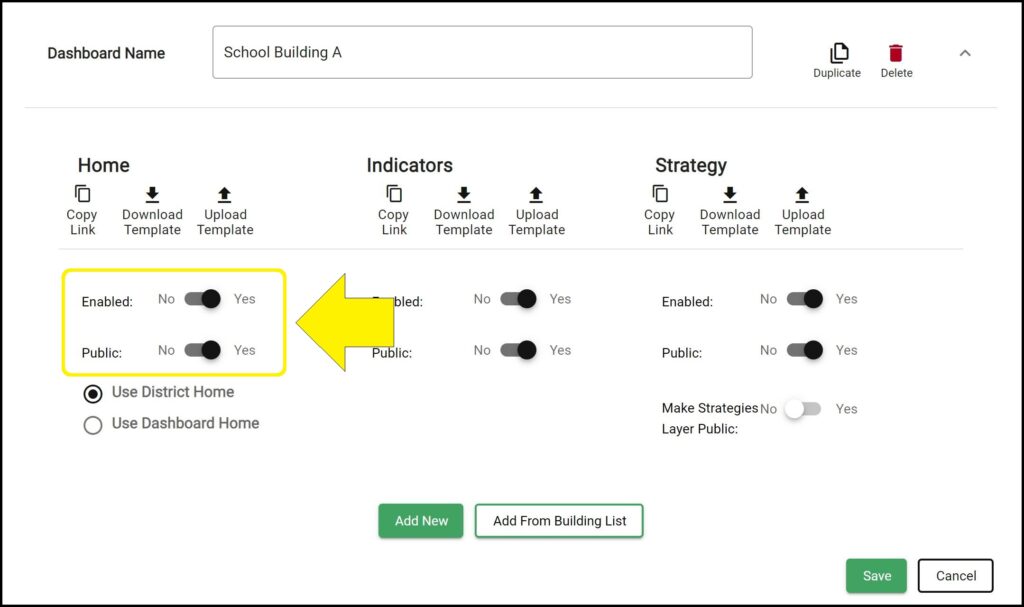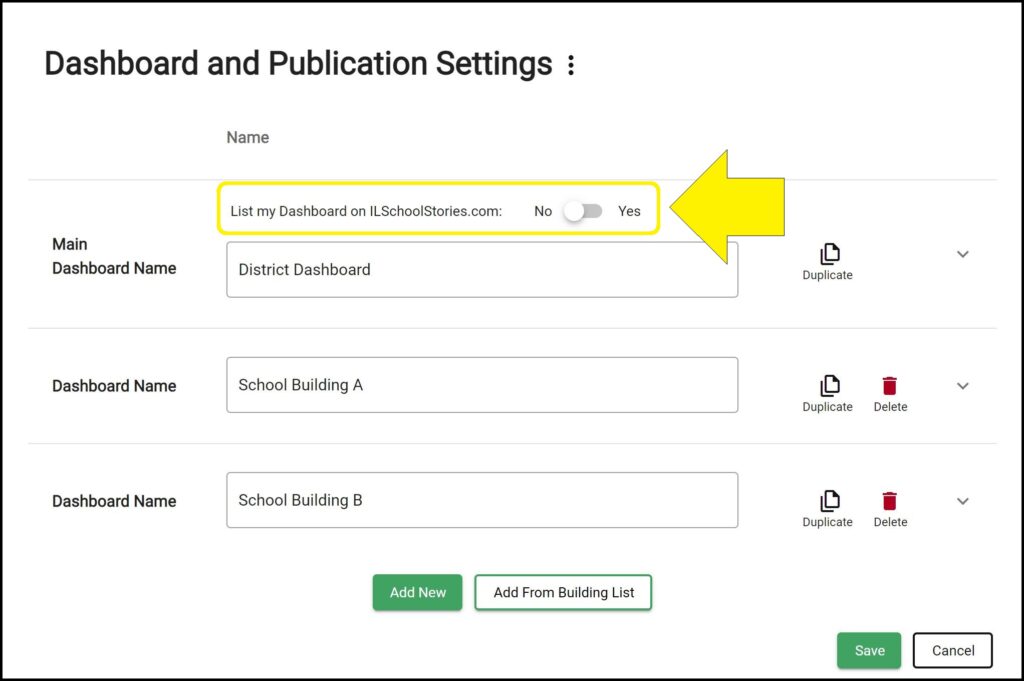When you make multiple pages and/or dashboards publicly available, you only need to copy the link for the page you would like to be the landing page for your public dashboard. From the public dashboard landing page, you can navigate to all other public dashboard pages.
Copying a public dashboard link
1. Go to the App Settings page. (How to access the App Settings page)
2. Click the ^ icon to the right of the dashboard for which you wish to get a link. A panel below the dashboard name will expand with additional options to customize the dashboard.
3. Be sure before you copy a link for a page that the page is both enabled and set to public.
4. Click the ‘Copy Link’ icon below the page you would like to be the landing page for your public dashboard.
Note: You need only copy one page’s link – you will be able to navigate to the other public pages from each link.
5. The URL hyperlink will be copied to your device’s clipboard. You can then paste the copied URL on your district’s website or wherever you desire your district’s public dashboard to be accessible.
List my Dashboard on ILSchoolStories.com
If you are a school district within the state of Illinois, you can choose to make your district’s public Strategic Dashboard available on the ILSchoolStories.com website by clicking the ‘List my Dashboard on ILSchoolStories.com’ toggle above the main Dashboard name on the App Settings page to ‘Yes’. (How to access the App Settings page) Your district’s Strategic Dashboard will only appear on the ILSchoolStories.com website if you have at least one enabled page that is also set to public.
Issues copying a public dashboard link?
If you experience issues copying the public link for a dashboard page, contact questions@ecragroup.com or submit a ticket for support.