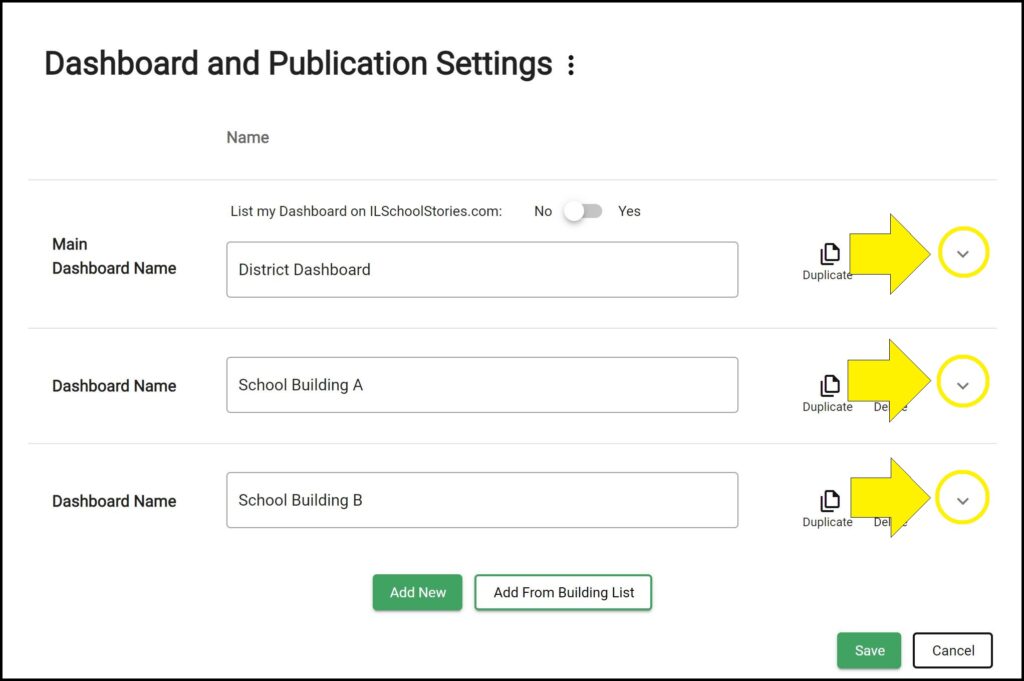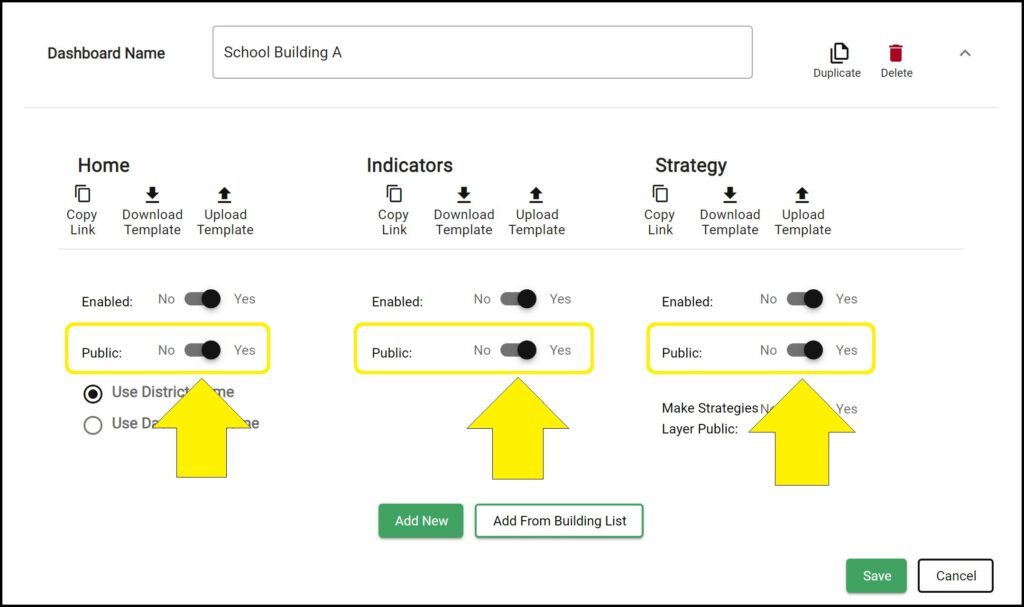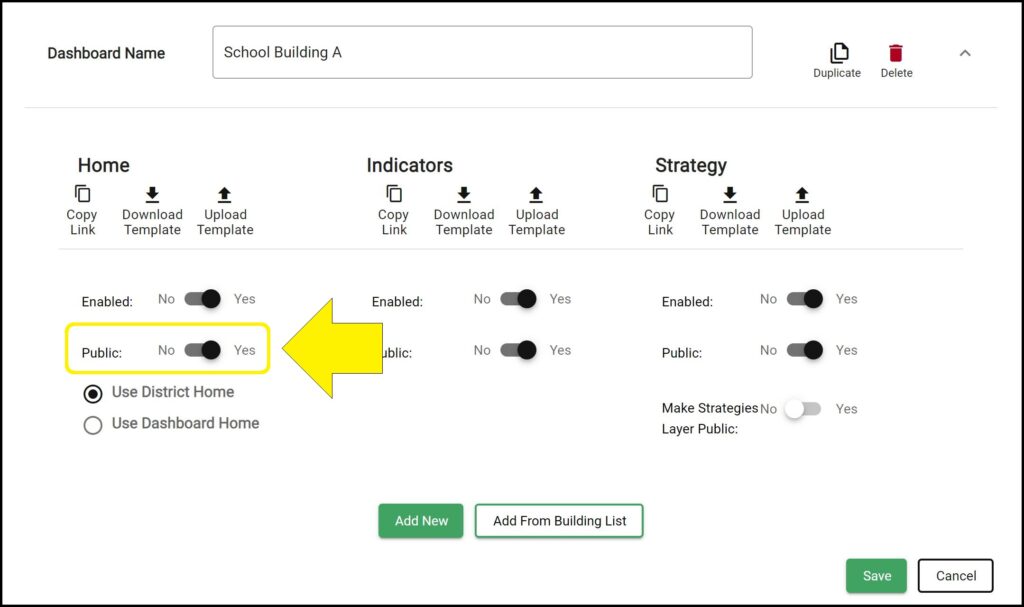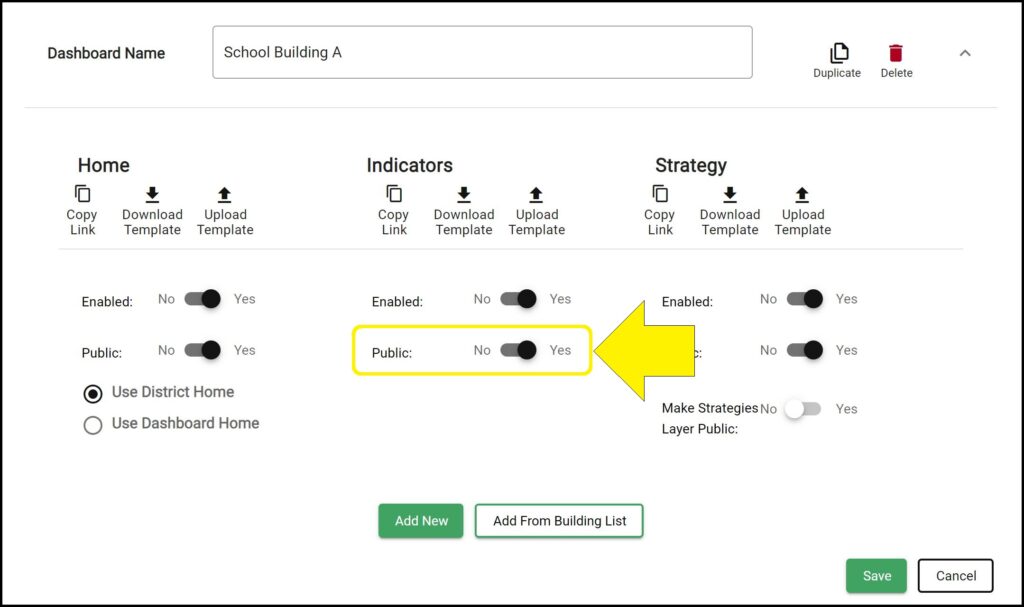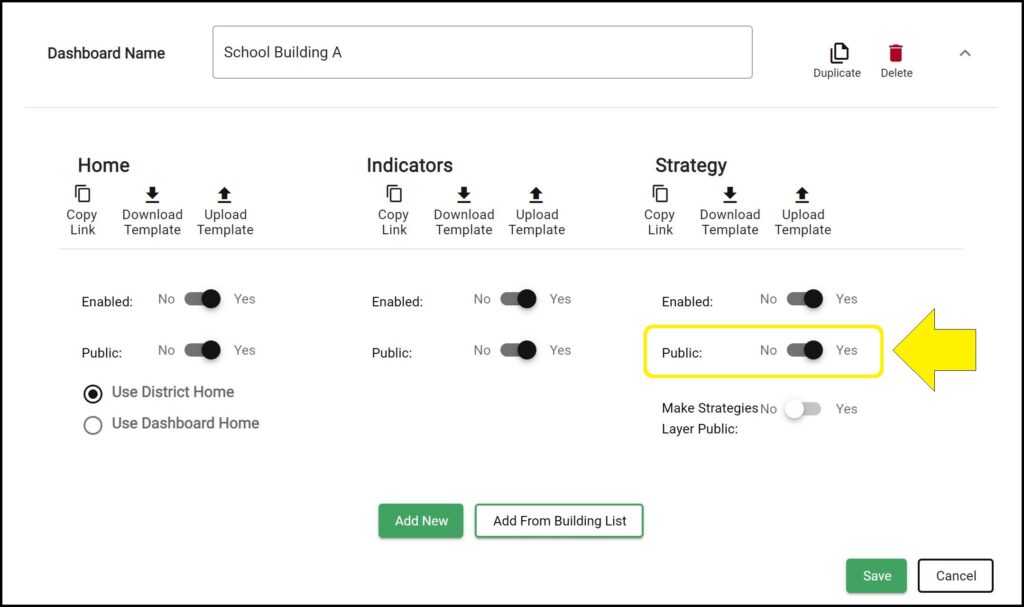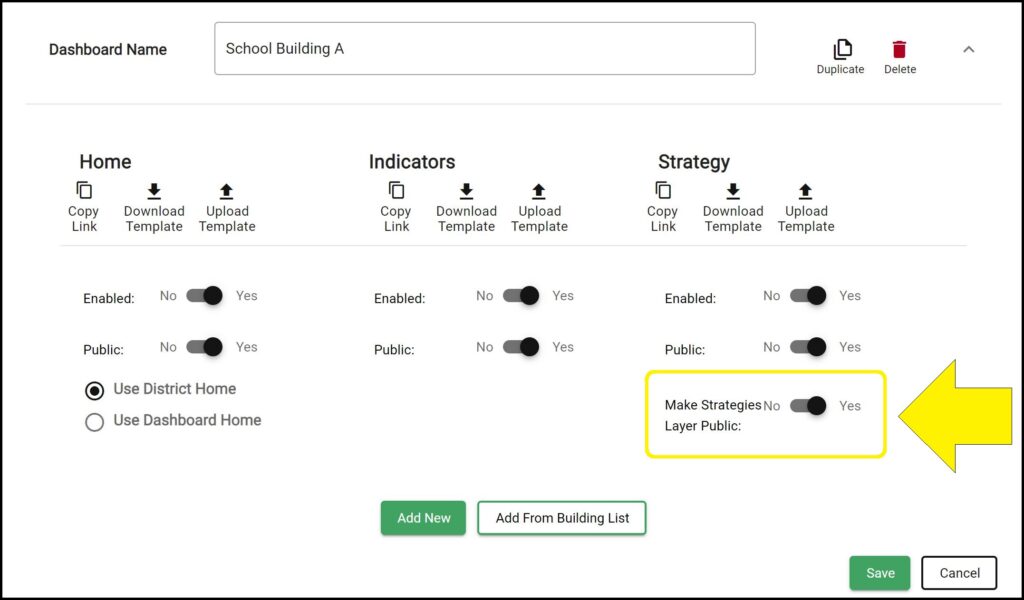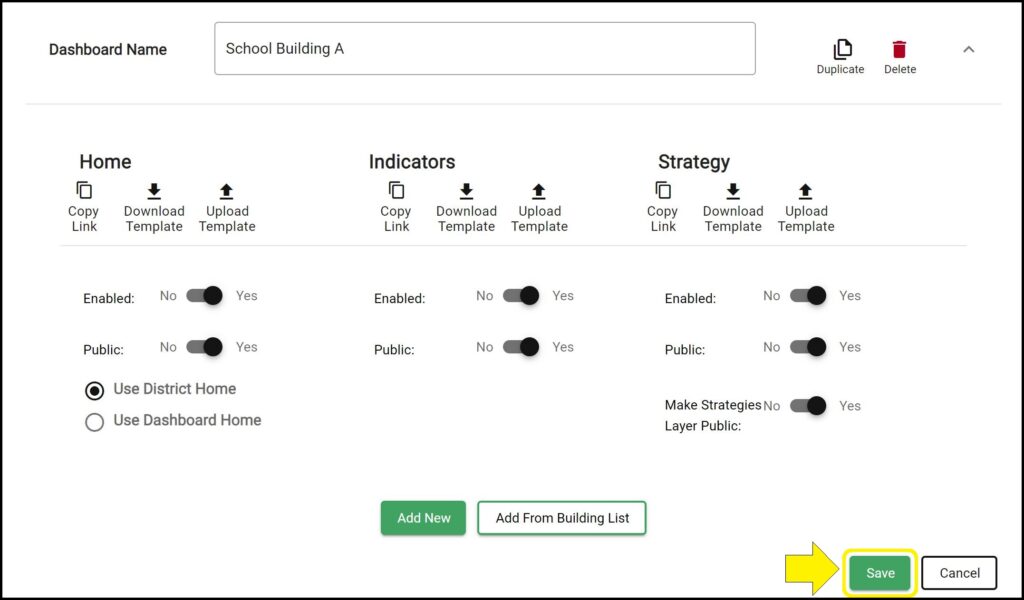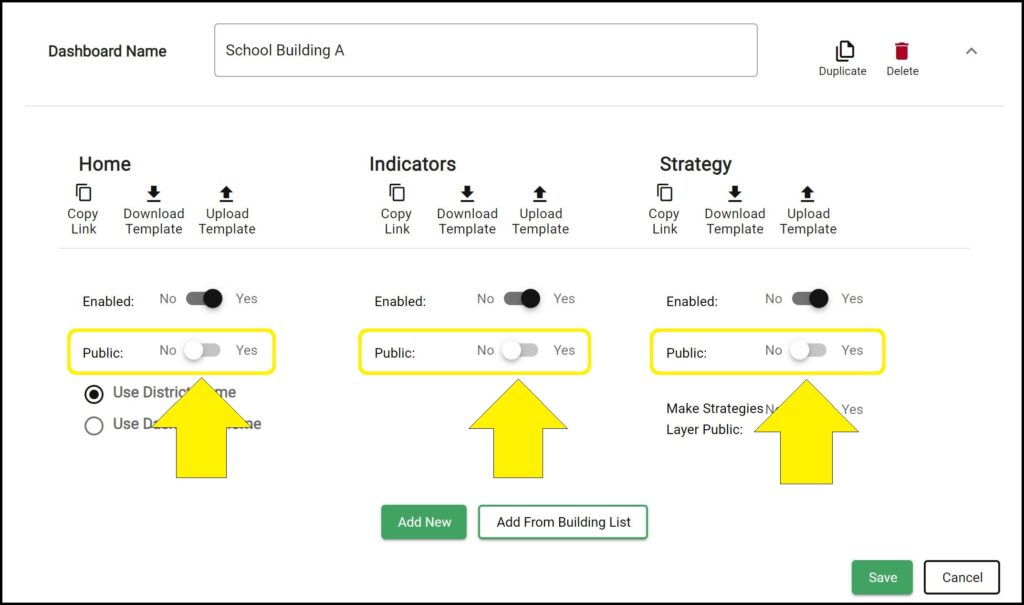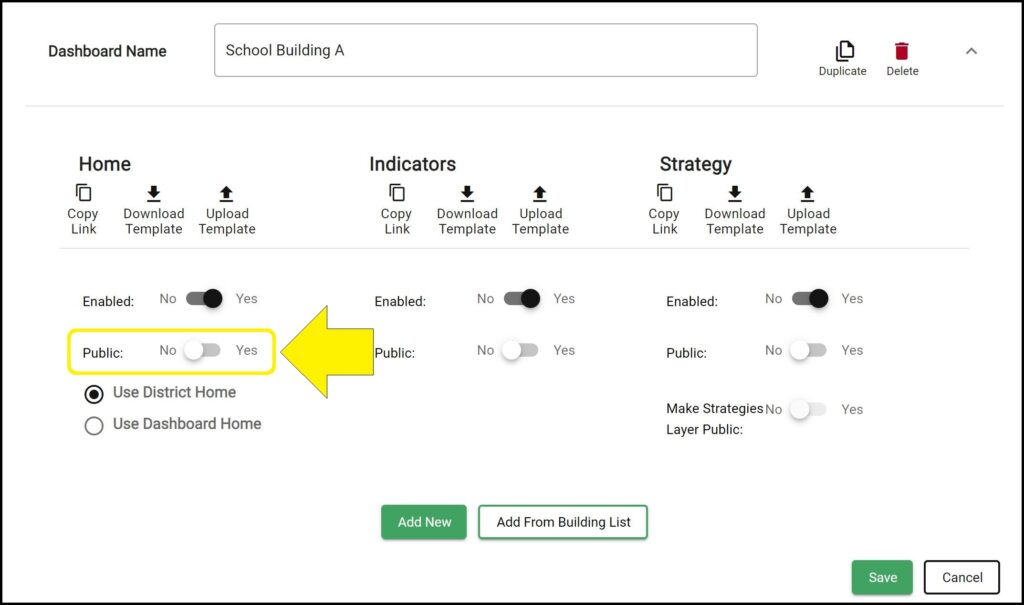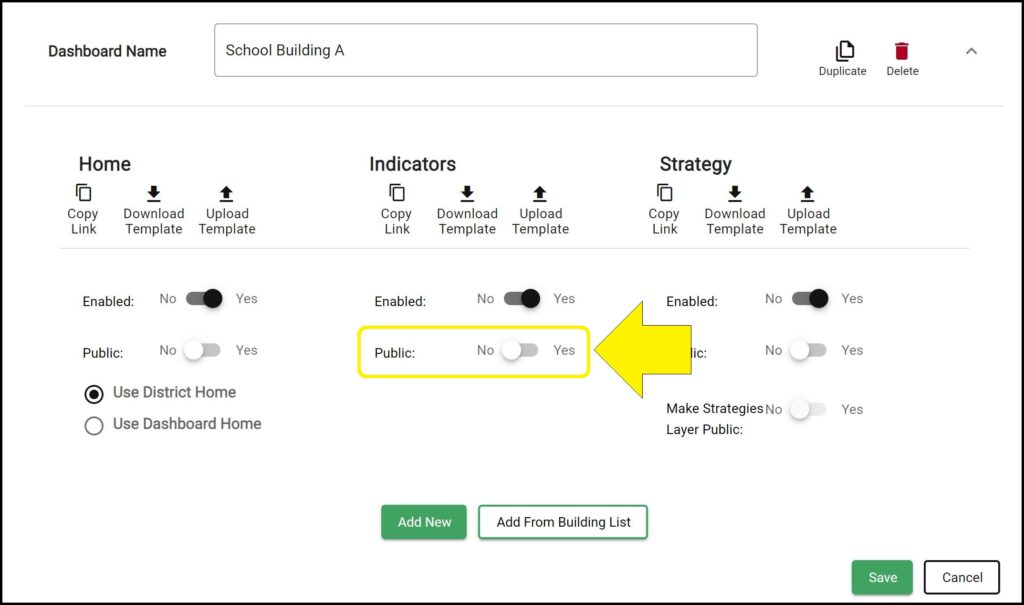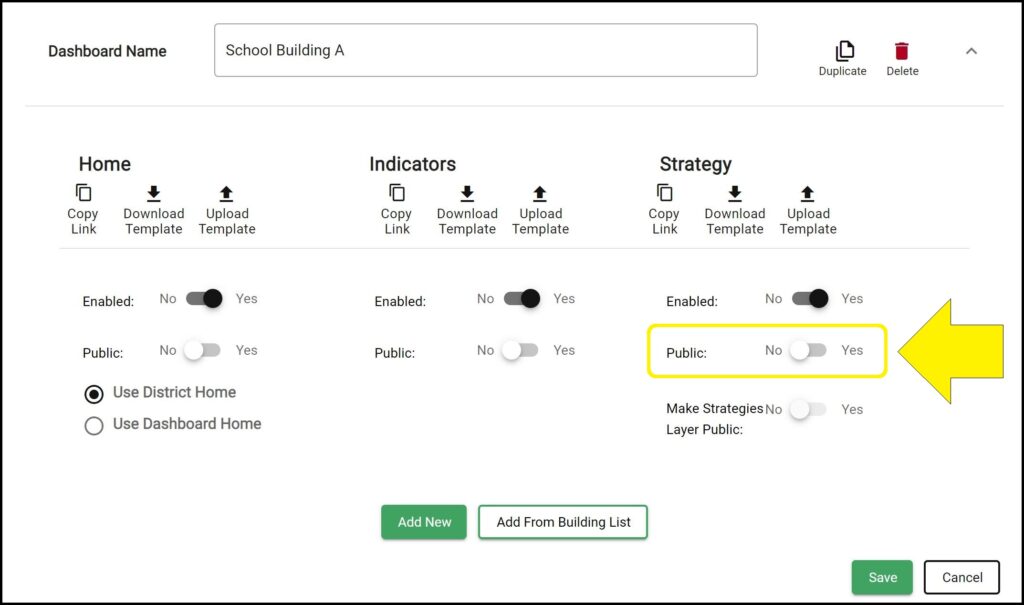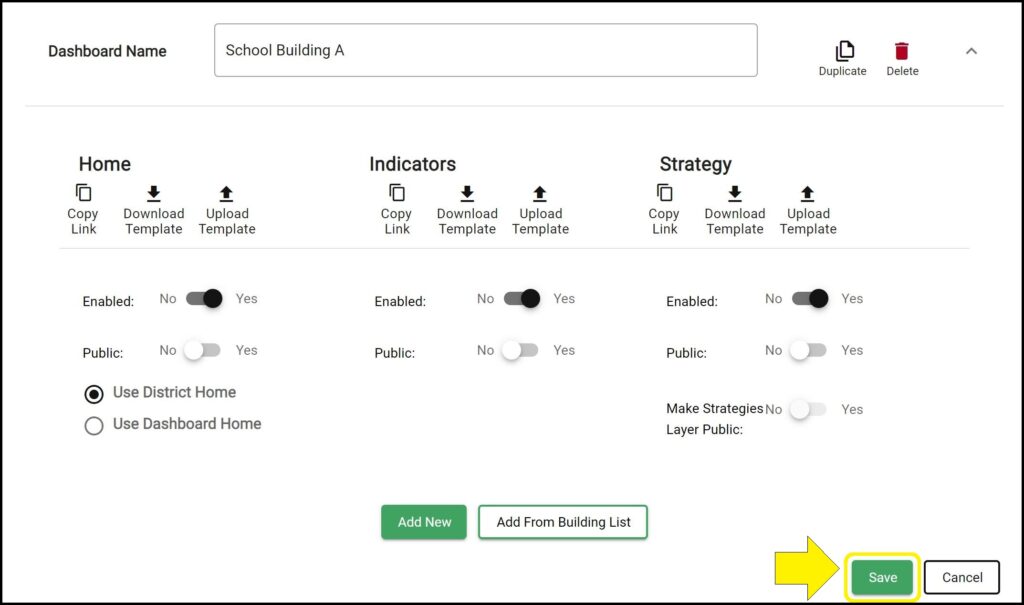By default, all dashboard pages are set to private, but you can make each enabled Home page, Indicators page, and Strategy page for each dashboard publicly available, if desired. You can then get a link to the public dashboard and share the link as desired.
Note: If a page is enabled but not made public, it will not display on the public dashboard but will still be visible when viewing the dashboard in https://ecriss.ecragroup.com.
Making a page public
1. Go to the App Settings page. (How to access the App Settings page)
2. Click the ^ icon to the right of the dashboard you wish to make pages public. A panel below the dashboard name will expand with additional options to customize the dashboard.
3. Before a page can be made public, it must first be enabled. (How to enable pages)
4. Click the ‘Public’ toggle below each page to switch the toggle to ‘Yes’ to make the page publicly available.
– Click the ‘Public’ toggle below Home to switch the toggle to ‘Yes’ to make the Home page for the dashboard publicly available.
– Click the ‘Public’ toggle below Indicators to switch the toggle to ‘Yes’ to make the Indicators page for the dashboard publicly available.
– Click the ‘Public’ toggle below Strategy to switch the toggle to ‘Yes’ to make the Strategy page for the dashboard publicly available.
When a Strategy page is made public, an additional toggle called ‘Make Strategies Layer Public’ allows you to make Strategies public. By default, the ‘Make Strategies Layer Public’ toggle is set to ‘No’, which means only Goals and Objectives will be visible on the dashboard’s public Strategy page. If the ‘Make Strategies Layer Public’ toggle is toggled to ‘Yes’, Strategies will be visible on the dashboard’s public Strategy page in addition to Goals and Objectives.
5. Click the green ‘Save’ button at the bottom of the dashboard list.
Making a page private
1. Go to the App Settings page. (How to access the App Settings page)
2. Click the ^ icon to the right of the dashboard you wish to make pages private. A panel below the dashboard name will expand with additional options to customize the dashboard.
3. Click the ‘Public’ toggle below each page to switch the toggle to ‘No’ to hide the page from the public Strategic Dashboard site.
Note: A page is automatically hidden from the public Strategic Dashboard site if the page is disabled, though the page’s ‘Public’ toggle setting will be preserved if the page is enabled again in the future.
– Click the ‘Public’ toggle below Home to switch the toggle to ‘No’ to hide the dashboard’s Home page from the public Strategic Dashboard site.
– Click the ‘Public’ toggle below Indicators to switch the toggle to ‘No’ to hide the dashboard’s Indicators page from the public Strategic Dashboard site.
– Click the ‘Public’ toggle below Strategy to switch the toggle to ‘No’ to hide the dashboard’s Strategy page from the public Strategic Dashboard site.
4. Click the green ‘Save’ button at the bottom of the dashboard list.
Issues making a dashboard page public or private?
If you experience issues making a dashboard page public or private, contact questions@ecragroup.com or submit a ticket for support.