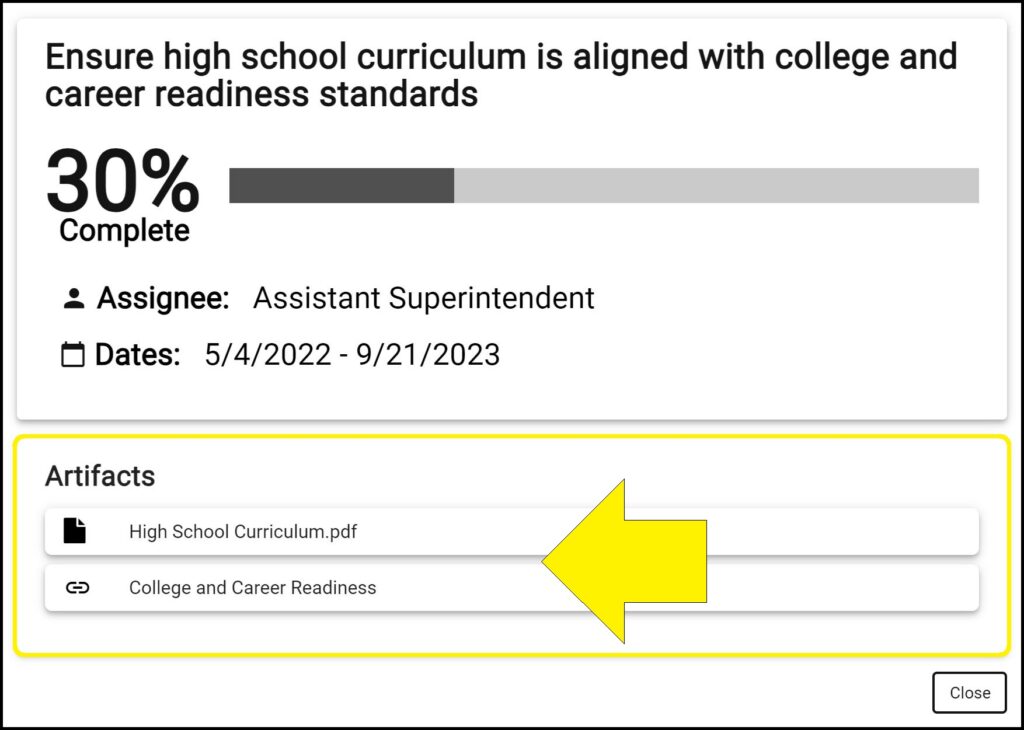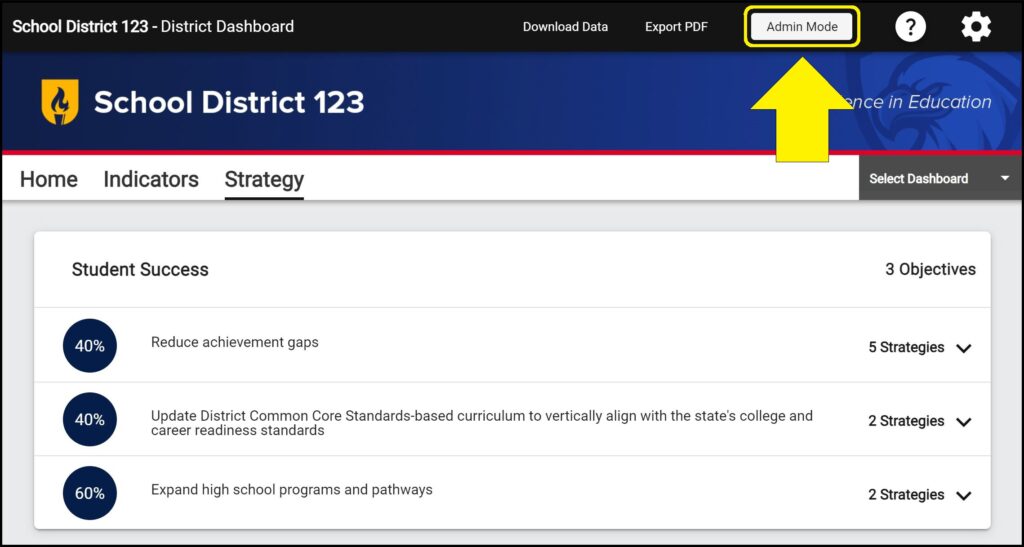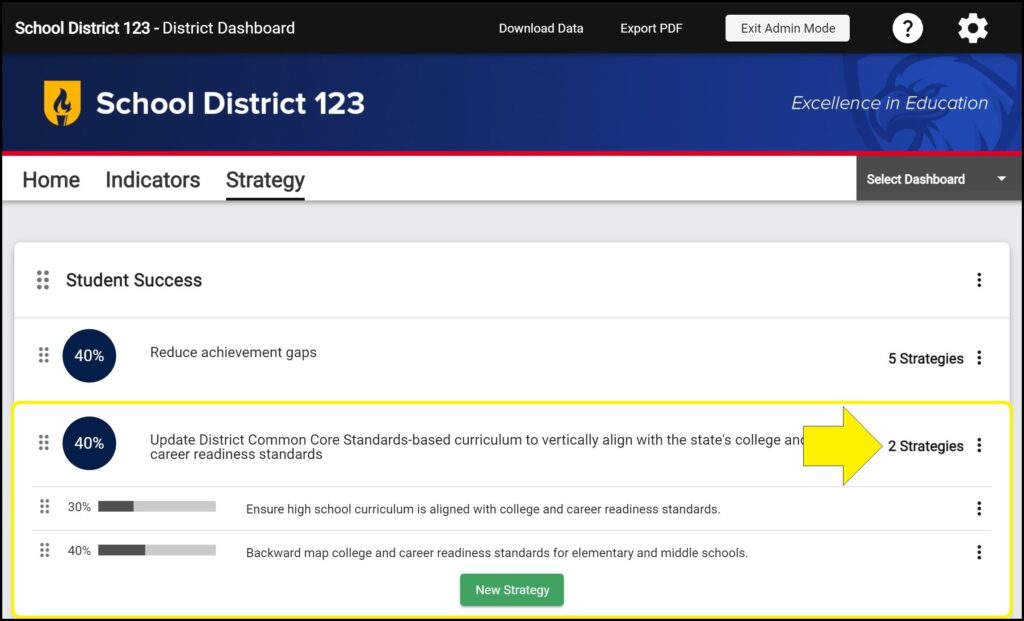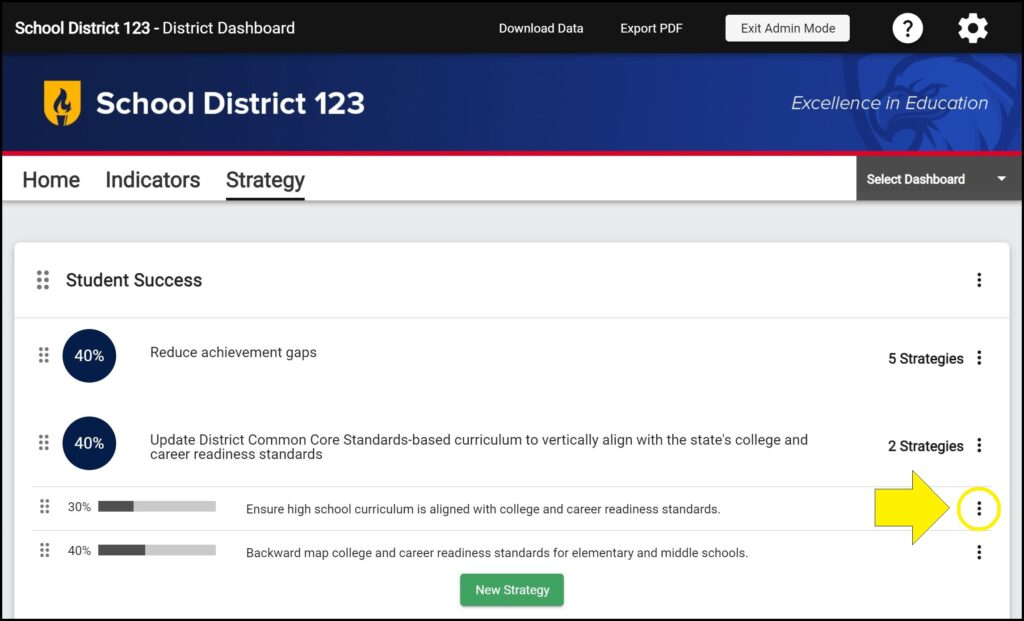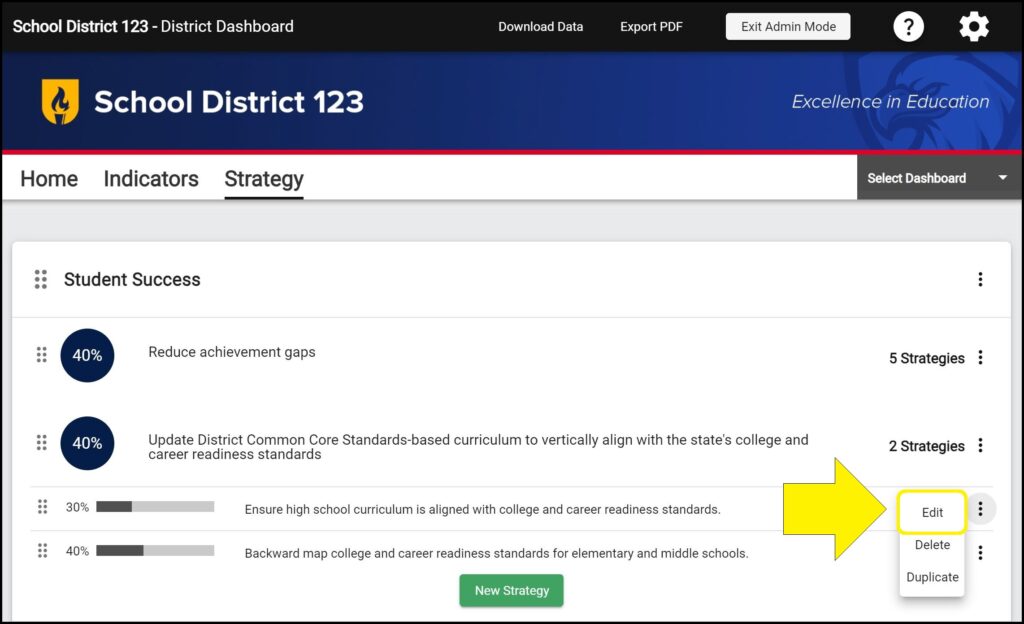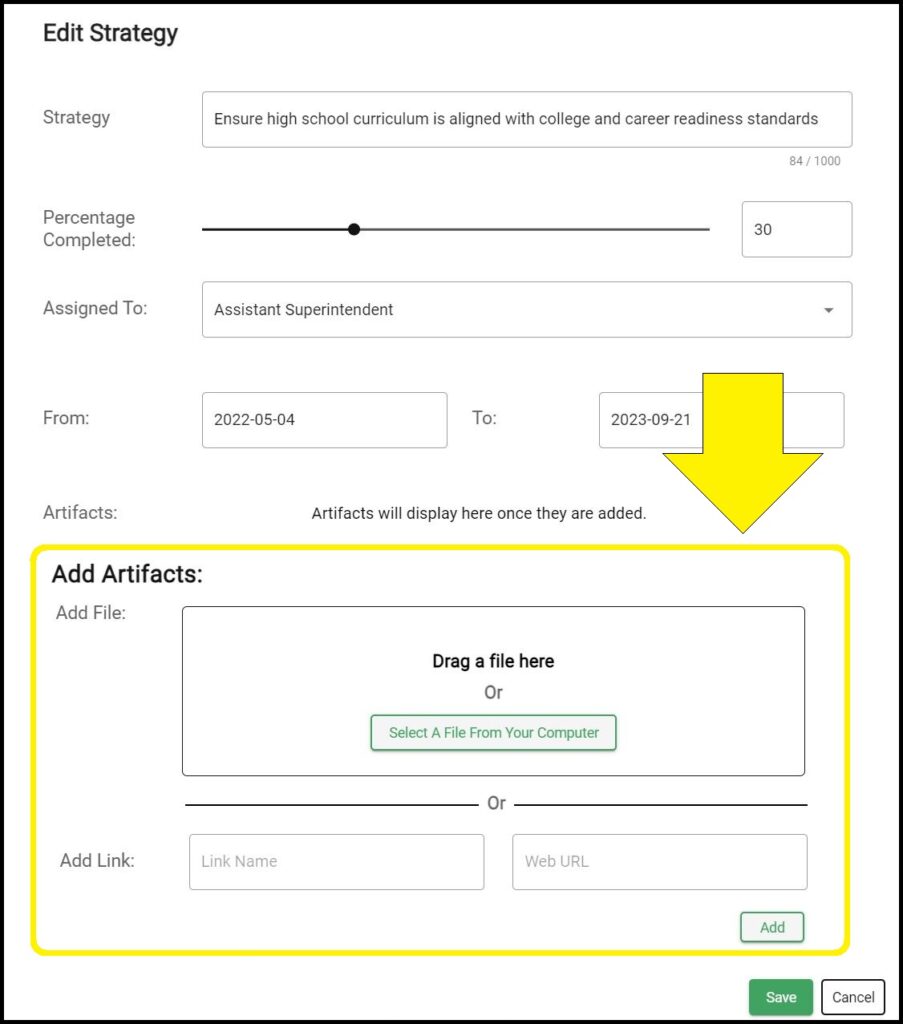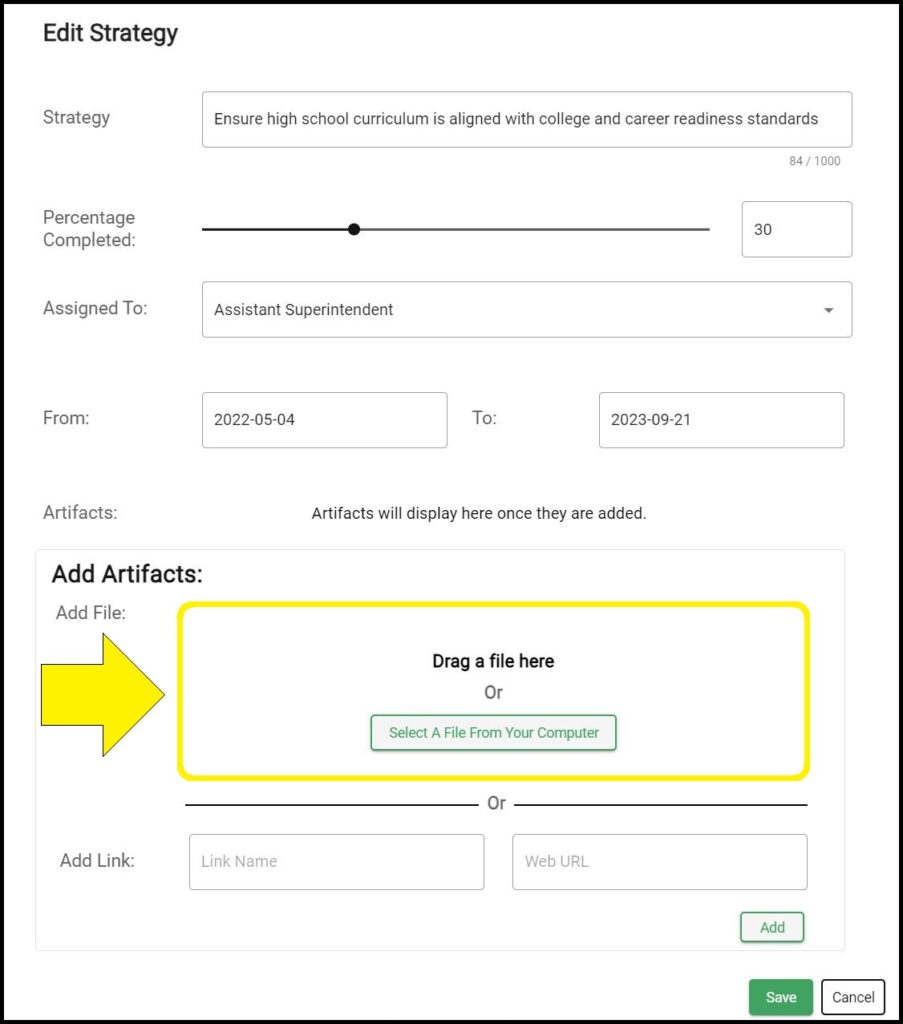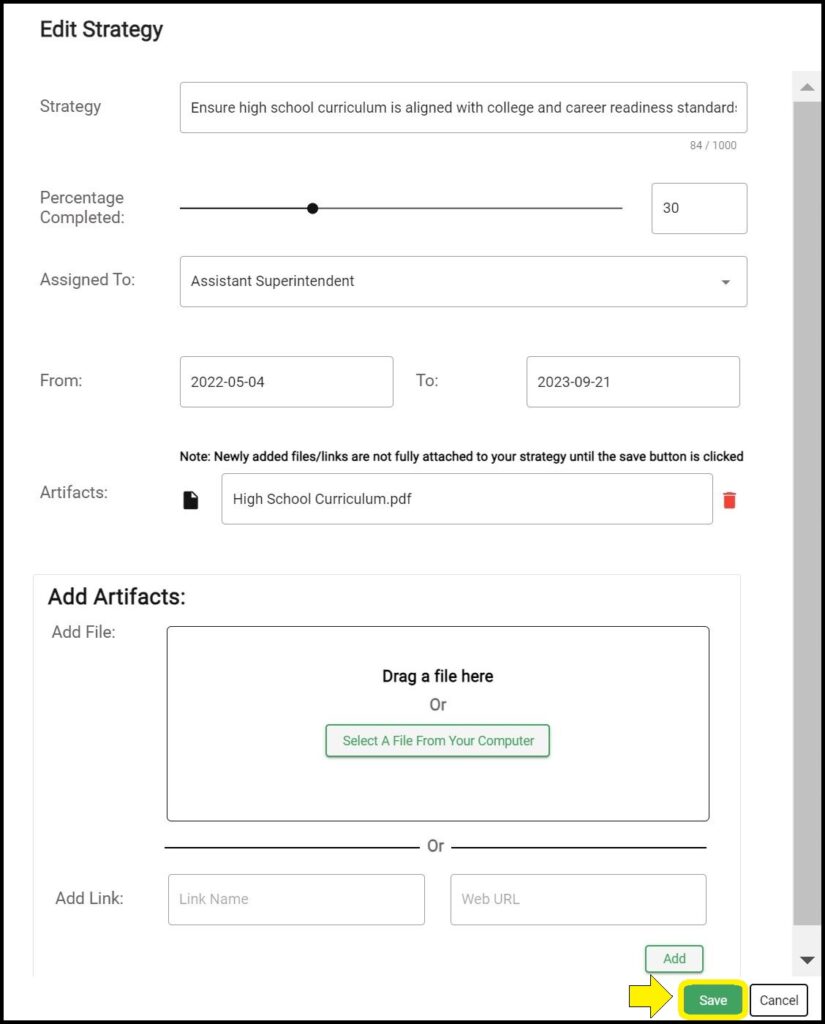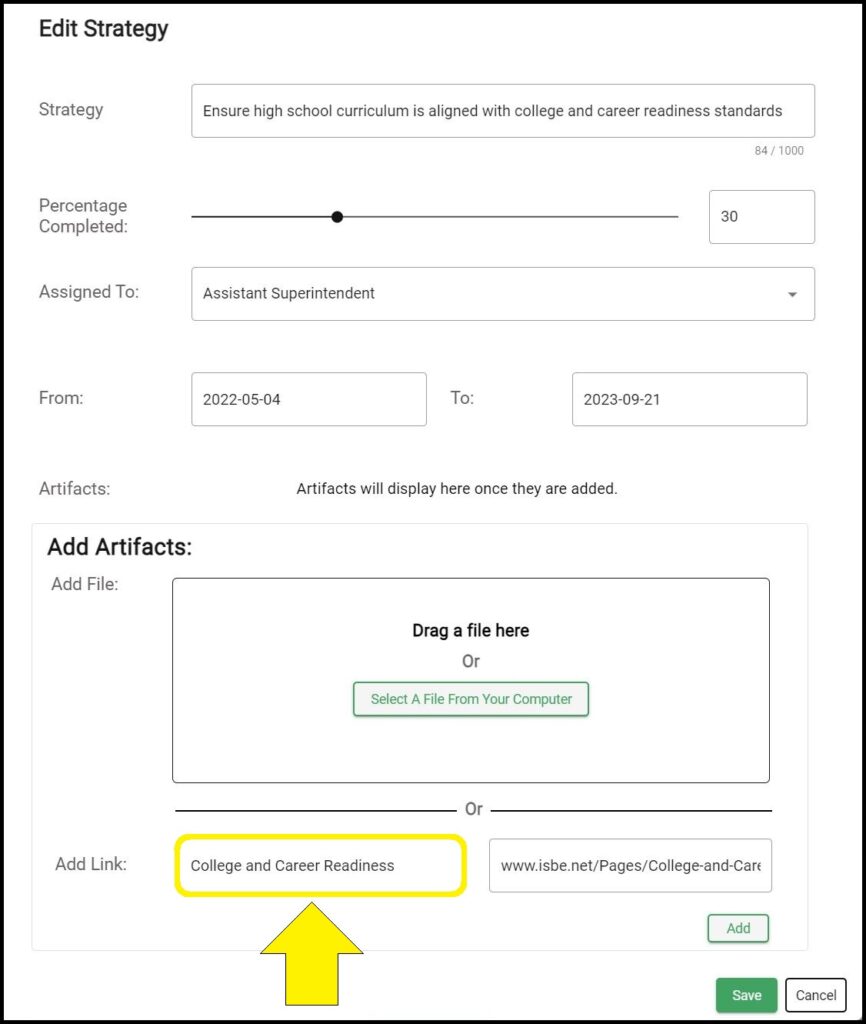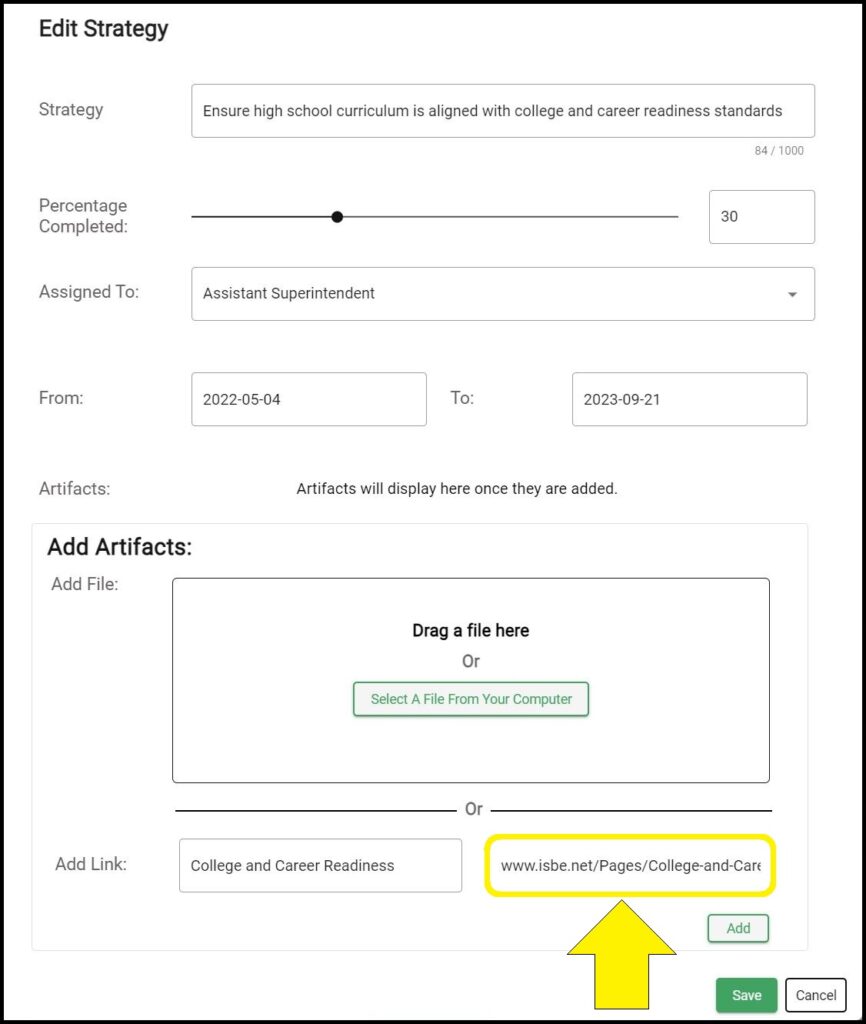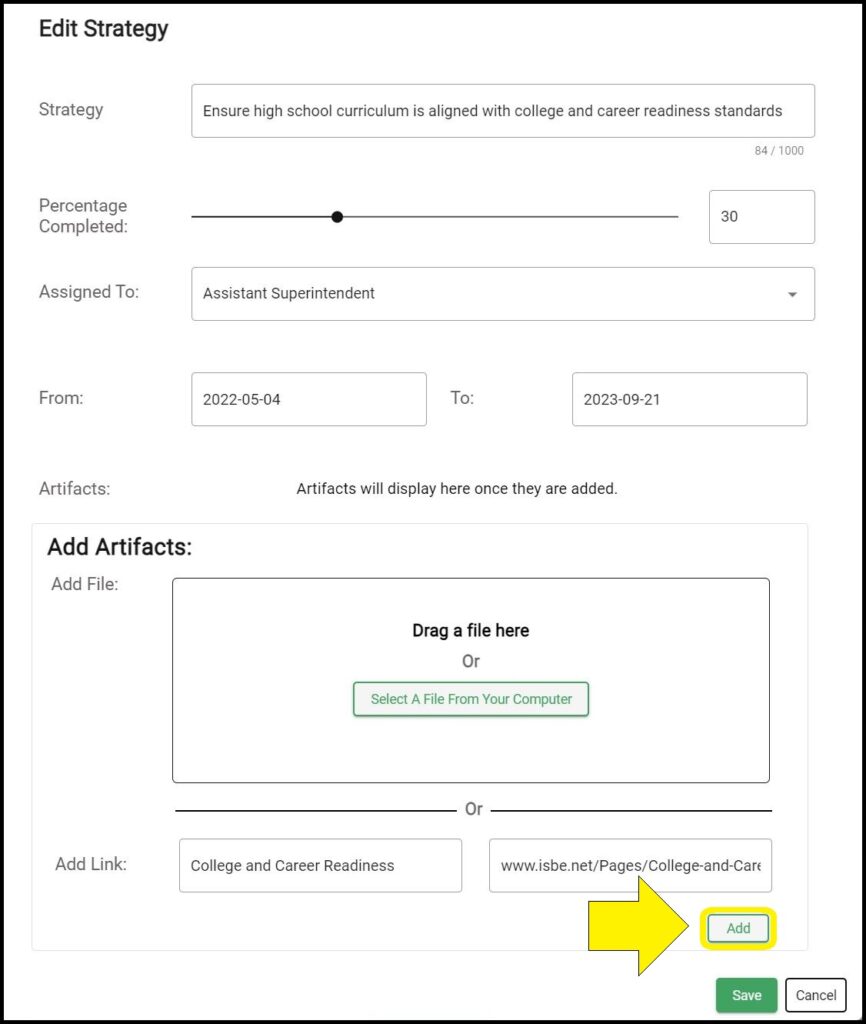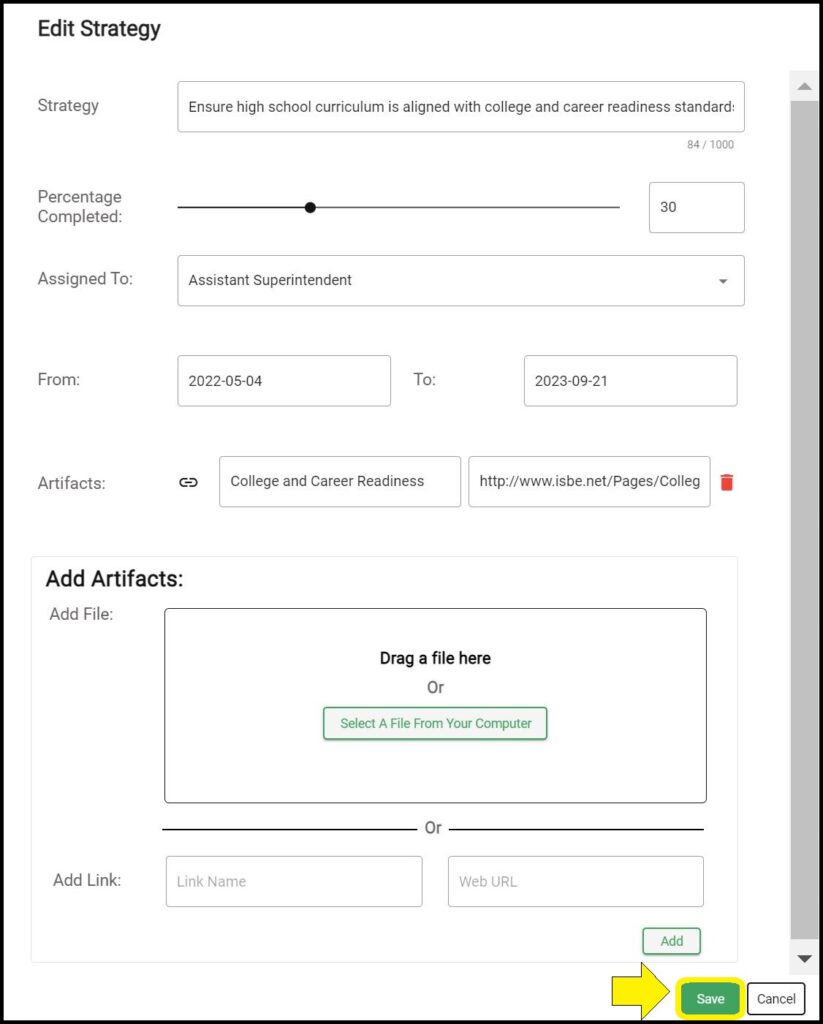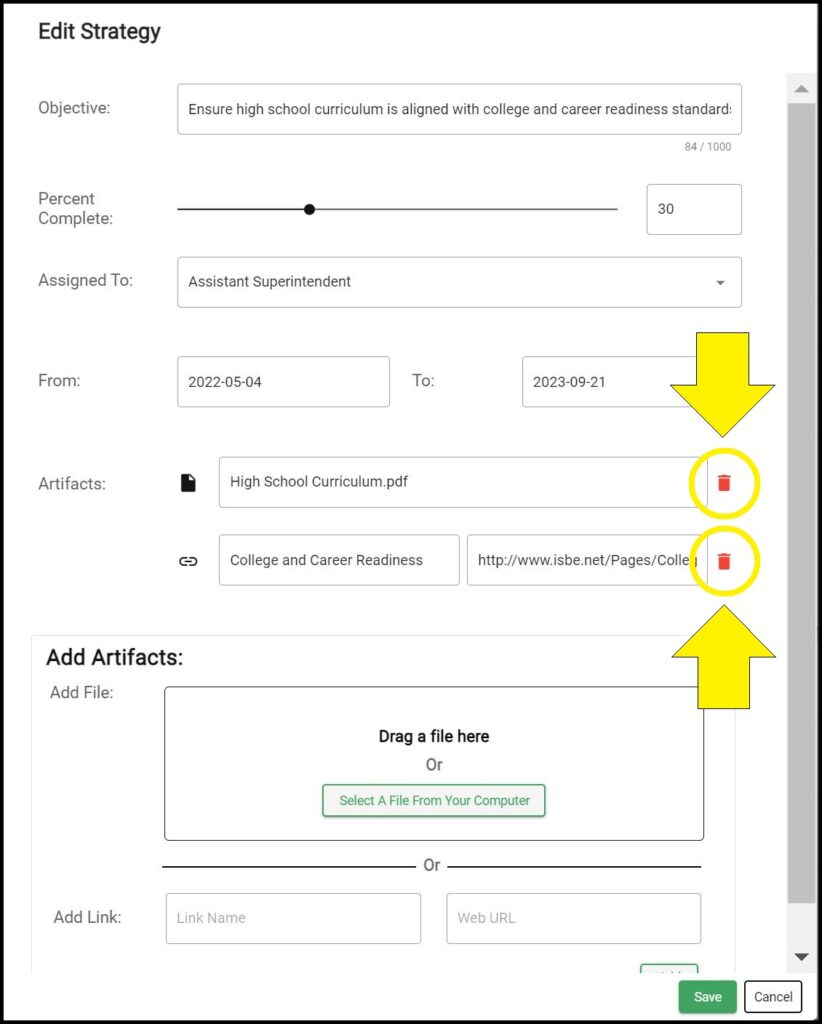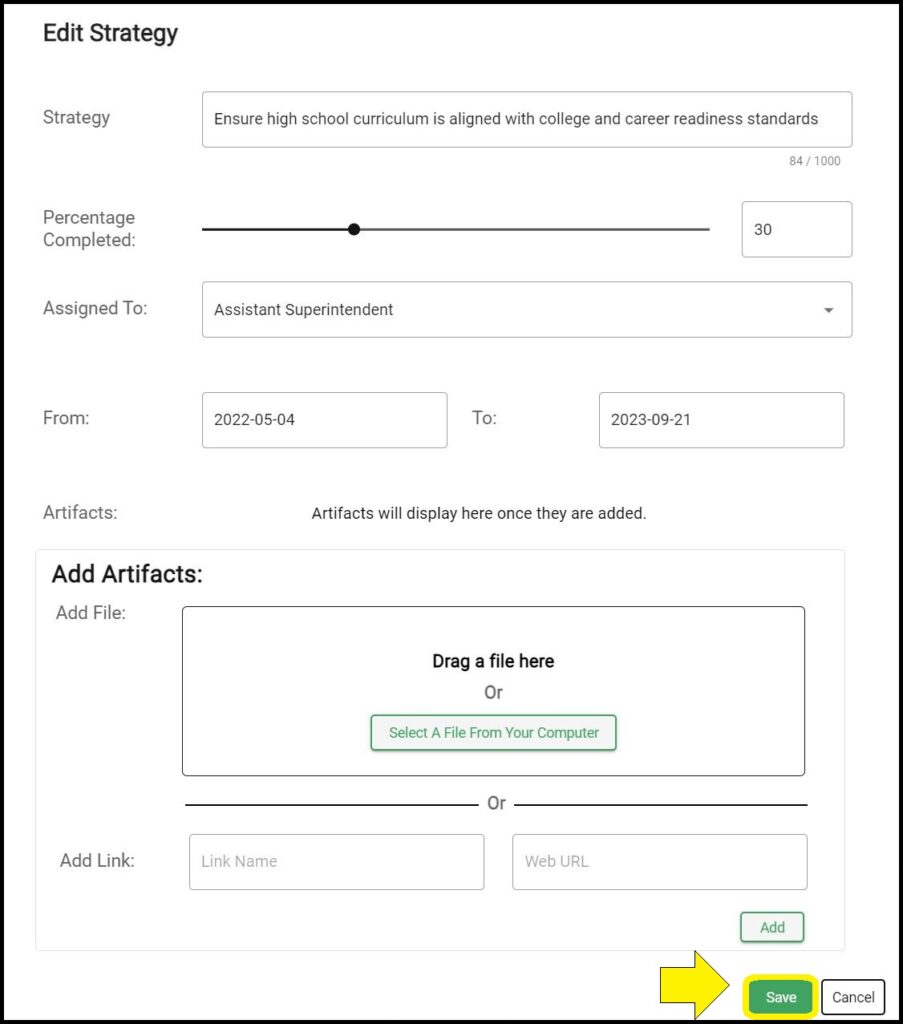For each Strategy, you can attach files and link webpages to show evidence of completion or progress. Uploaded files are available for download by individuals viewing the Strategy’s ‘Details’ button. Likewise, linked webpages can be accessed by individuals viewing the Strategy’s ‘Details’ button. For each Strategy, you can attach numerous files and link numerous webpages.
Attaching a file to a Strategy
1. Enter Admin Mode on the Strategy page.
2. Click on the Objective to which the Strategy belongs to expand the Objective and show Strategies within that Objective.
3. Click the ellipses (three vertical dots) to the right of the Strategy you wish to edit.
4. Select ‘Edit’ from the dropdown menu.
5. Scroll down within the popup window to the ‘Add Artifacts’ section.
6. Upload your desired file by either dragging the file to the open dialogue window or clicking the green ‘Select A File From Your Computer’ button.
7. Click the green ‘Save’ button.
Linking a webpage to a Strategy
1. Enter Admin Mode on the Strategy page.
2. Click on the Objective to which the Strategy belongs to expand the Objective and show Strategies within that Objective.
3. Click the ellipses (three vertical dots) to the right of the Strategy you wish to edit.
4. Select ‘Edit’ from the dropdown menu.
5. Scroll down within the popup window to the ‘Add Artifacts’ section.
6. In the ‘Link Name’ box, enter the text you wish to display in place of the webpage URL.
7. In the ‘Web URL’ box, enter the website URL you wish to link to the Strategy.
8. Click the ‘Add’ button.
9. Click the green ‘Save’ button.
Removing artifacts from a Strategy
1. Enter Admin Mode on the Strategy page.
2. Click on the Objective to which the Strategy belongs to expand the Objective and show Strategies within that Objective.
3. Click the ellipses (three vertical dots) to the right of the Strategy you wish to edit.
4. Select ‘Edit’ from the dropdown menu.
5. Click the red trash can icon to the right of the attached files or linked webpages you wish to delete.
6. Click the green ‘Save’ button.
Issues adding artifacts to a Strategy on the Strategy page?
If you experience issues attaching files or linking webpages to a Strategy on a dashboard’s Strategy page, contact questions@ecragroup.com or submit a ticket for support.