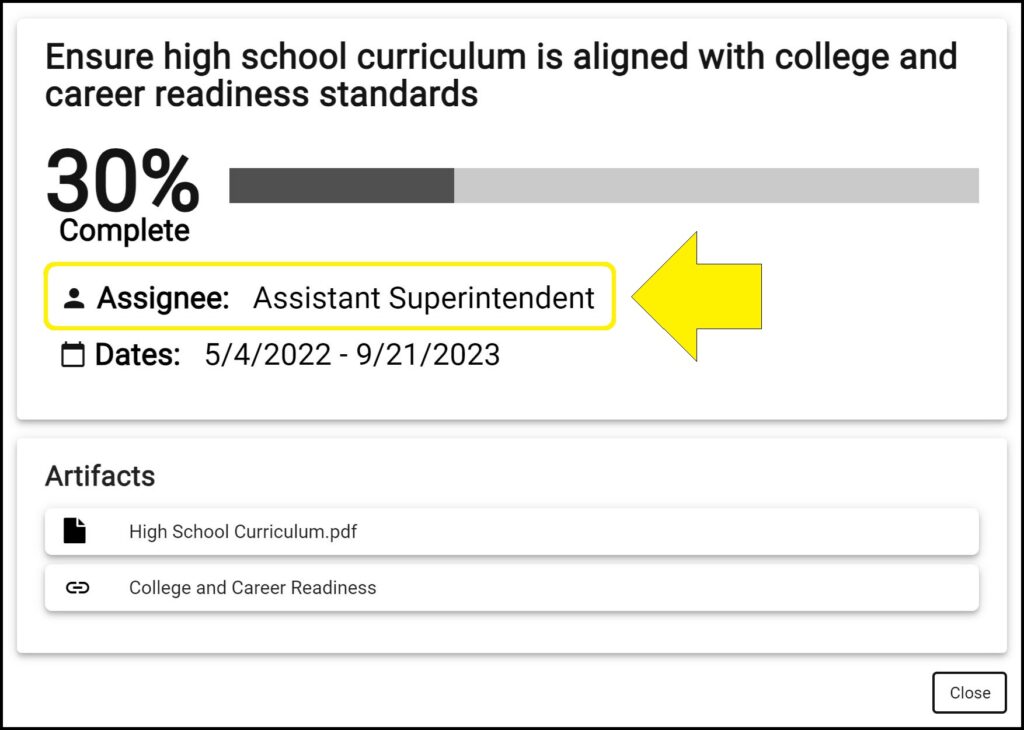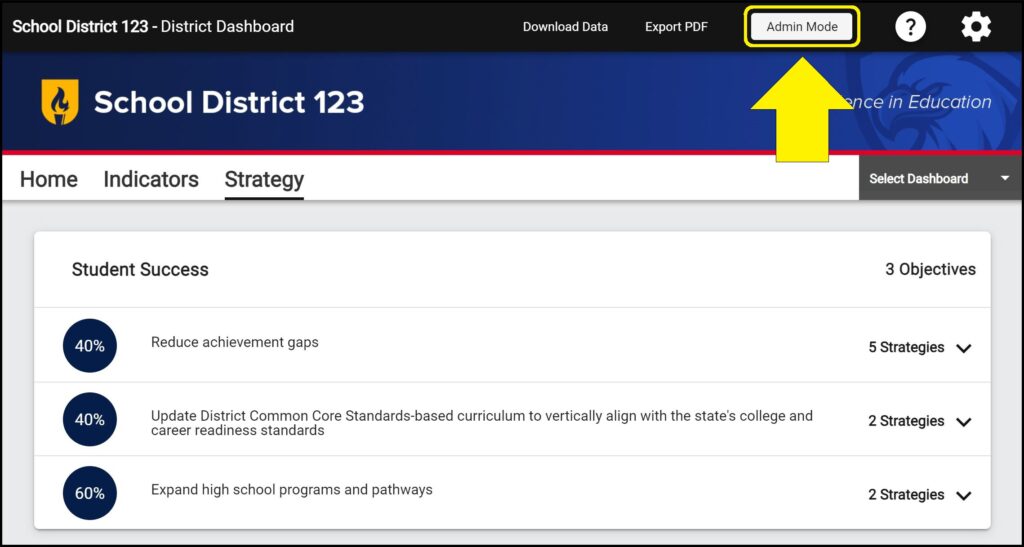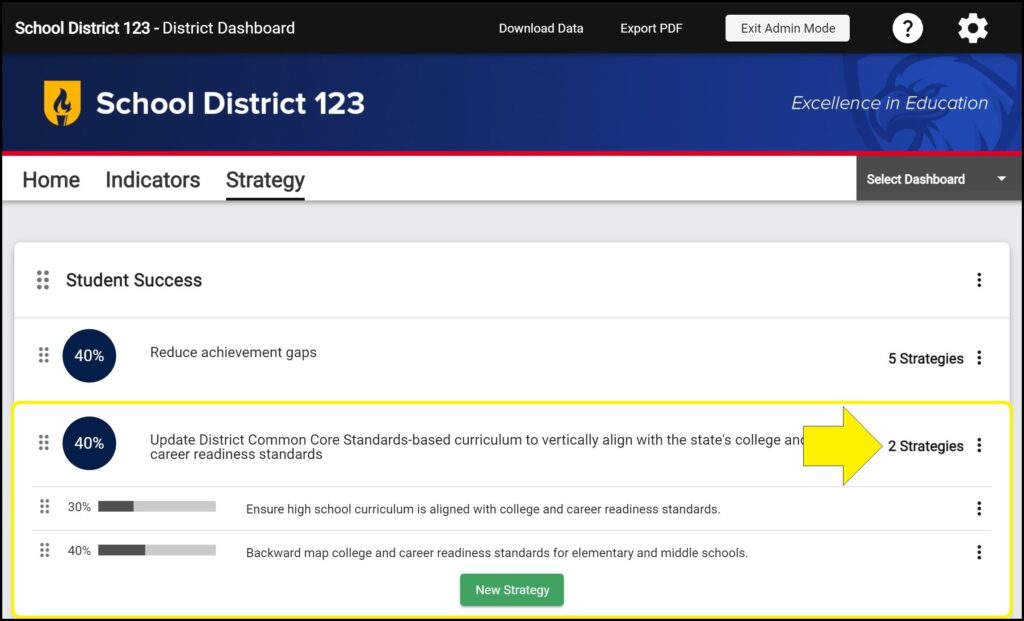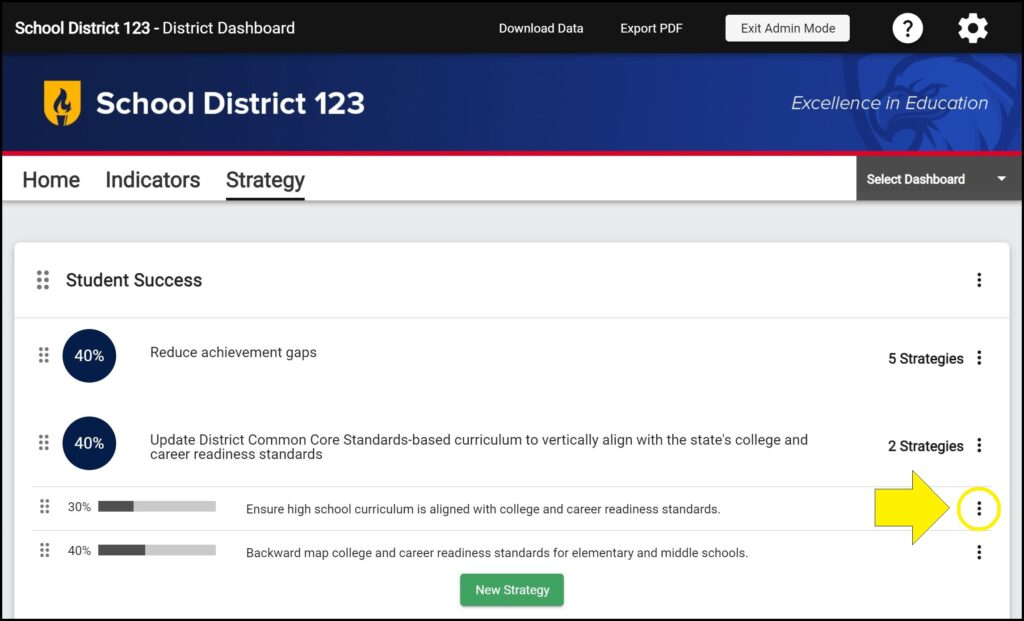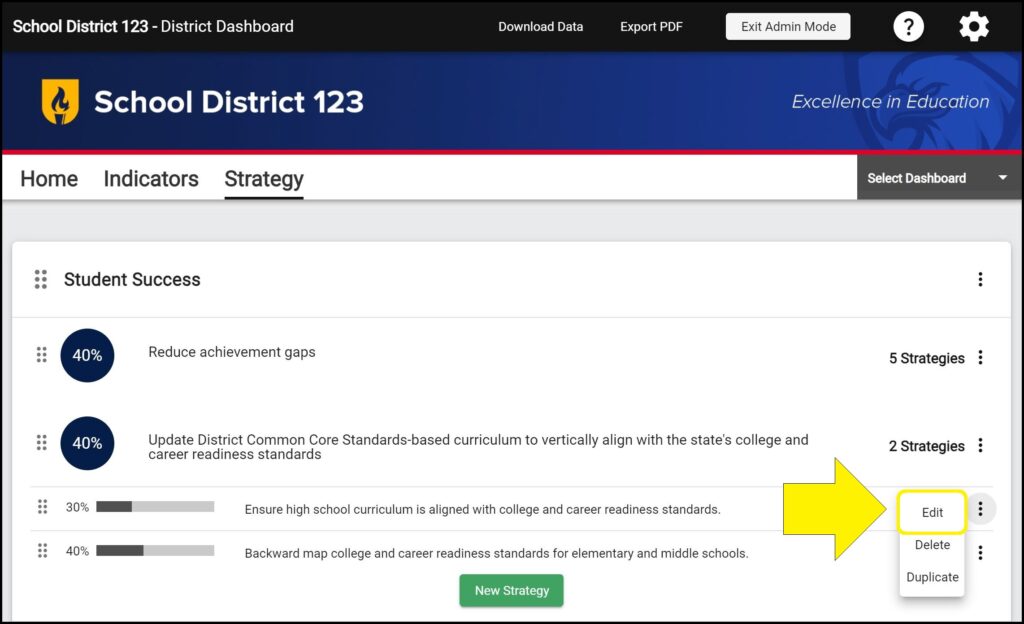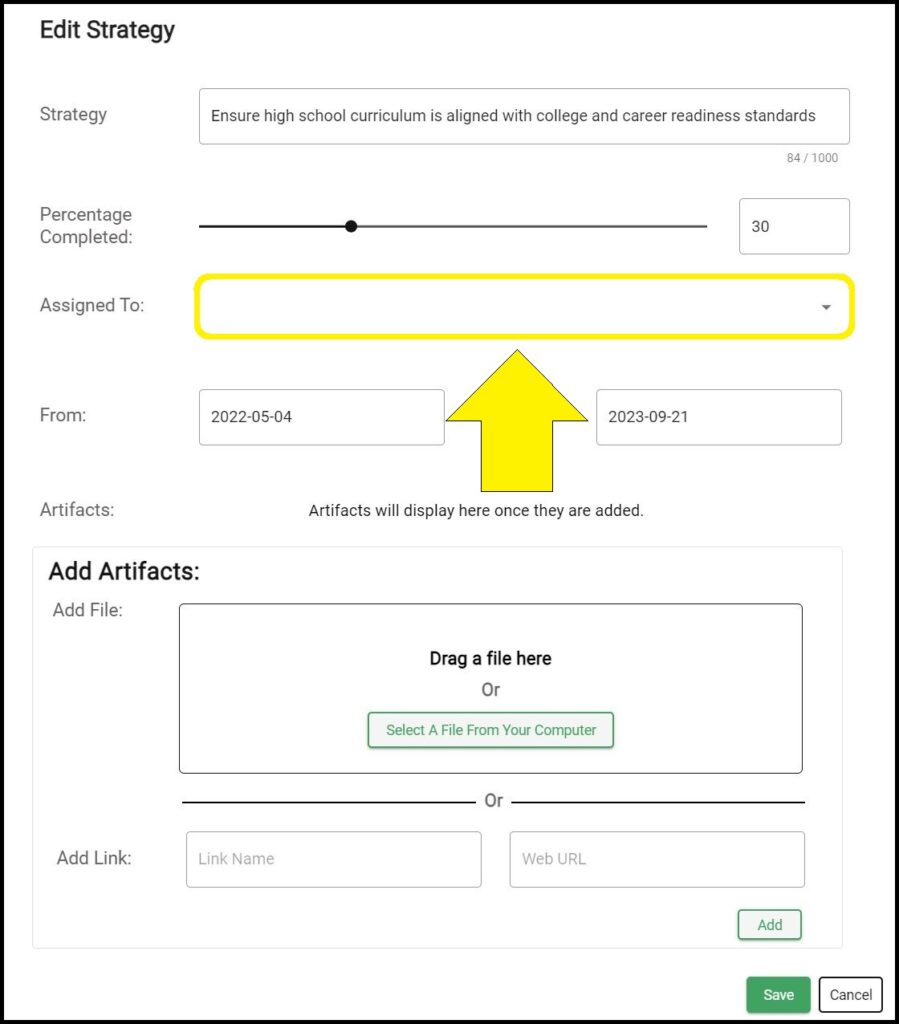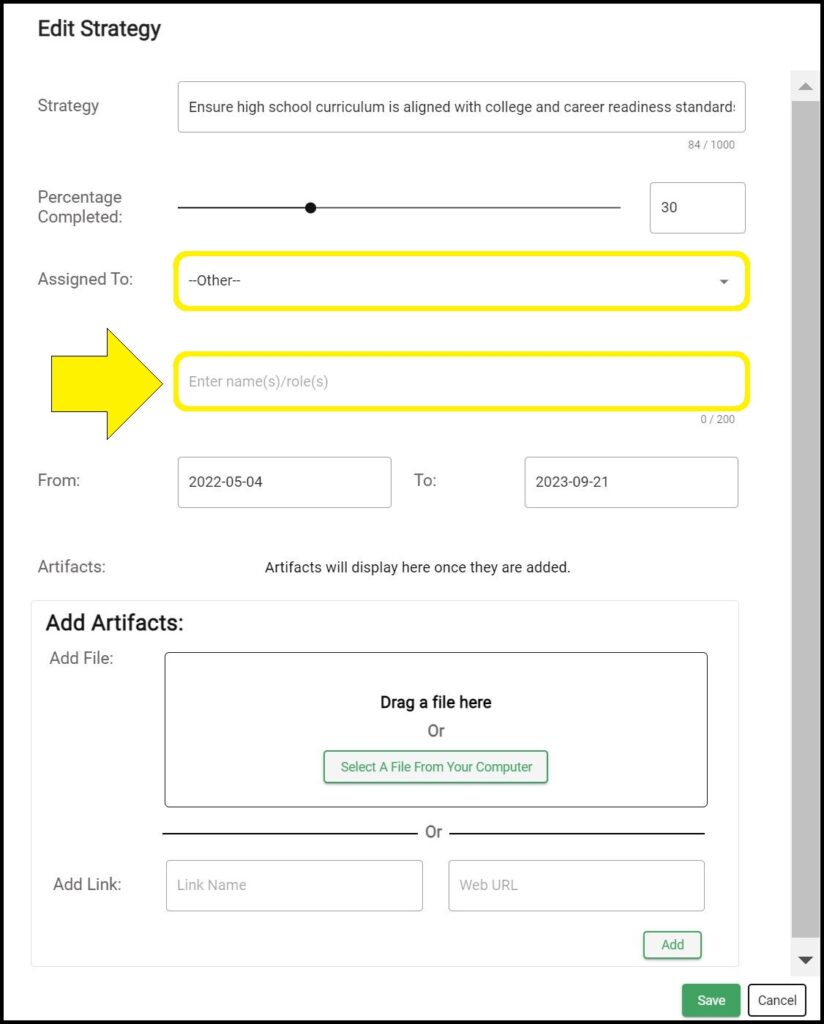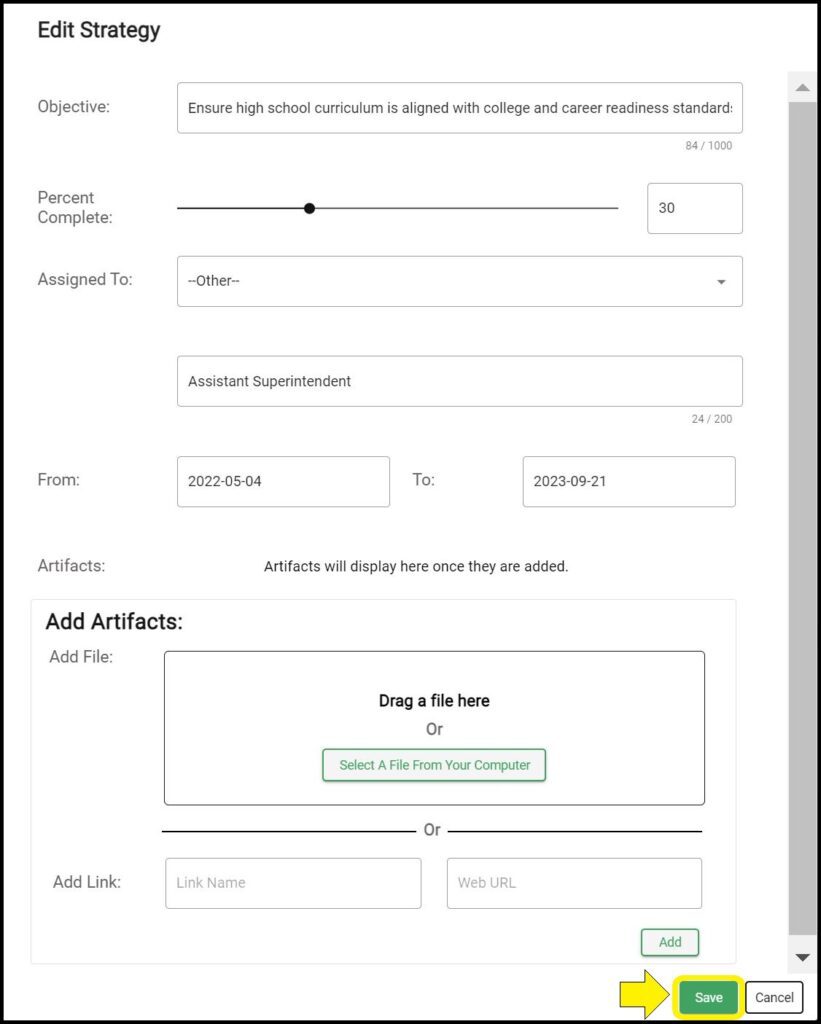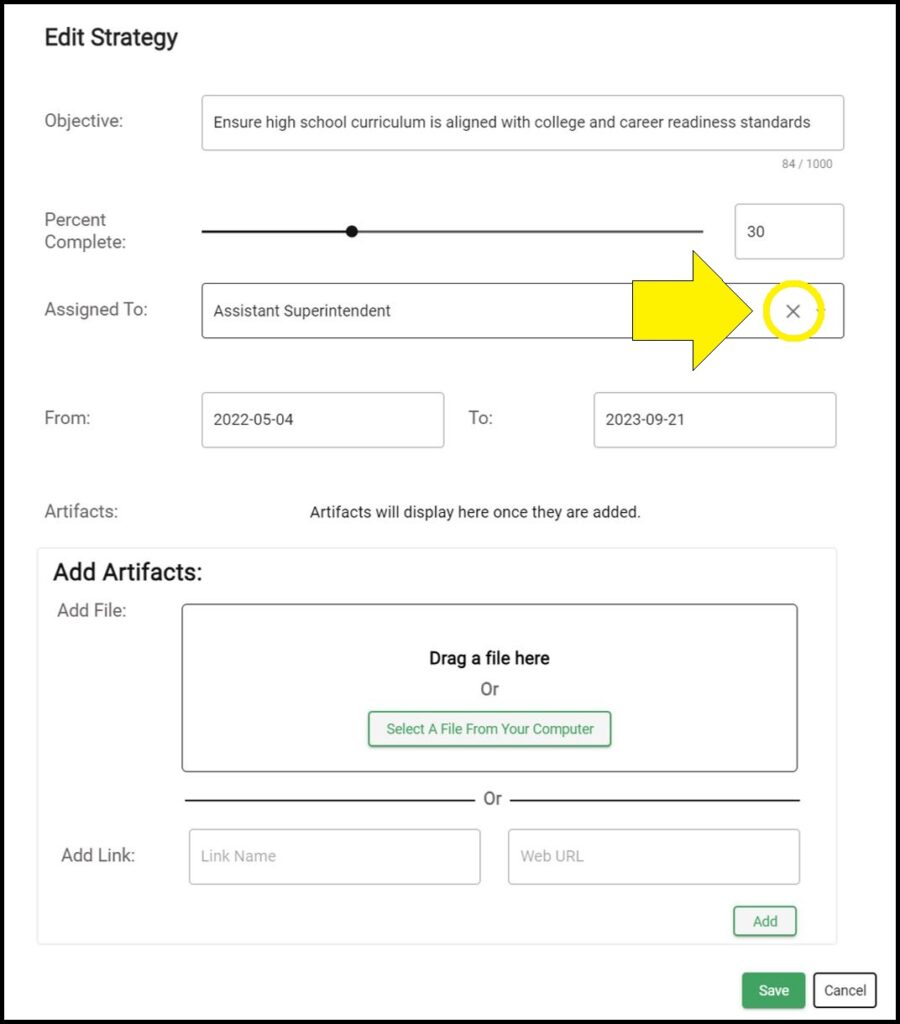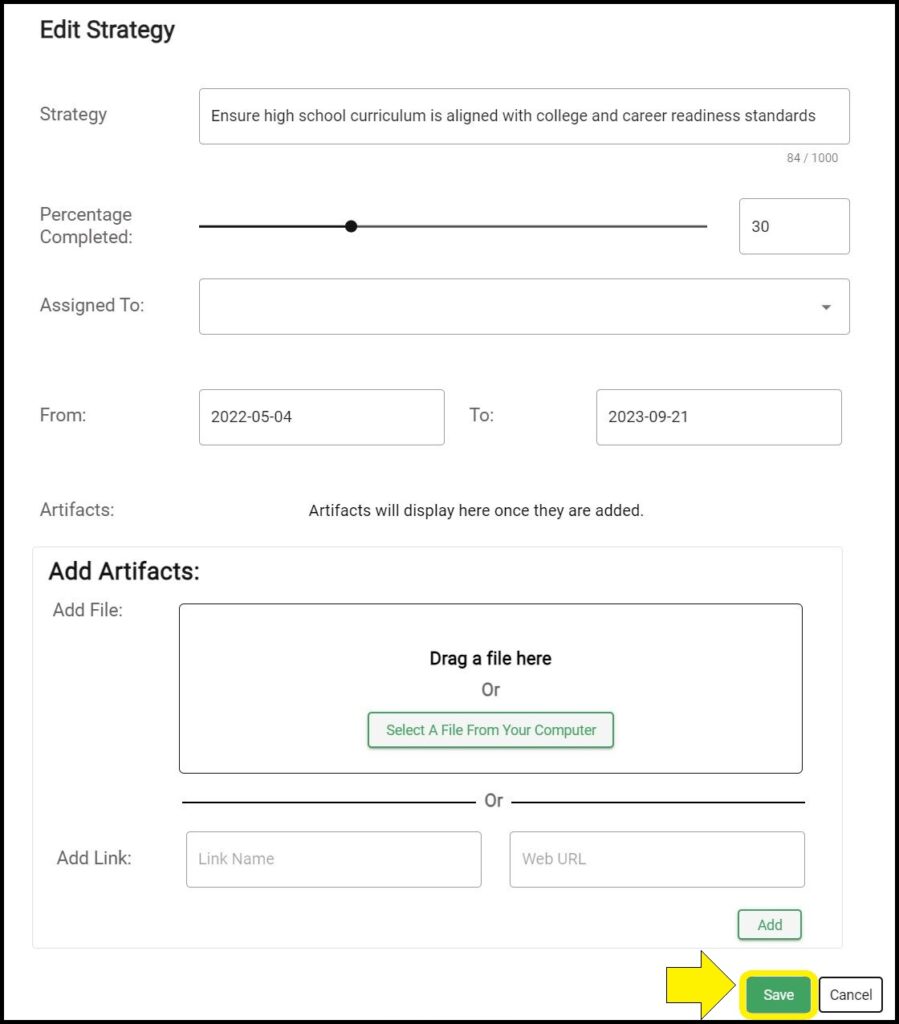For each Strategy, you can assign a person, role, or group responsible for the execution of the Strategy. The assigned person, role, or group can be viewed by clicking the Strategy’s ‘Details’ button.
Assigning a person, role, or group to a Strategy
1. Enter Admin Mode on the Strategy page.
2. Click on the Objective to which the Strategy belongs to expand the Objective and show Strategies within that Objective.
3. Click the ellipses (three vertical dots) to the right of the Strategy you wish to edit.
4. Select ‘Edit’ from the dropdown menu.
5. Click the dropdown to the right of ‘Assigned To’.
6. Select an existing person, role, or group from the dropdown, or select ‘–Other–‘ and enter one or more names or roles of individuals or groups in the box that appears.
Note: As you assign Strategies to people, roles, or groups, the names or roles assigned to other Strategies will appear as options in the ‘Assigned To’ dropdown that you can select.
7. Click the green ‘Save’ button.
Removing a person, role, or group from a Strategy
1. Enter Admin Mode on the Strategy page.
2. Click on the Objective to which the Strategy belongs to expand the Objective and show Strategies within that Objective.
3. Click the ellipses (three vertical dots) to the right of the Strategy you wish to edit.
4. Select ‘Edit’ from the dropdown menu.
5. Click the X to the right of the assignee name(s).
6. Click the green ‘Save’ button.
Issues assigning a person, role, or group to a Strategy on the Strategy page?
If you experience issues assigning a person, role, or group to a Strategy on a dashboard’s Strategy page, contact questions@ecragroup.com or submit a ticket for support.