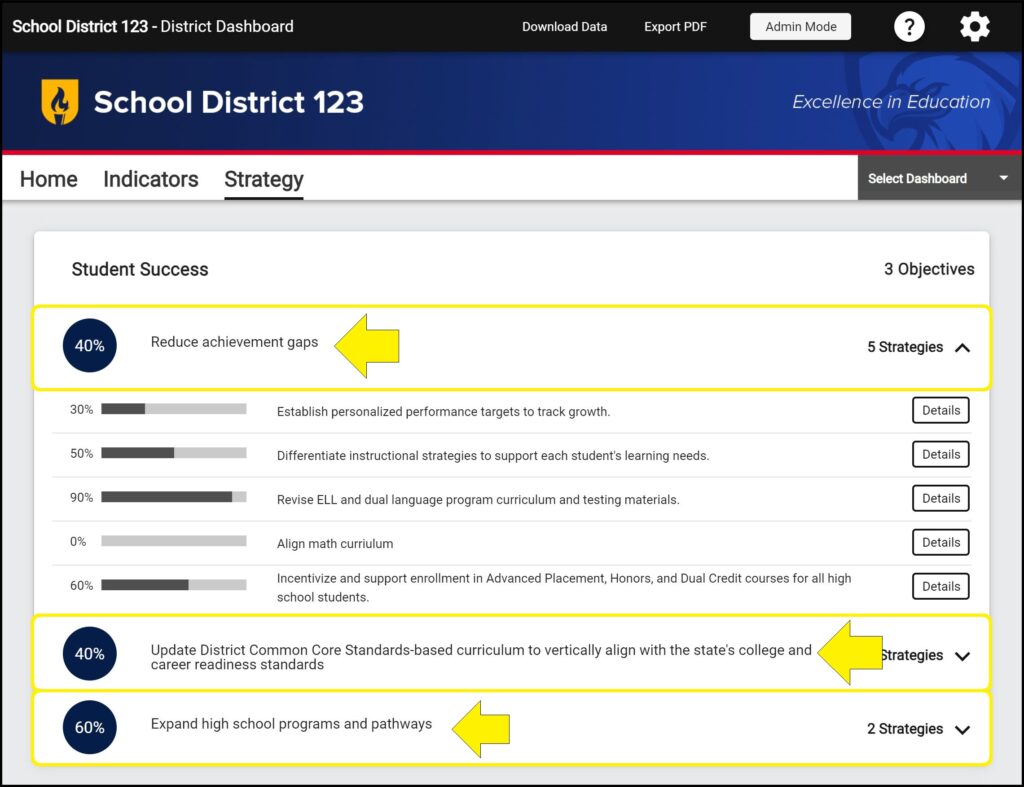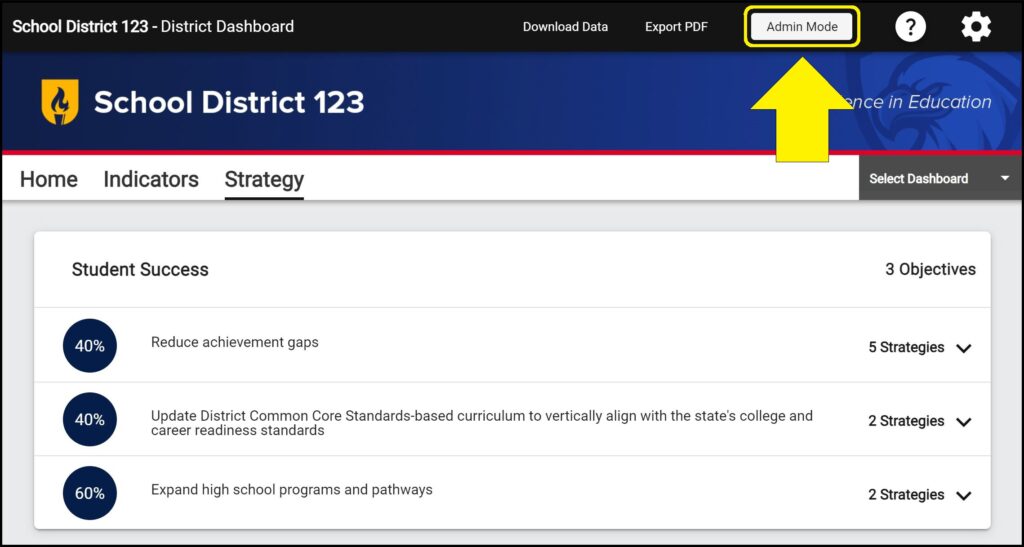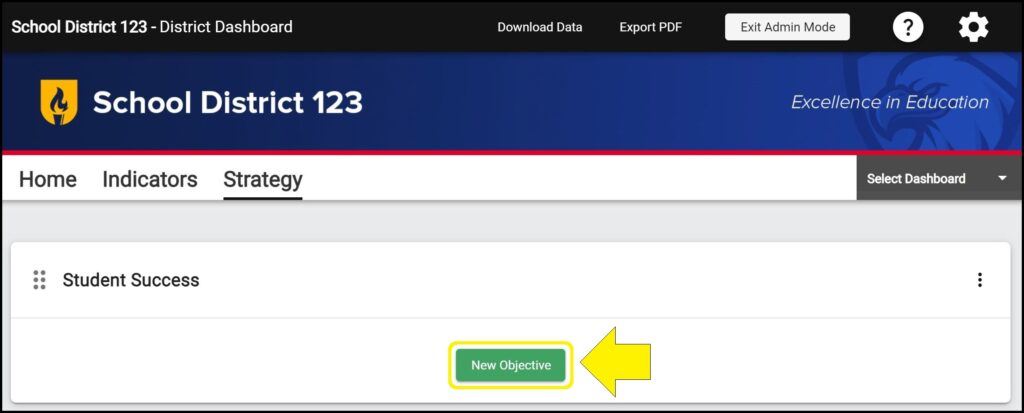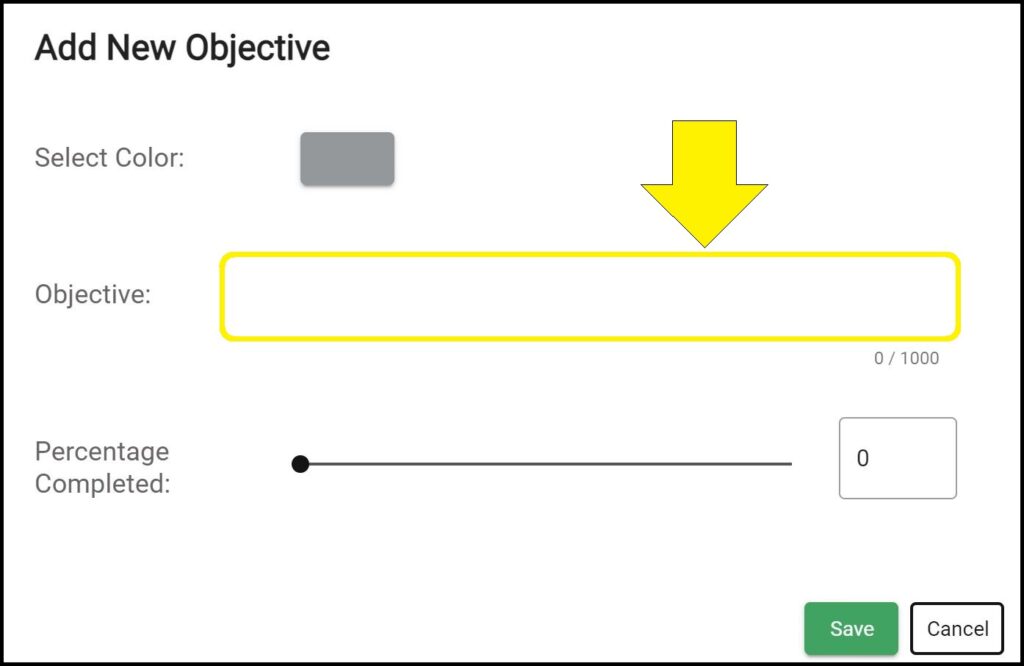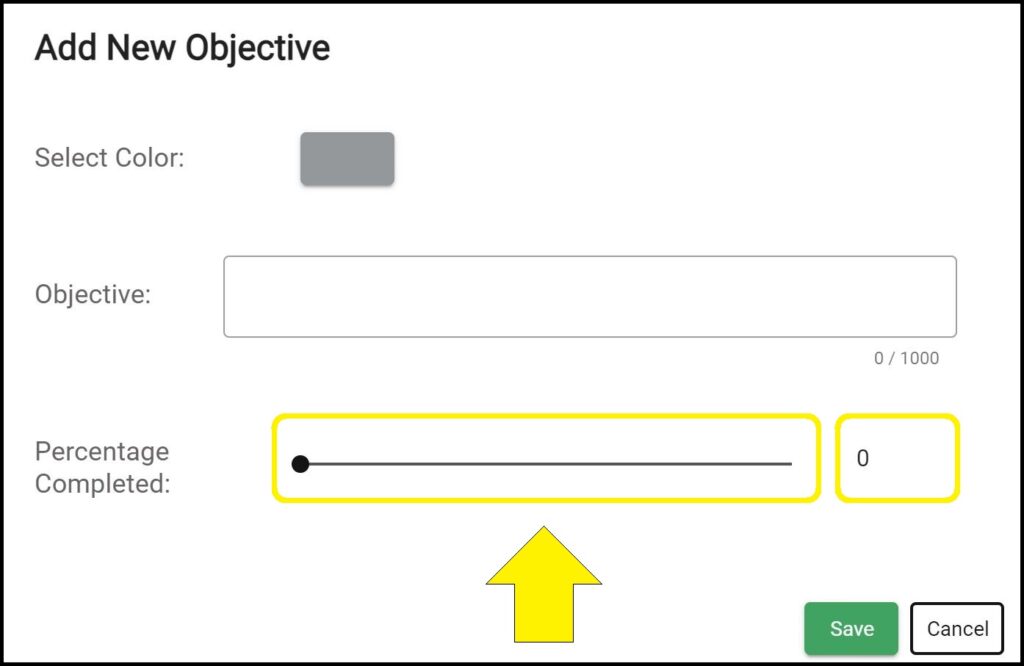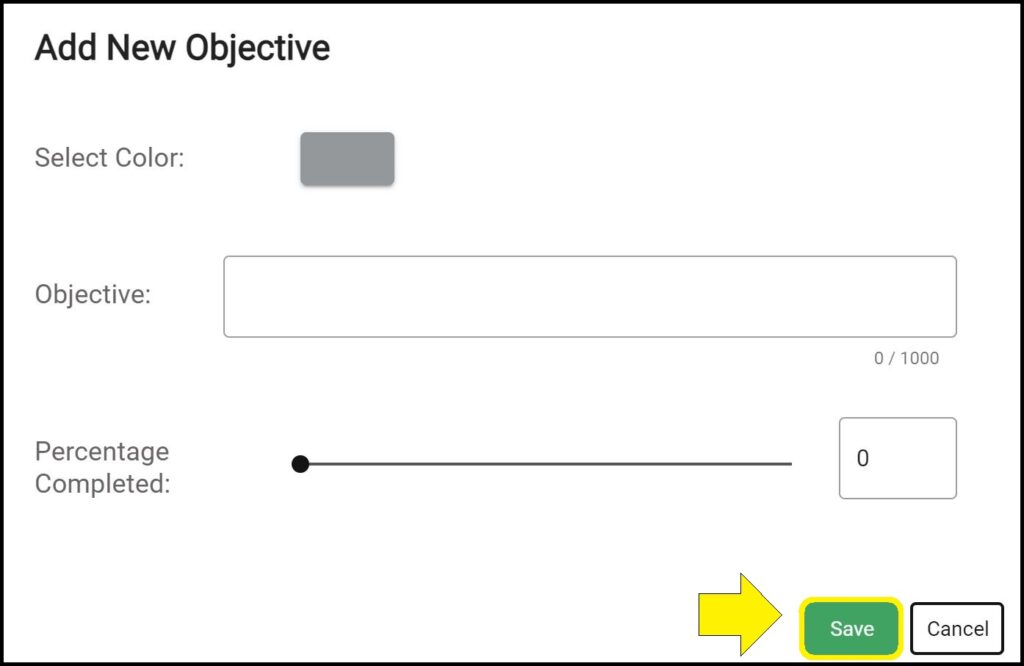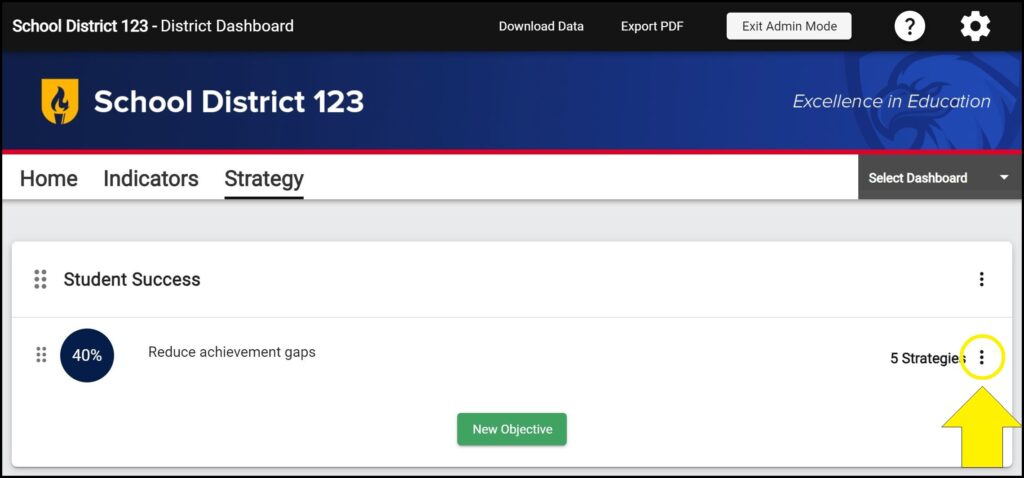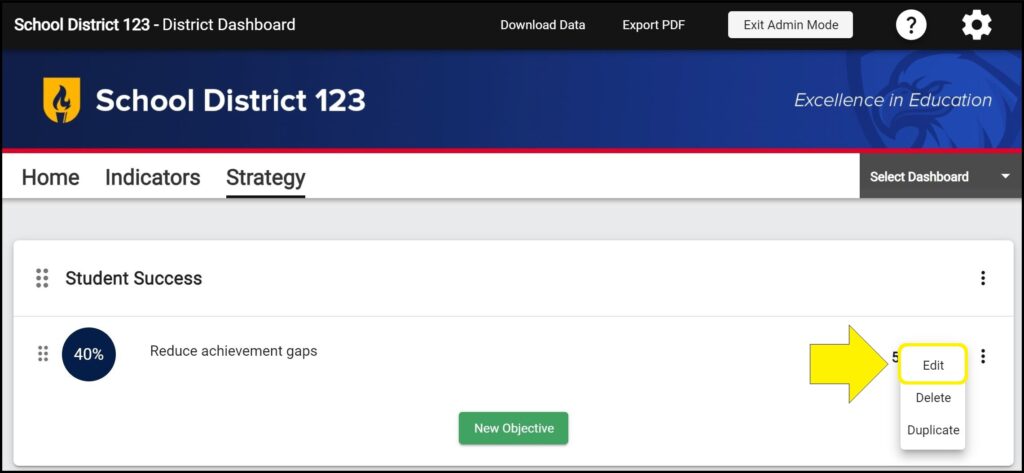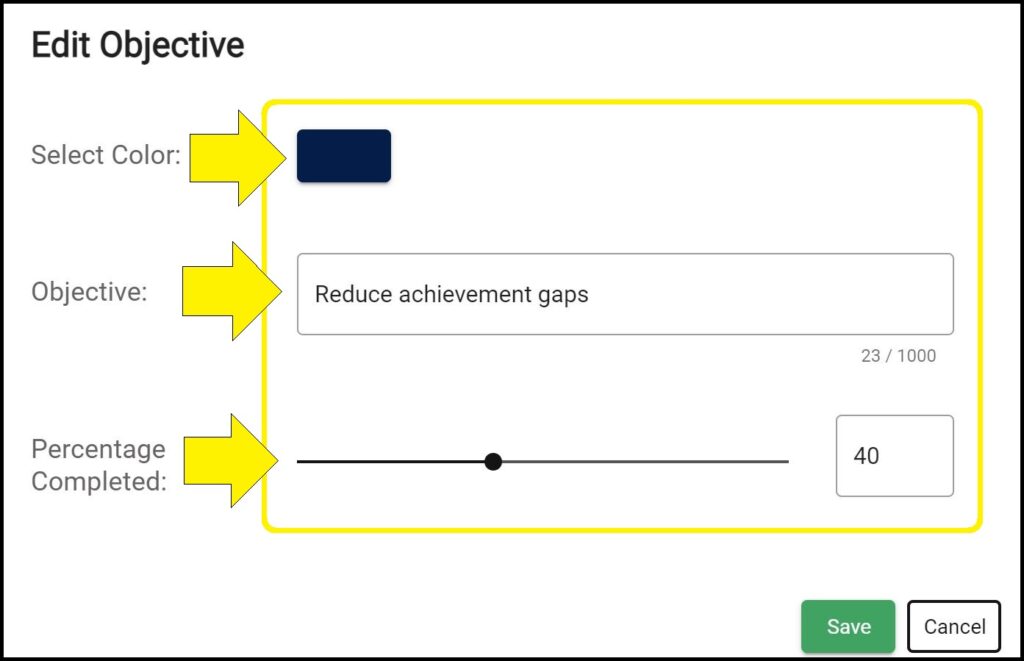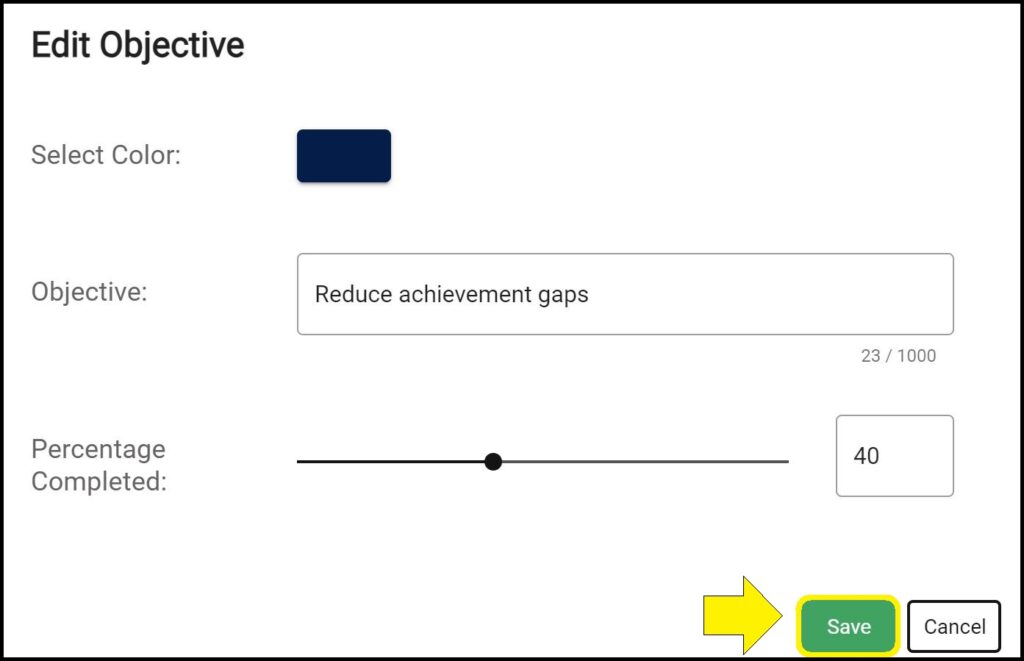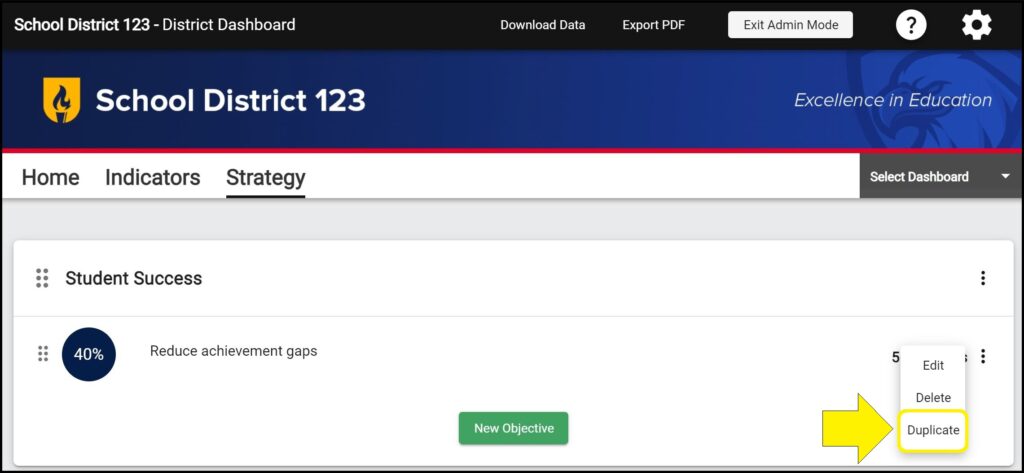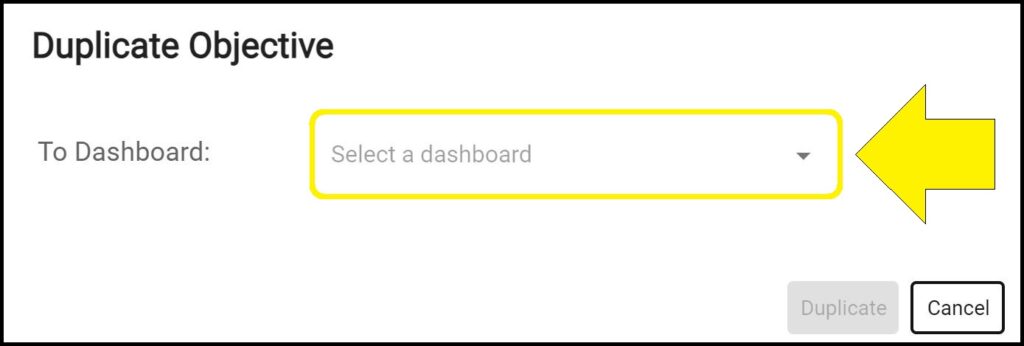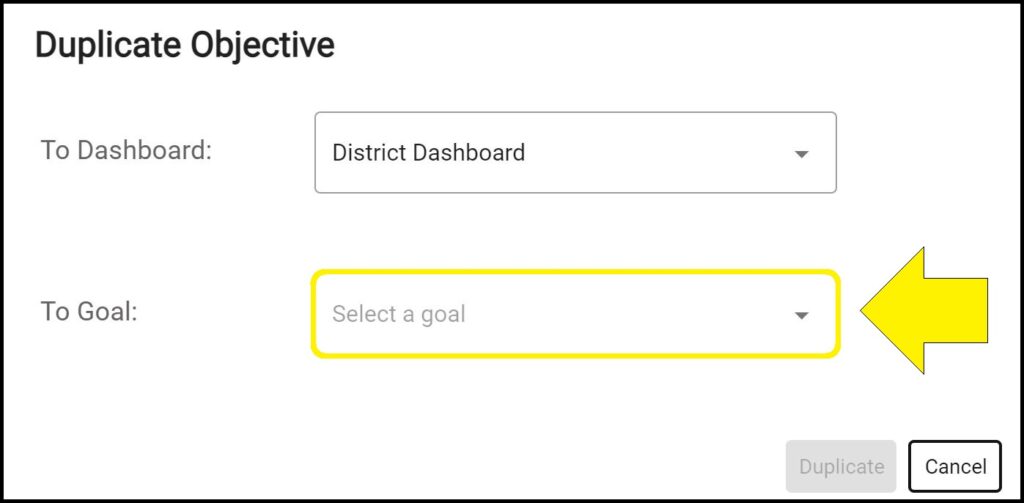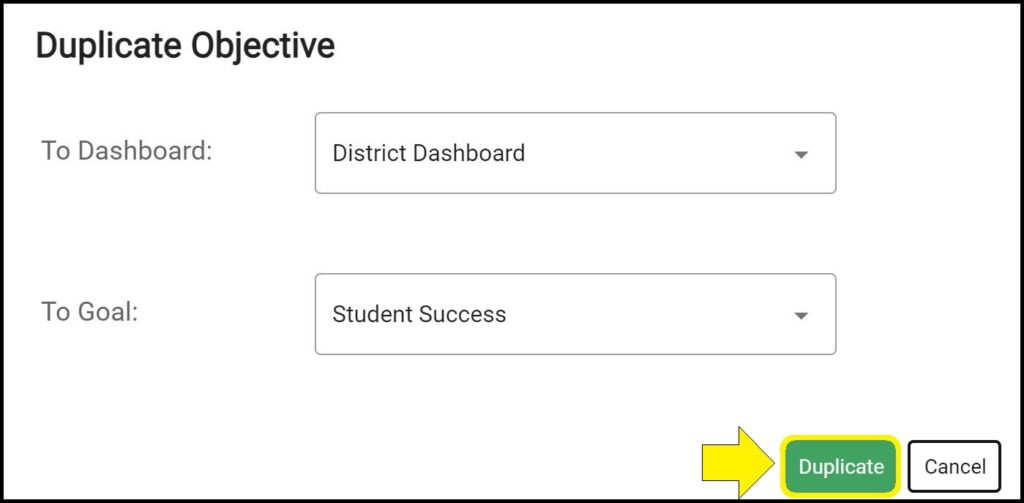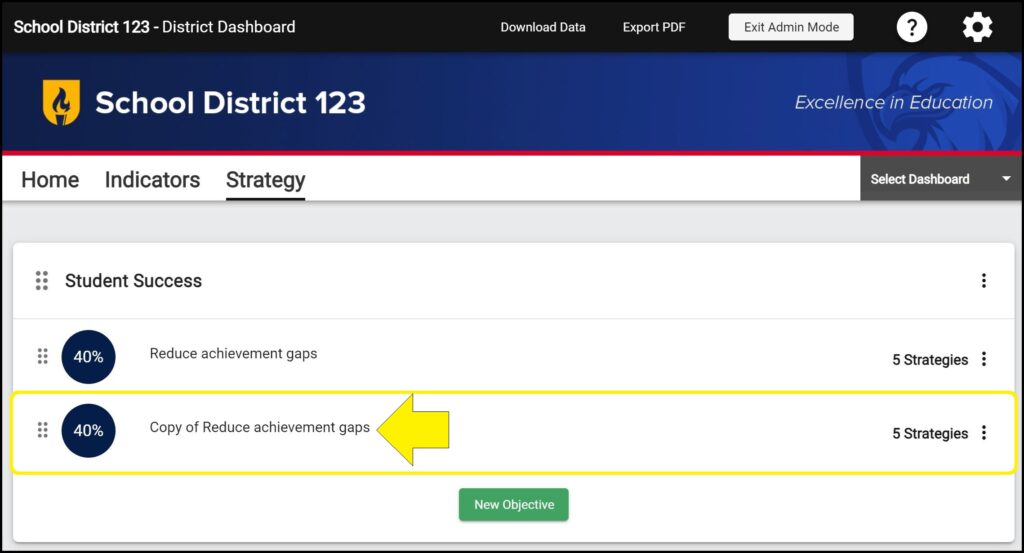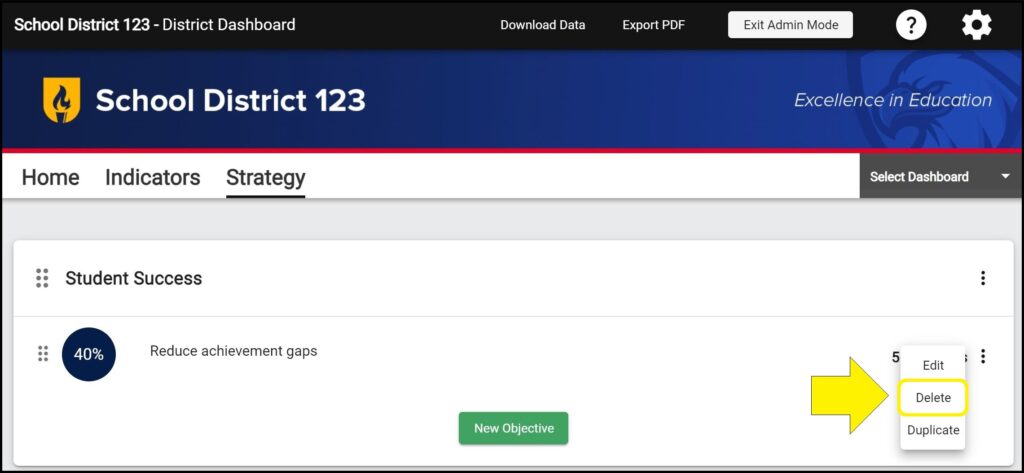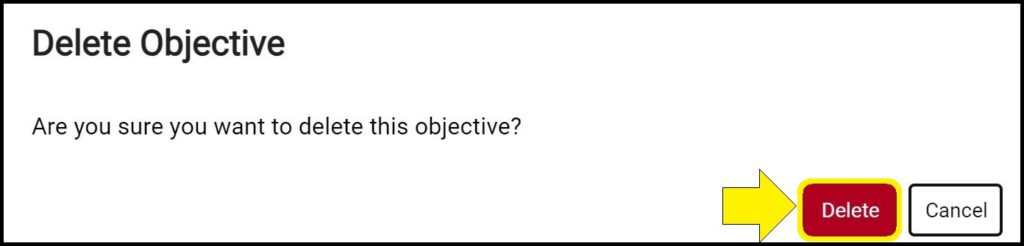Objectives are nested within Goals and contain Strategies.
Adding a new Objective
1. Enter Admin Mode on the Strategy page.
2. Before an Objective can be added, at least one Goal must already exist. (How to create a Goal)
3. Click the green ‘New Objective’ button below the Goal for which you desire to add an Objective.
4. Select a color for the new Objective by clicking on the gray rectangle and selecting a new color.
5. Enter a name for the new Objective.
6. Set a Percentage Completed for the new Objective.
Note: You can set the percentage completed by either clicking and dragging the black dot or by manually typing in a number between 0-100 in the box to the right of the black line.
7. Click the green ‘Save’ button.
8. The new Objective will appear within the Goal below any previously existing Objectives. (How to reorder Objectives)
Editing an existing Objective
1. Enter Admin Mode on the Strategy page.
2. Click the ellipses (three vertical dots) to the right of the Objective you wish to edit.
3. Select ‘Edit’ from the dropdown menu.
4. Edit the Objective color, name, and percentage completed. (How to change the percentage and circle color next to an Objective)
5. Click the green ‘Save’ button.
Duplicating an existing Objective
Objectives can be duplicated within the same Goal or can be duplicated to another Goal. Additionally, Objectives can be duplicated to another dashboard’s Strategy page, as long as there is at least one existing Goal. When an Objective is duplicated, any existing Strategies within that Objective will also be duplicated.
1. Enter Admin Mode on the Strategy page.
2. Click the ellipses (three vertical dots) to the right of the Objective you wish to duplicate.
3. Select ‘Duplicate’ from the dropdown menu.
4. Select the dashboard you wish to be the destination for your duplicated Objective.
5. Select the Goal you wish to be the destination for your duplicated Objective.
6. Click the green ‘Duplicate’ button.
7. Your duplicated Objective will appear below all existing Objectives within the selected Goal on the selected dashboard Strategy page. The name of the duplicated Objective will begin with “Copy of”.
Deleting an Objective
WARNING: Deleting Objectives is permanent and cannot be undone. If an Objective is deleted, all Strategies within that Objective, as well as all data, dates, files, and links added to the Strategies, will be permanently deleted and cannot be recovered.
1. Enter Admin Mode on the Strategy page.
2. Click the ellipses (three vertical dots) to the right of the Objective you wish to delete.
3. Select ‘Delete’ from the dropdown menu.
4. Click the red ‘Delete’ button.
Issues adding, editing, duplicating, or deleting Objectives on the Strategy page?
If you experience issues adding, editing, duplicating, or deleting Objectives on a dashboard’s Strategy page, contact questions@ecragroup.com or submit a ticket for support.