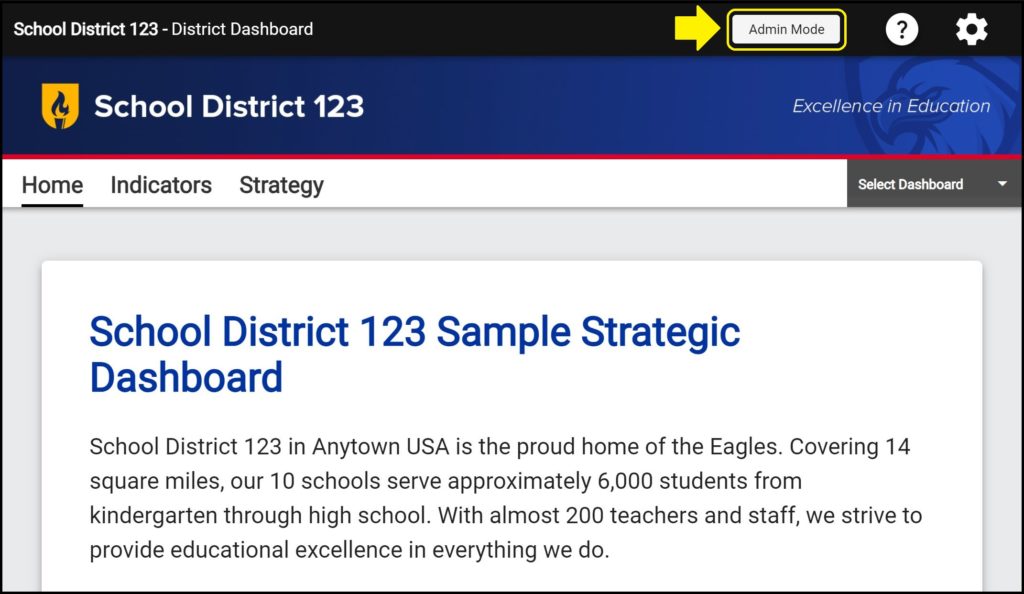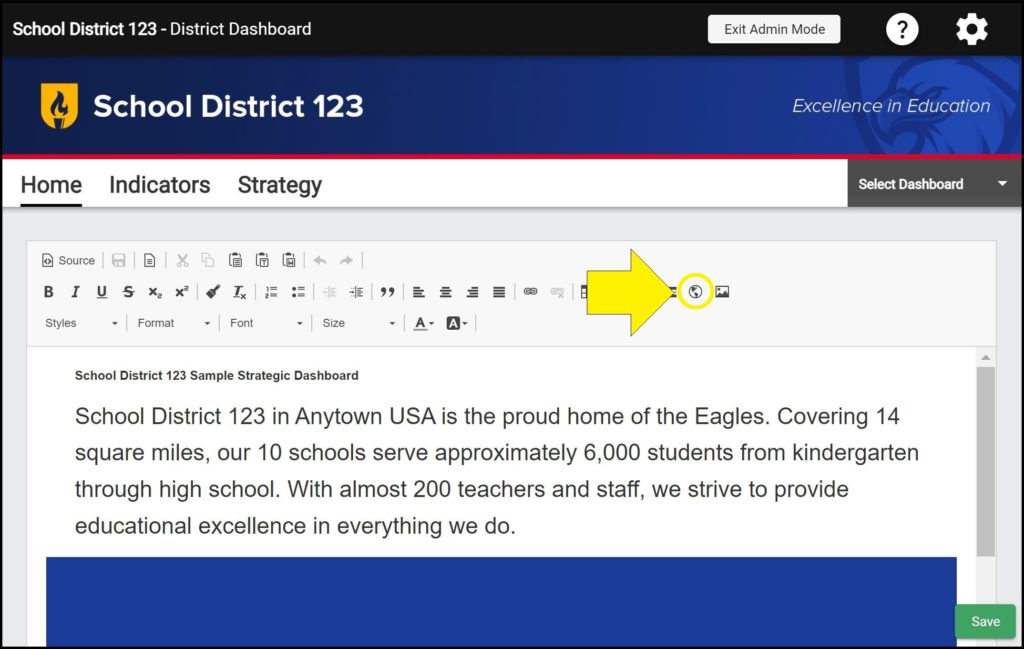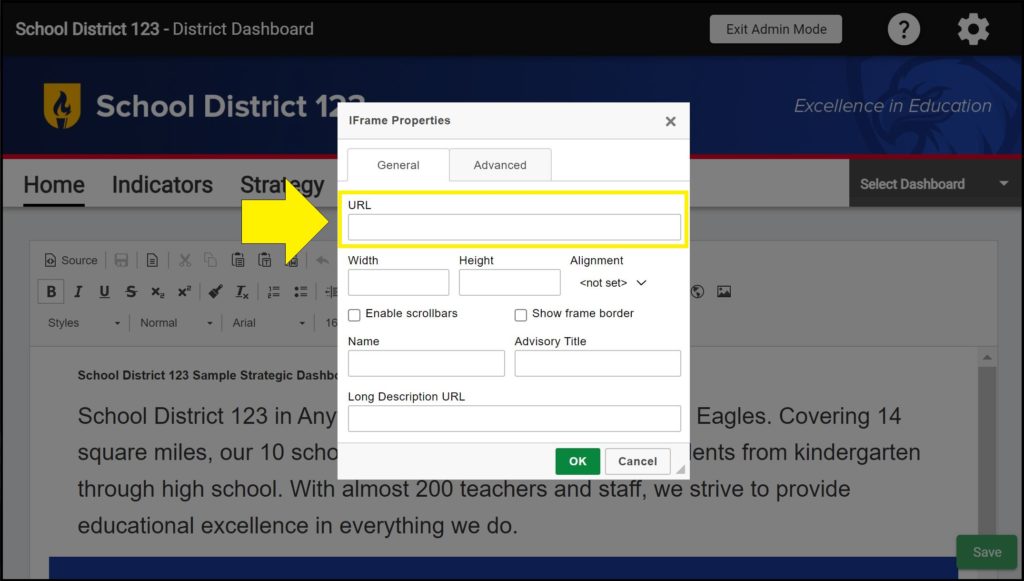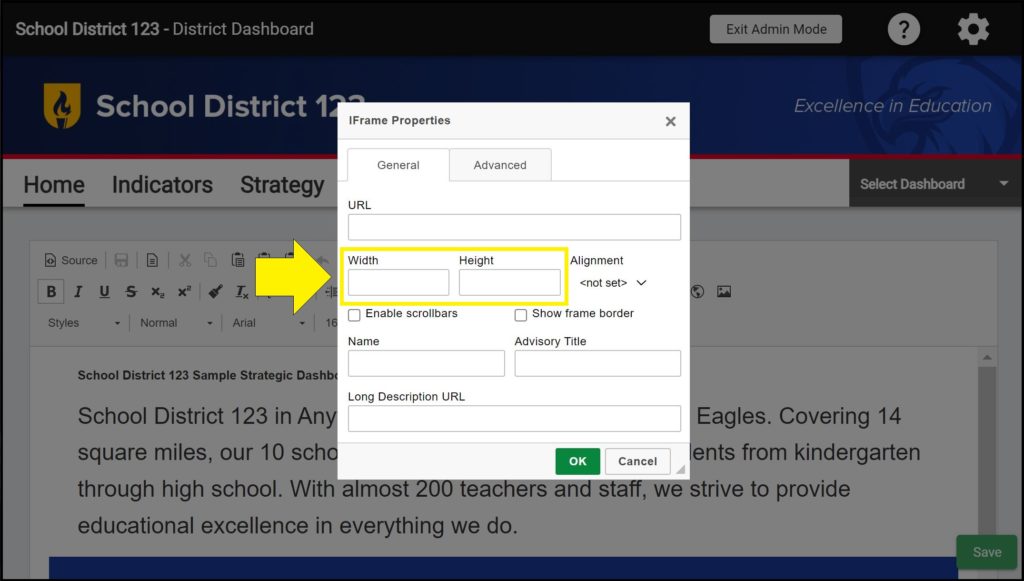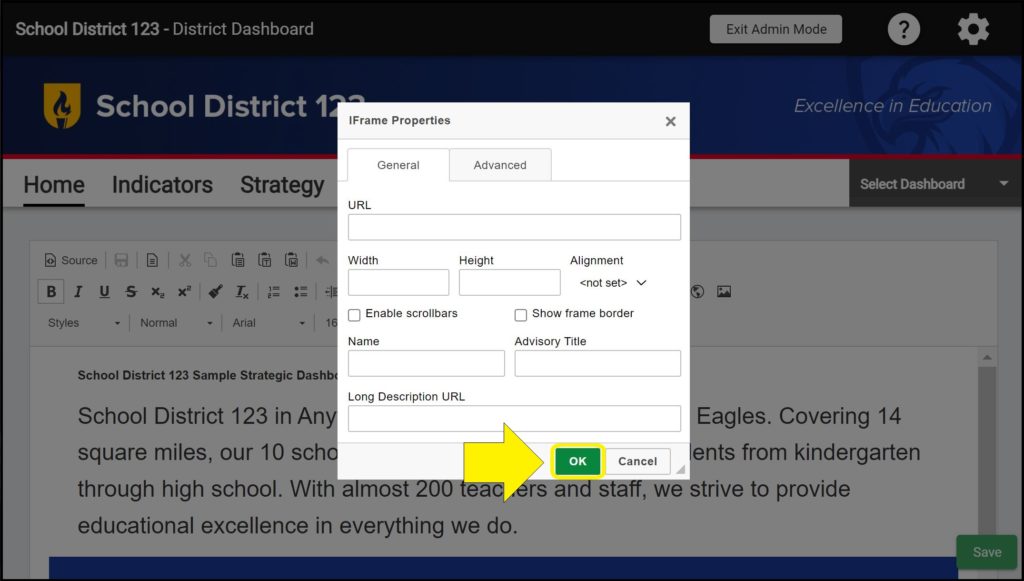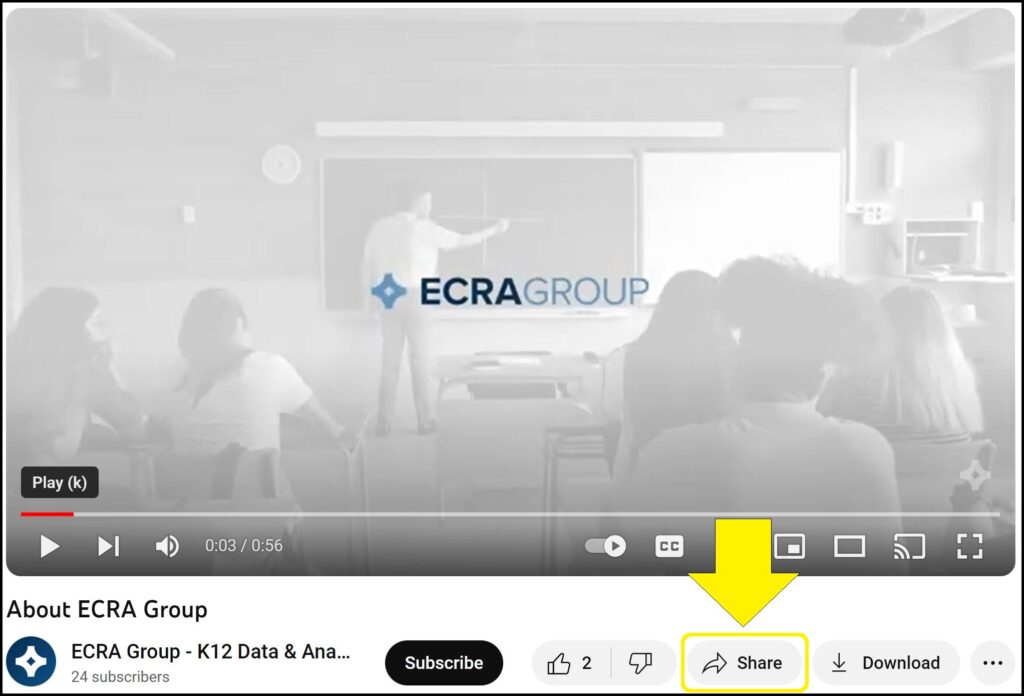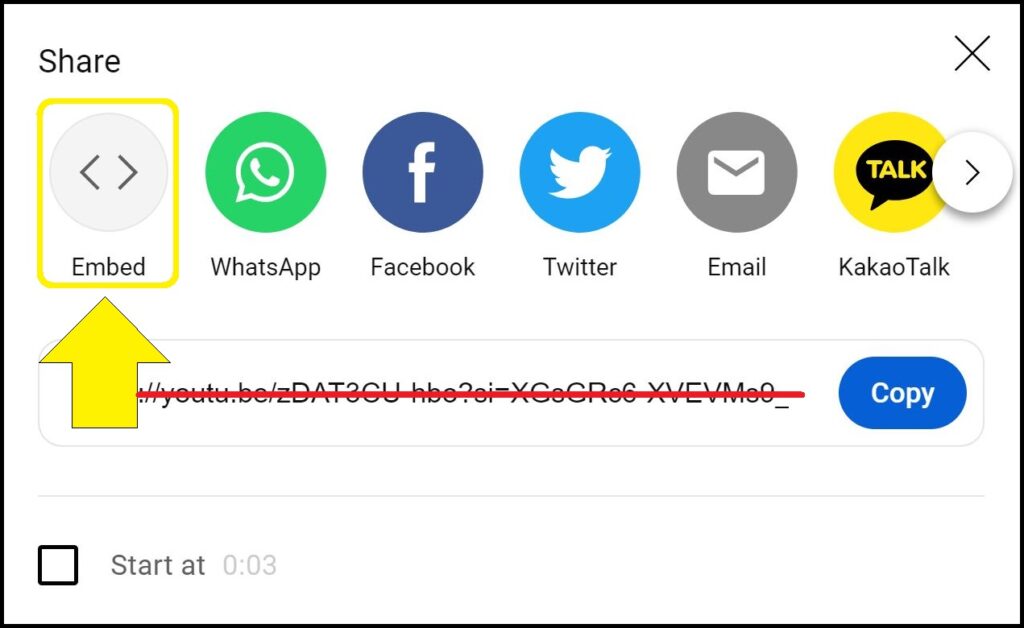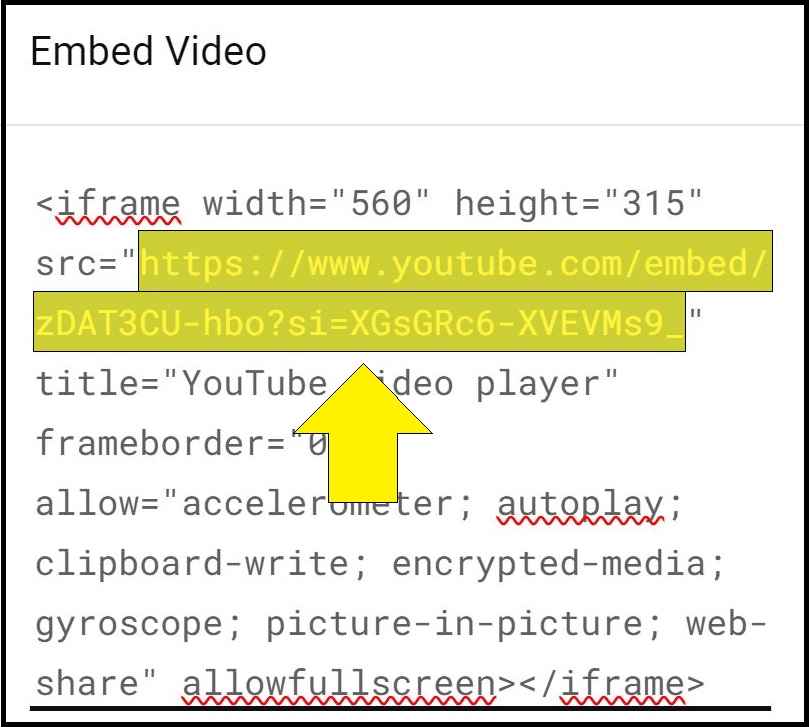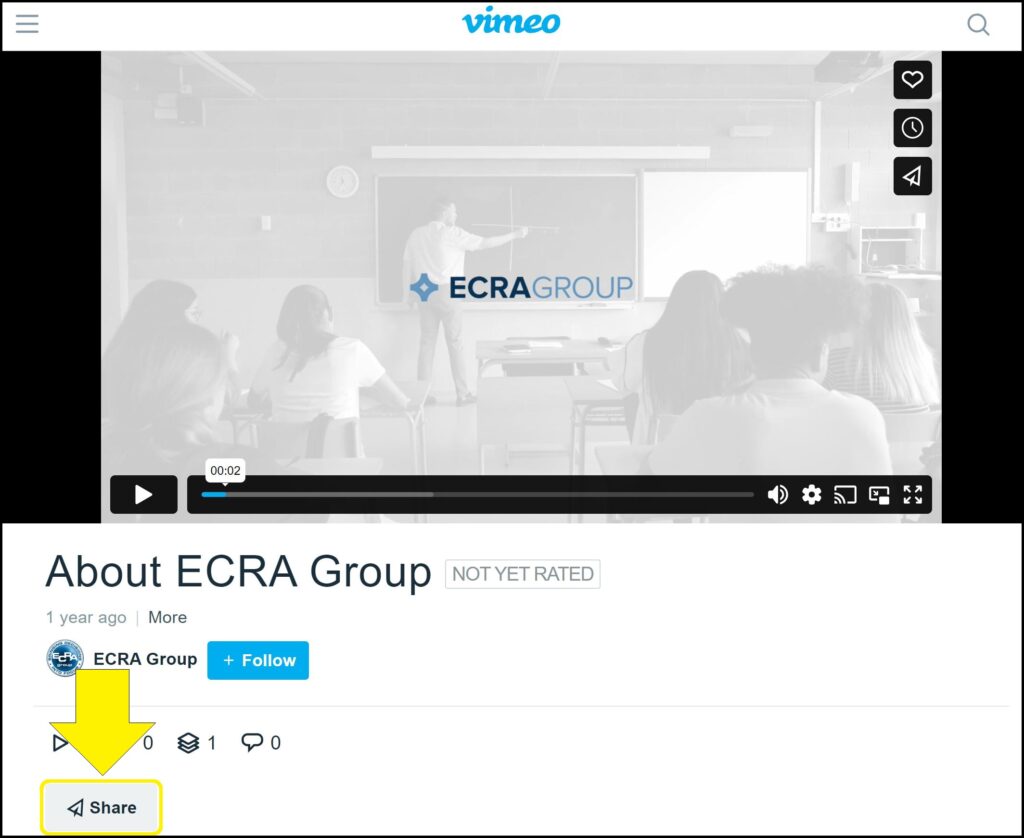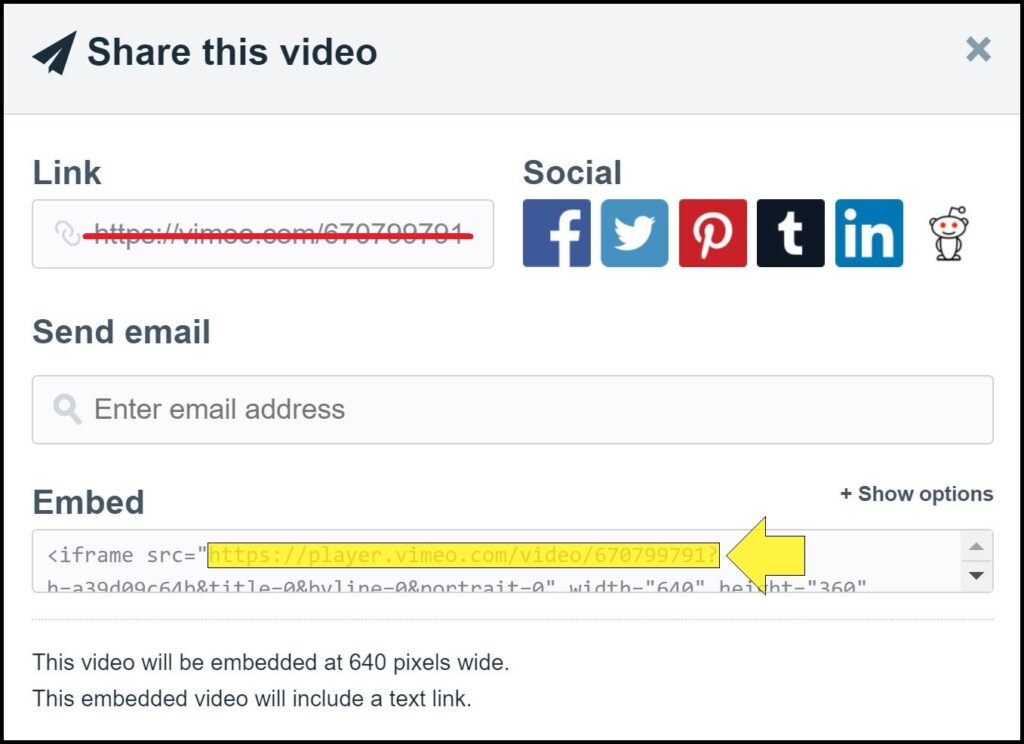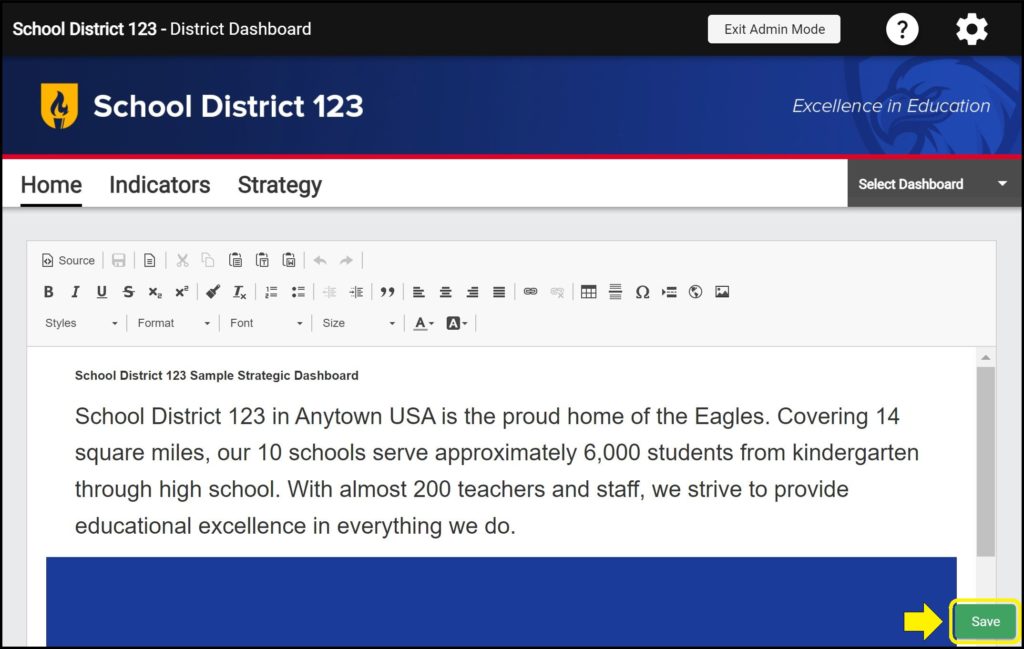You can embed a video from the internet to display and play on a dashboard Home page.
Embedding a video on the Home page
1. Enter Admin Mode on the Home page.
2. Click the iframe button in the toolbar.
3. In the URL box, enter the URL source for embedding the video you would like to display.
You cannot simply use the website URL displayed in the browser.
– Finding a YouTube video URL source for embedding
– Finding a Vimeo video URL source for embedding
4. Set the width and height for the video.
5. Click the green ‘OK’ button.
To view your video, click the green ‘Save’ button in the bottom right corner and then exit Admin Mode. You can edit your video at any time in Admin Mode by selecting the iframe area and clicking the iframe icon in the toolbar.
Finding a YouTube video URL source for embedding
To embed a video from YouTube, find the video you wish to embed and follow the steps below.
1. Below the desired YouTube video, click the ‘Share’ button.
2. Click the ‘Embed’ icon.
3. Within the HTML code, find and copy the video URL source for embedding. This will be in between quotation marks and in the format “https://www.youtube.com/embed/_______”.
Finding a Vimeo video URL source for embedding
To embed a video from Vimeo, find the video you wish to embed and follow the steps below.
1. Below the desired Vimeo video, click the ‘Share’ button.
2. Within the ‘Embed’ section code, find and copy the video URL source for embedding. This will be in between quotation marks and in the format “https://player.vimeo.com/video/__________”.
Save frequently to avoid losing work
Be sure whenever you are editing a dashboard’s Home page to click the green ‘Save’ button in the bottom right corner frequently so as not to lose your progress.
Issues embedding videos on the Home page?
If you experience issues embedding videos on the Home page, contact questions@ecragroup.com or submit a ticket for support.