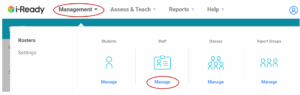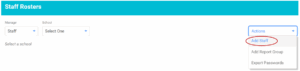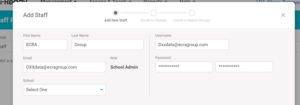Overview
This guide provides step-by-step instructions for creating a new user account in the iReady platform. Follow these instructions to ensure the correct setup and notification process.
Step 1 – Logging In
- Access the iReady website and log in using your credentials.
- Navigate to the “Management” section by clicking on “Management” in the top left corner of the page.
- Click on the blue “Manage” button under Staff to begin the user creation process.
Step 2 – Adding Staff
- Click on “Actions” located on the right side of the screen.
- Select “Add Staff” from the dropdown menu to proceed.
- Create School Admin role for ECRA to be able to pull reports.
Step 3 – Entering User Information
- Create a unique username and enter it in the designated field.
- Use an email address that ends with “@ecragroup.com” (for example, YourSchoolDistrictName@
ecragroup.com). - Fill in the first and last name fields with any placeholder names (e.g., ECRA Group).
- Select the school buildings by checking the boxes next to all buildings in the district under the “School” section.
- Enter a temporary password for the new user and click “Save & Continue.”
Step 4 – Notifying Your ECRA Analyst
- Inform your ECRA analyst that the new account has been created.
- Provide the username and temporary password to the analyst for further processing.