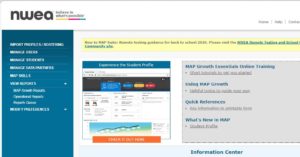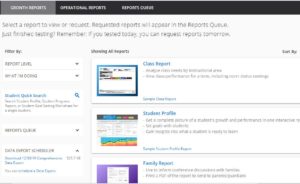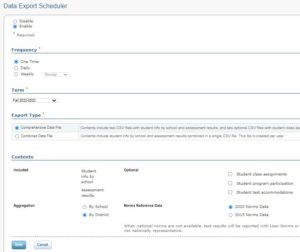Overview
This guide provides step-by-step instructions for exporting NWEA MAP data from NWEA’s administration panel. Follow these instructions to ensure you retrieve and securely send the correct data to ECRA Group.
Instruction Guide
Step 1 – Logging In
- Access the NWEA-MAP URL and log in to your school’s designated NWEA-MAP URL.
- Select “MAP Growth” at the top of the main page after logging in.
Step 2 – Navigating to MAP Growth Reports
- Scroll down to find “Other Reports” on the next page.
- Click on “MAP Growth Reports” to proceed to the next step.
Step 3 – Scheduling a Data Export
- Select “Schedule a Data Export” from the Data Export Scheduler on the left pane of the Growth Reports tab.
- Choose the appropriate export options:
- For the Spanish test version, select the “Comprehensive Data File” type.
- For the English test version, select the “Combined File” type.
- Press the “Save” button to save your configuration, and you will be redirected back to the MAP Reports screen.
Step 5 – Sending Data to ECRA Group
- Send the downloaded data file to ECRA using your district’s secure data transfer folder.
Important Notes
- Do not initiate a new request until the current one is completed. Starting a new download request before the current one finishes will delete the ongoing request.