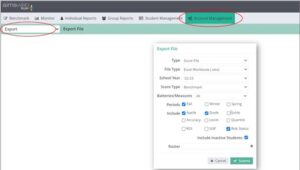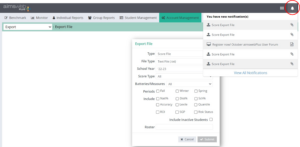Overview
This guide provides step-by-step instructions for exporting aimswebPlus scores from the aimswebPlus platform. Follow these steps to ensure successful retrieval and download of the required data.
Step 1 – Logging In
- Access the aimswebPlus website by navigating to https://app.aimswebplus.com/#/login.
- Log in using your credentials.
Step 2 – Accessing the Account Management Tab
- Select the Account Management tab from the main menu.
- Choose the “Export” option from the drop-down menu.
Step 3 – Configuring the Export Settings
- Select “Benchmark” as the score type.
- Choose all batteries/measures to include all relevant data.
- Set the term to the appropriate period.
- Select additional options such as National Percentile Distribution (% Dist) and Risk Status.
- Choose the roster to define the group of students whose data you wish to export.
- Submit the export request to generate the data file.
Step 4 – Downloading the Exported File
- Wait a few minutes for the score file to be processed.
- Check the notifications icon located in the top right corner of the screen.
- Download the score file once it is ready.
Important Notes
- Ensure all the required settings are selected correctly to avoid incomplete data exports.
- The export process may take a few minutes, so be patient and check the notifications icon for the file’s readiness.