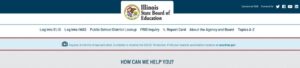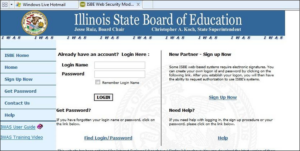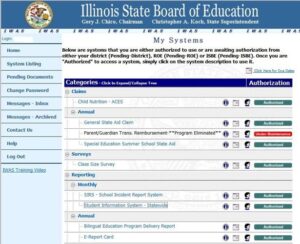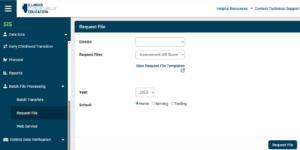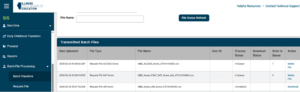Overview
This guide provides step-by-step instructions for Illinois school districts requesting state assessment scores for IAR, PreACT/ACT, ACCESS and other tests scores from the Illinois State Board of Education.
Step 1 – Logging In
- Go to https://www.isbe.net and select “Log Into IWAS” to access the login screen for downloading full assessment data.
- Login using appropriate login and password on next screen.
Step 2 – Enter Student Information System (SIS)
- Select “System Listing” from the left menu.
- Click “Student Information System – Statewide”. This will open a new window.
Step 3 – File Request
- Select Batch File Processing in the dropdown on the left.
- “Request File” from the Batch File Processing tab on the left pane.
- Next, select the test to export from the Request Files drop-down menu.
- Click “Request File”.
Step 4 – Download File
- Files are usually ready within a few minutes, but can take longer when the system is busy.
- Select the “Batch Transfers” tab on the left pane to check file download status.
- When ready, select the file and download to your computer.