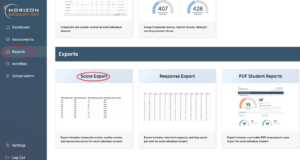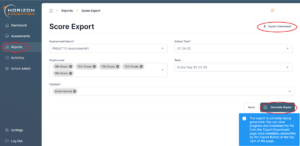Overview
This guide provides step-by-step instructions for exporting test scores from the Horizon platform. Follow these steps to ensure successful retrieval and download of the required data.
Step 1 – Logging In
- Log in to Horizon at https://portal.horizoneducation.com/staff/dashboard.
Step 2 – Export Test Scores
- Select Reports and then Score Export
Step 3 – Generate Report
- Select each Assessment Name in the dropdown separately that you would like to export (e.g. PREACT9 Assessment #1).
- Select the school year, grade and term.
- Select “Entire School” under Classes.
- Click Generate Report.
- When the reports are ready, you can find them in the Export Downloads button at the top right.