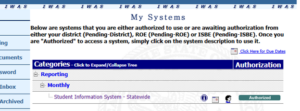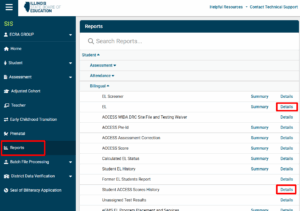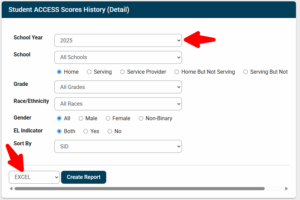Downloading ACCESS Data for English Learners (EL) in ISBE SIS
To download ACCESS for ELL, follow these steps. You will have to repeat for every year of historical ACCESS data that you would like to send.
Step 1
Log into ISBE and select Student Information System – Statewide.
Step 2
Click on Reports in the left panel and expand “Bilingual”. Then click the Student ACCESS Scores History – Details link and EL – Details link to download those files.
Step 3
For each file being downloaded, select the School Year in the dropdown. Change the dropdown next to the “Create Report” button to read EXCEL instead of PDF. Then click “Create Report”. Rename the file to include the name of the school year (e.g. DXX ACCESS History 2025.xlsx or DXX EL Details 2025.xlsx).