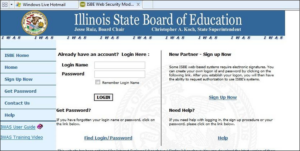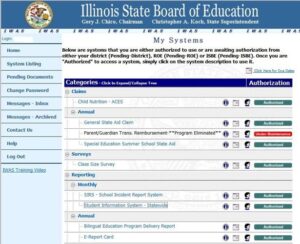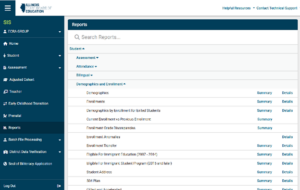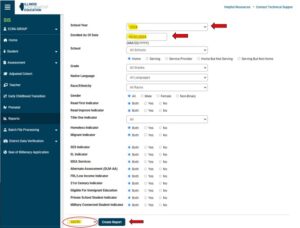Overview
This step-by-step guide will assist Illinois school districts with downloading student demographic rosters from IWAS for the current school year.
Step 1 – Logging In
- Go to https://www.isbe.net and select “Log Into IWAS” to access the login screen.
- Login using appropriate login and password on next screen.
Step 2 – Enter Student Information System (SIS)
- Select “System Listing” from the left menu.
- Click “Student Information System – Statewide”. This will open a new window.
Step 3 – Select Demographics Detail Export
- Click on Reports in the left panel and expand “Demographics and Enrollment”.
- Then, click the “Demographics Details” link.
Step 4 – Select Historical School Years to Export
- Select the School Year in the dropdown and change the “Enrolled As of Date” to a date near the end of that school year. If a date outside of that school year is shown then the data file may be empty.
- Change the dropdown next to the “Create Report” button to read EXCEL instead of PDF.
- Then click “Create Report”.
- Rename the file to include the name of the school year.