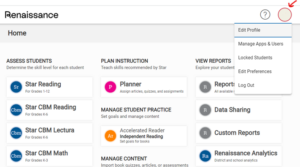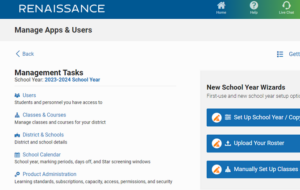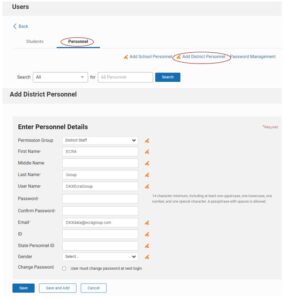Star Assessment User Creation Instructions
Step 1
Log in to STAR, click the circle on the top right with your initials and select Manage Apps & Users.
Step 2
Click Users.
Step 3
Click to the “Personnel” tab and then click “Add District Personnel”. Type in any unique username and an email address that ends in “@ecragroup.com” (e.g. YourSchoolDistrictName@