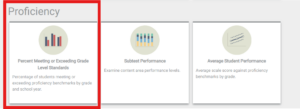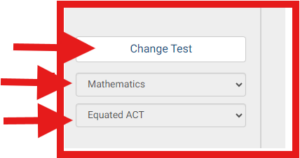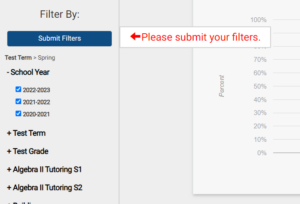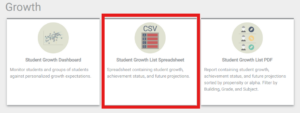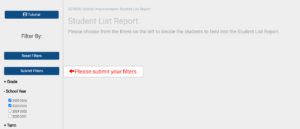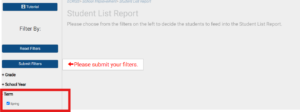Accessing Equated ACT scores in Proficiency Section of School Improvement
- Log into the ECRISS platform.
- Click on the School Improvement application.
- Go to the Proficiency section and Click on the Percent Meeting or Exceeding Grade Level Standards tile.
- Click Change Test filter.
- Under the Subject filter, select ELA or Mathematics.
- In the dropdown, click Equated ACT.
- As needed, select any school year(s) and filters you would like to view in the chart.
- Click, Submit Filters.
Downloading Your Equated ACT ELA and Mathematics Results in School Improvement
- Log into the ECRISS platform.
- Click on the School Improvement application.
- Click on the Student Growth List Spreadsheet tile.
- Select the school year(s) for which you would like to view Equated ACT scores.
- Set the term filter to Spring.
- Ensure the test is set to Equated ACT.
- Click Download for a ‘.CSV’ file of the Equated ACT Scores.
Finding an Individual Student’s Equated ACT Scores
- Log into the ECRISS platform.
- Click on the School Improvement application.
- Enter the student’s name or student ID in the Search Student field within the application.