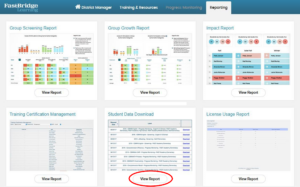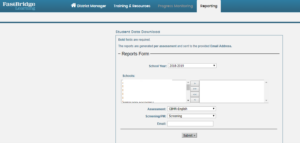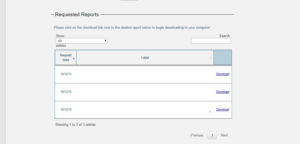Overview
This guide provides step-by-step instructions for exporting FastBridge data from the FastBridge platform. Follow these steps to ensure you successfully retrieve and download the necessary data.
Step 1 – Logging In
- Access the FastBridge website by navigating to auth.fastbridge.org/login.
- Log in using your credentials.
Step 2 – Accessing the Reporting Tab
- Select the “Student Data Download” option located under the Reporting tab.
Step 3 – Configuring the Data Export
- Choose all district schools by moving them to the right side of the selection panel.
- Select the assessment you need to export. Note that you can only select one assessment at a time.
- Select “Screening” as the data type and submit your data request.
Step 4 – Retrieving the Report
- Wait a few minutes for the report to process.
- Find the report under the “Requested Reports” section.
- Download the report by selecting the “Download” button on the right side of the report entry. The file will then be downloaded to your browser.